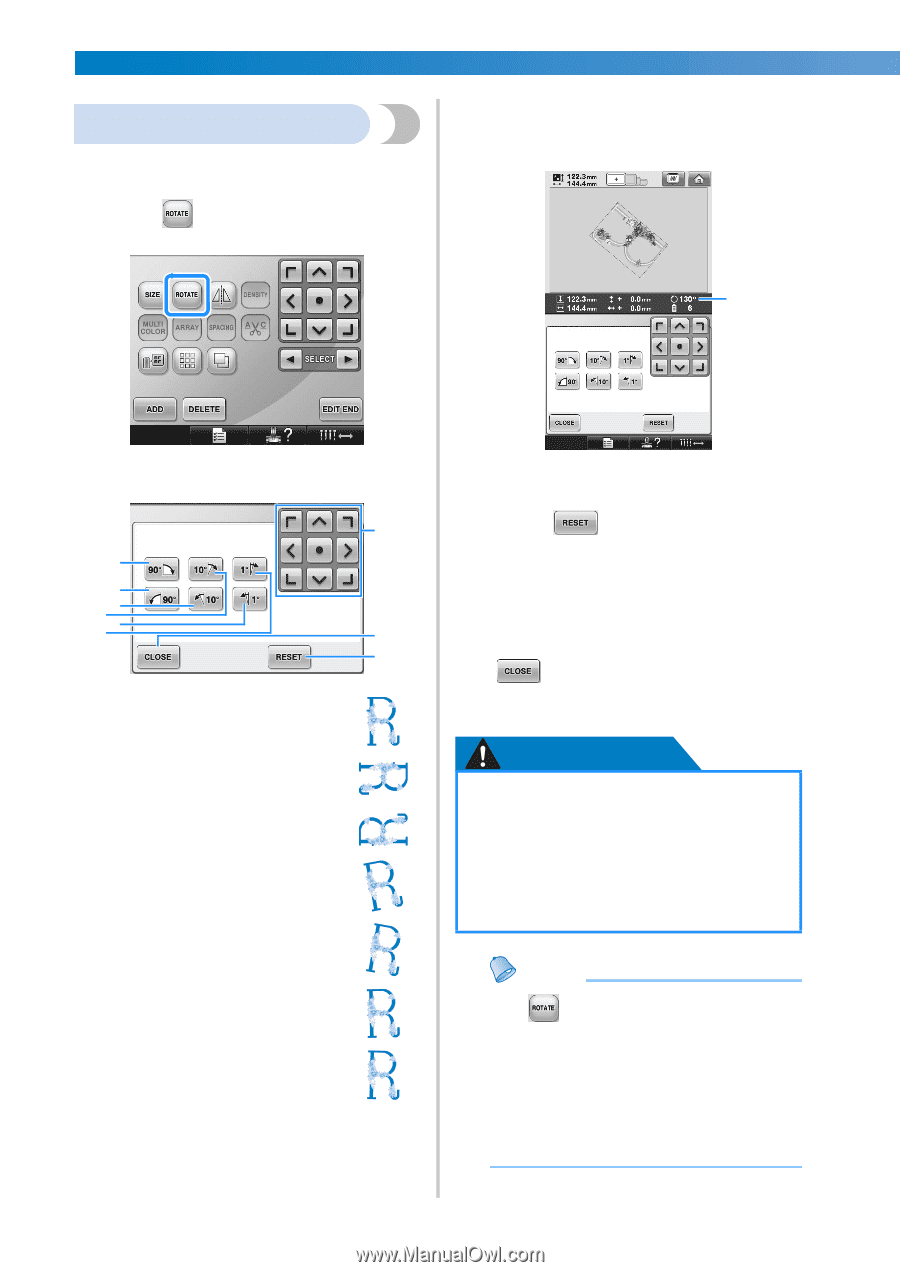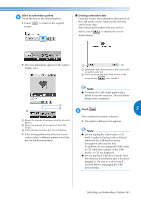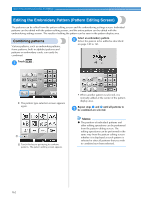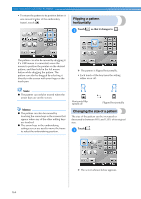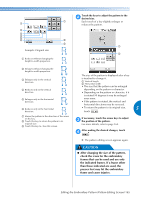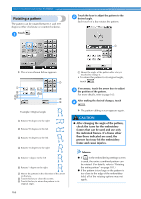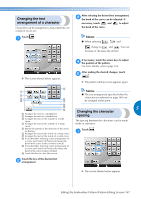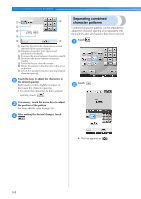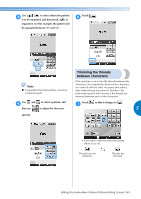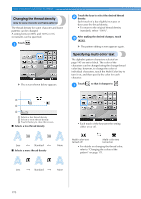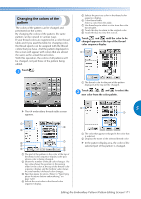Brother International Entrepreneur PR-650 Users Manual - English - Page 168
Rotating a pattern
 |
View all Brother International Entrepreneur PR-650 manuals
Add to My Manuals
Save this manual to your list of manuals |
Page 168 highlights
SELECTING/EDITING/SAVING PATTERNS Rotating a pattern The pattern can be rotated between 1 and 359 degrees either clockwise or counterclockwise. Touch . 1 Touch the keys to adjust the pattern to the 2 desired angle. Each touch of a key rotates the pattern. 1 X The screen shown below appears. 7 1 2 6 453 8 9 Example: Original angle 1 Rotates 90 degrees to the right 2 Rotates 90 degrees to the left 3 Rotates 10 degrees to the left 4 Rotates 10 degrees to the right 5 Rotates 1 degree to the left 6 Rotates 1 degree to the right 7 Moves the pattern in the direction of the arrow on the key. 8 Touch this key to close this screen. 9 Touch this key to return the pattern to its original angle. 1 Shows the angle of the pattern after a key is touched to change it. • To return the pattern to its original angle, touch . If necessary, touch the arrow keys to adjust 3 the position of the pattern. For more details, refer to page 163. After making the desired changes, touch 4 . X The pattern editing screen appears again. CAUTION ● After changing the angle of the pattern, check the icons for the embroidery frames that can be used and use only the indicated frames. If a frame other than those indicated are used, the presser foot may hit the embroidery frame and cause injuries. Memo ● If in the embroidering settings screen is used, the entire combined pattern can be rotated. (For details, refer to "Rotating the entire pattern" on page 181.) ● If the pattern is too large or the pattern is too close to the edge of the embroidery field, all of the rotating options may not apply. 166