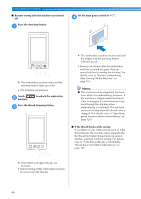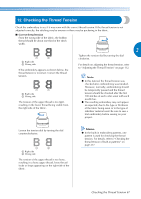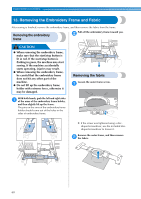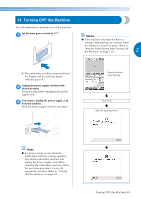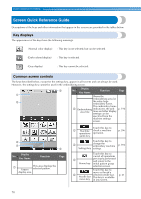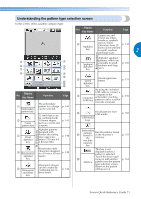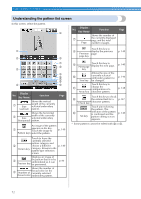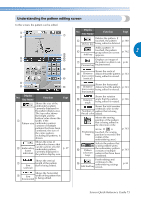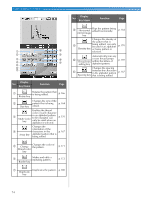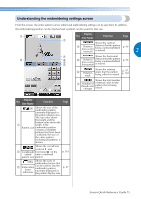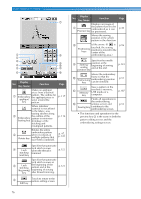Brother International Entrepreneur PR-650 Users Manual - English - Page 73
Understanding the pattern type selection screen
 |
View all Brother International Entrepreneur PR-650 manuals
Add to My Manuals
Save this manual to your list of manuals |
Page 73 highlights
Understanding the pattern type selection screen In this screen, select a pattern category (type). Display No. Key Name Function Page Uppercase and lowercase letters, numbers, symbols 6 Alphabet key and accented characters from 25 p. 145 fonts can be selected in small, medium 2 and large sizes. Built-in patterns 1 5 2 6 3 7 4 8 9 0 A B Display No. Key Name Function Page 1 Embroidery pattern key 2 Frame pattern key 3 Floral alphabet key The embroidery pattern for a design p. 141 can be selected. 12 stitch types can be combined with 10 frame shapes, such as a circle and a square. p. 141 Alphabet patterns designed with flowers decorating large uppercase letters (130 mm (H) × 80 mm (W)). p. 148 Built-in patterns 4 Renaissance alphabet key Renaissance-style characters designed in a 50 mm × 50 mm p. 149 square. 5 Monogram and frame key Monogram designs can be created by combining two or three letters. p. 142 7 Appliqué alphabet key Alphabet appliqué patterns, which are available in small, medium and large sizes. p. 150 8 Greek alphabet key Greek uppercase letters. p. 151 By using the included USB cable to connect a 9 Computer (USB) key computer to the embroidery machine, patterns can be recalled from the computer. p. 156 0 Recall patterns from USB media. USB media keys p. 160 A Embroidery patterns stored in the Recalls patterns stored in the machine's memory. machine memory key p. 151 This key is not displayed unless a pattern is selected. Touch this key to quit B trying to add another p. 162 Edit key pattern from the pattern type selection screen. Return to the pattern editing screen. Screen Quick Reference Guide 71