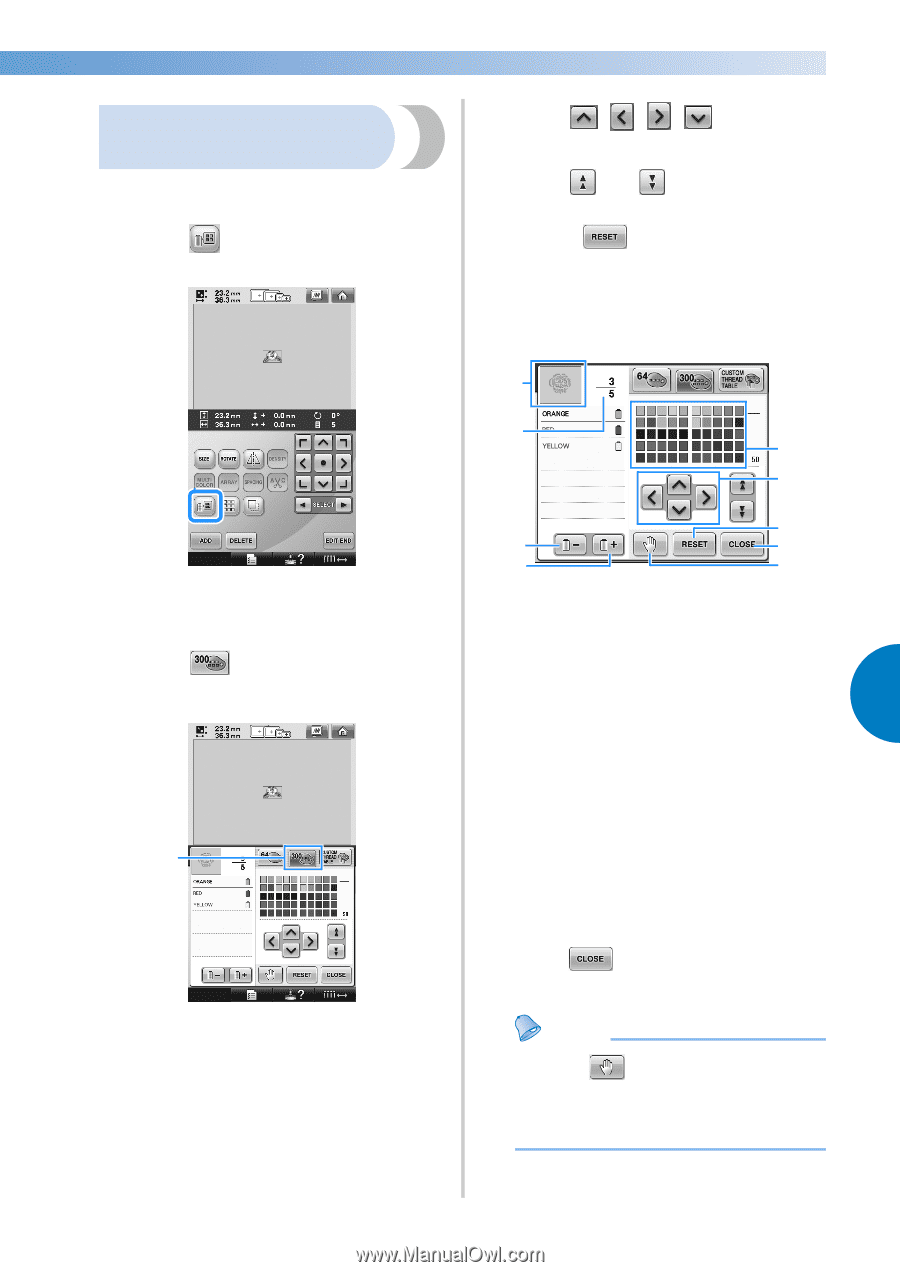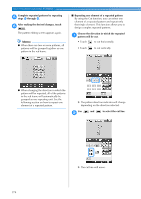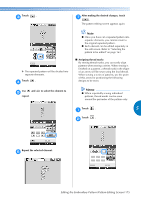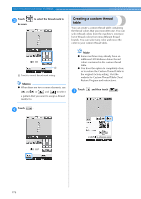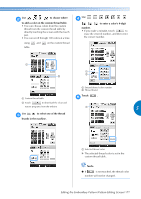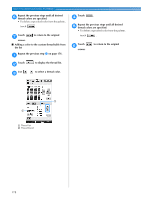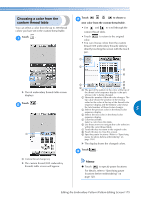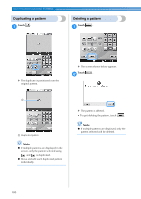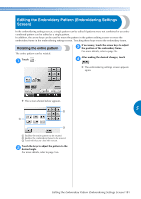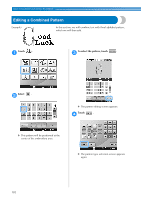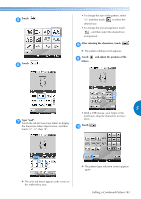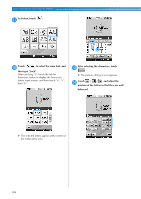Brother International Entrepreneur PR-650 Users Manual - English - Page 181
Choosing a color from the, custom thread table
 |
View all Brother International Entrepreneur PR-650 manuals
Add to My Manuals
Save this manual to your list of manuals |
Page 181 highlights
Choosing a color from the custom thread table You can select a color from the up to 300 thread colors you have set in the custom thread table. Touch . 1 X The 64 embroidery threads table screen displays. Touch . 2 1 1 Custom thread change key X The custom thread (300 embroidery threads) table screen will appear. Touch 3 to choose a new color from the custom thread table. • Use and to scroll through the custom thread table. • Touch to return to the original color. • You can choose colors from the custom thread (300 embroidery threads) table by directly touching the screen with the touch pen. 1 2 5 6 7 3 8 4 9 1 The part of the pattern in the color at the top of the thread color sequence display is the part whose color is being changed. 2 Shows the number of thread color changes. The top value shows the position in the sewing order for the color at the top of the thread color sequence display and the bottom value shows the total number of thread color changes. 3 Selects the previous color in the thread color 5 sequence display. 4 Selects the next color in the thread color sequence display. 5 Color thread table Select a color from this table. 6 Use these arrows to navigate the color selection within the color thread table. 7 Touch this key to return to the original color. 8 Touch this key to close this screen. 9 Specifies pause locations. (Refer to "Specifying pause locations before embroidering" on page 128.) X The display shows the changed colors. Touch . 4 Memo ● Touch to specify pause locations. For details, refer to "Specifying pause locations before embroidering" on page 128. Editing the Embroidery Pattern (Pattern Editing Screen) 179