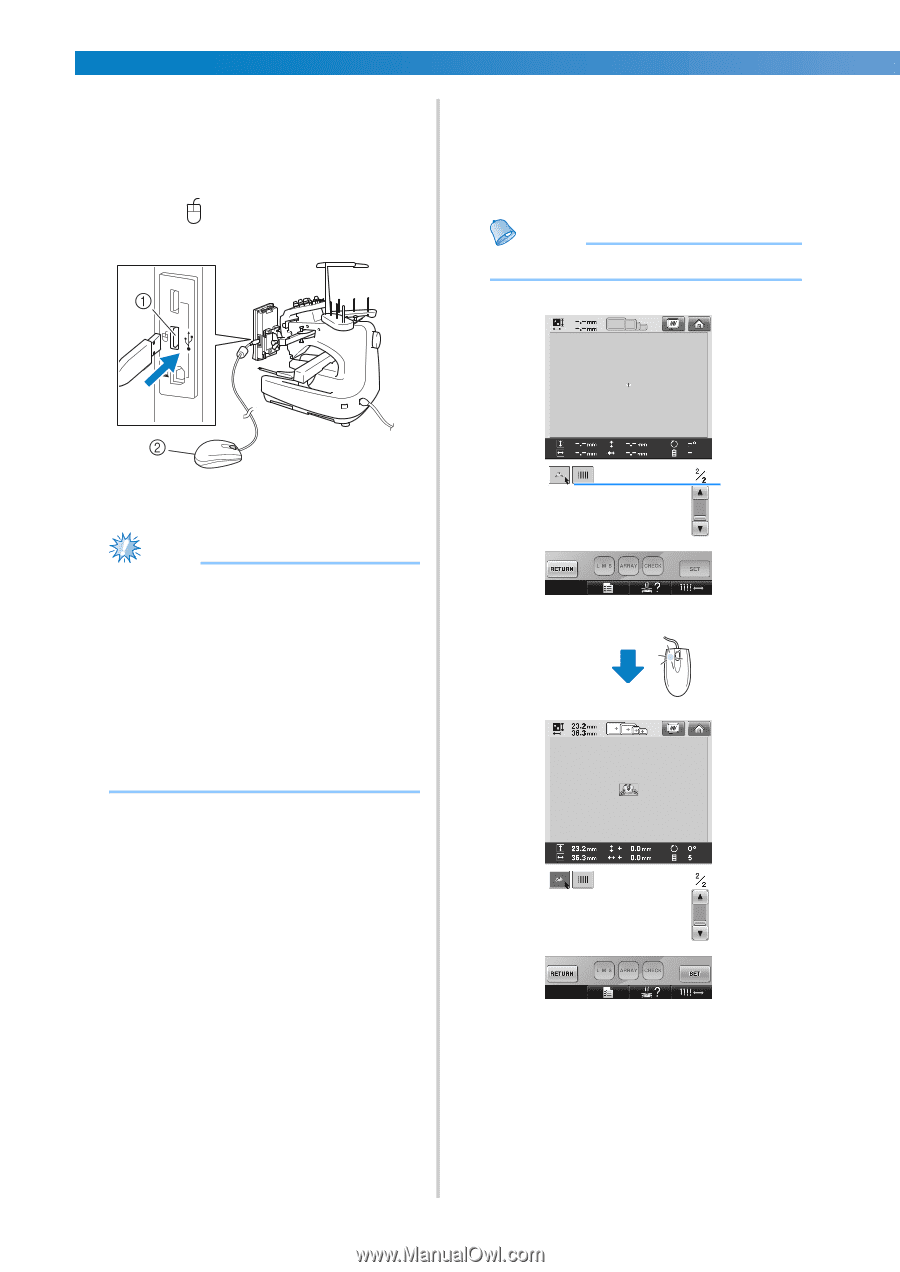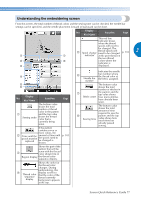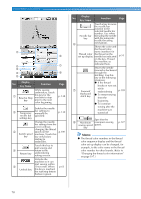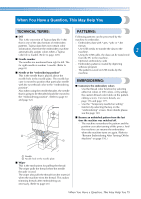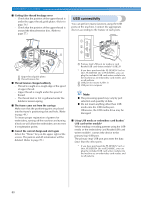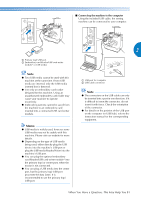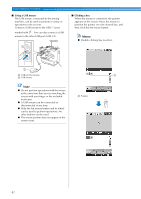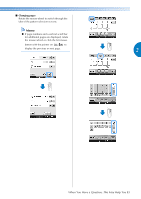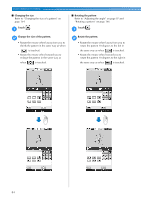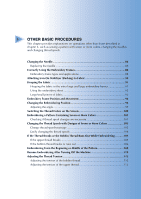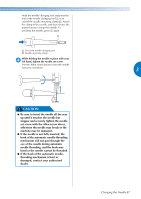Brother International Entrepreneur PR-650 Users Manual - English - Page 84
Using a USB mouse, Clicking a key
 |
View all Brother International Entrepreneur PR-650 manuals
Add to My Manuals
Save this manual to your list of manuals |
Page 84 highlights
EMBROIDERING TUTORIAL ■ Using a USB mouse The USB mouse, connected to the sewing machine, can be used to perform a variety of operations in the screens. Connect a USB mouse to the USB 1.1 port marked with . You can also connect a USB mouse to the other USB port (USB 2.0). ■ Clicking a key When the mouse is connected, the pointer appears on the screen. Move the mouse to position the pointer over the desired key, and then click the left mouse button. Memo ● Double-clicking has no effect. 1 USB port for mouse 1 2 USB mouse Note ● Do not perform operations with the mouse at the same time that you are touching the screen with your finger or the included touch pen. ● A USB mouse can be connected or disconnected at any time. ● Only the left mouse button and its wheel can be used to perform operations. No other buttons can be used. ● The mouse pointer does not appear in the screen saver. 1 Pointer 82