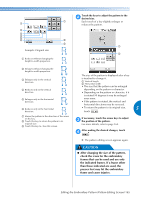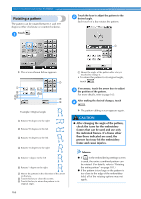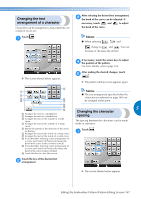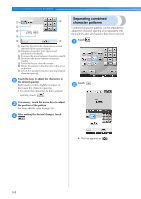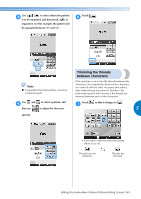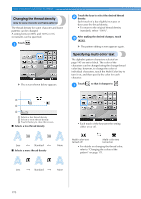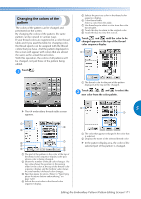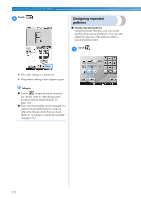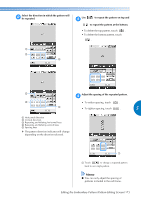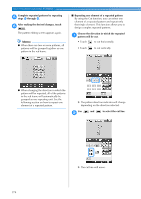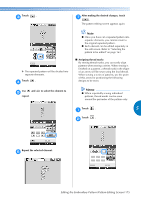Brother International Entrepreneur PR-650 Users Manual - English - Page 172
Changing the thread density, Specifying multi-color text
 |
View all Brother International Entrepreneur PR-650 manuals
Add to My Manuals
Save this manual to your list of manuals |
Page 172 highlights
SELECTING/EDITING/SAVING PATTERNS Changing the thread density (only for some character and frame patterns) The thread density for some character and frame patterns can be changed. A setting between 80% and 120% in 5% increments can be specified. Touch . 1 Touch the keys to select the desired thread 2 density. Each touch of a key slightly increases or decreases the thread density. • To return to the original thread density (standard), select "100%". After making the desired changes, touch 3 . X The pattern editing screen appears again. X The screen shown below appears. Specifying multi-color text The alphabet pattern characters selected on page 145 are set to black. The color of the characters can be changed using the change thread color key; however, to change the color of individual characters, touch the Multi Color key to turn it on, and then specify the color for each character. Touch 1 so that it changes to . 1 2 3 1 Selects a less thread density 2 Selects a more thread density 3 Touch this key to close this screen. ■ Selects a less thread density • Each touch of the key turns the setting either on or off. Less Standard ■ Selects a more thread density More Multi-color text turned off Multi-color text turned on • For details on changing the thread color, refer to "Changing the colors of the pattern" on page 171. Less Standard More 170