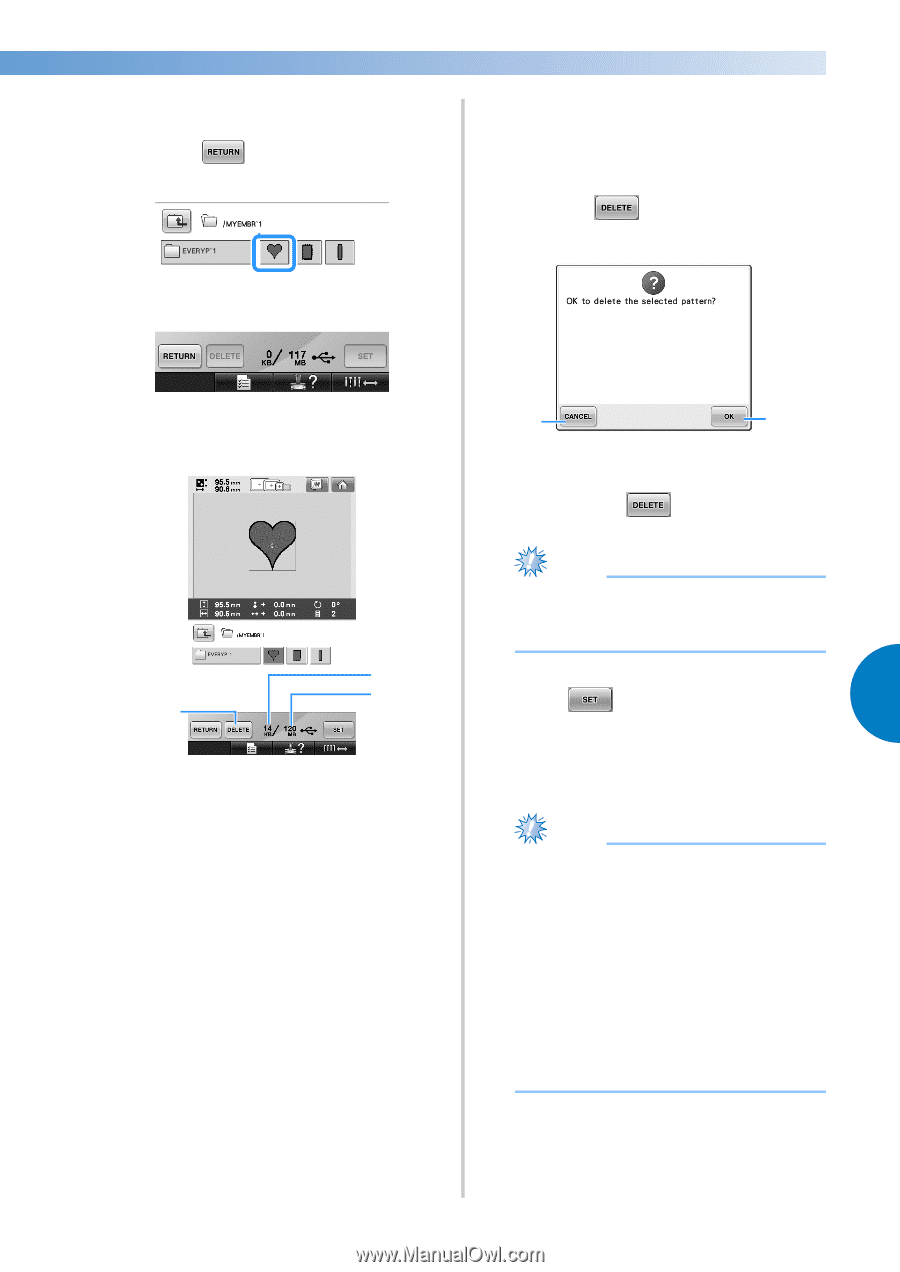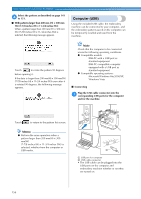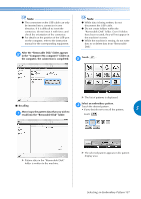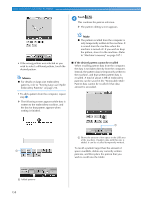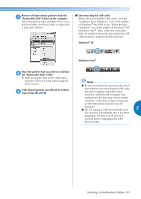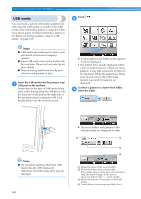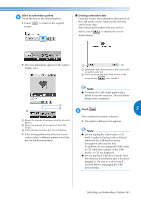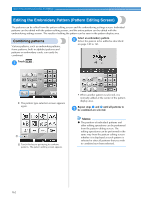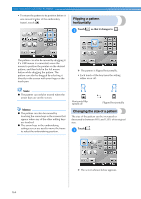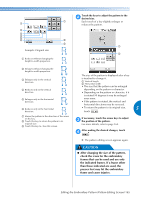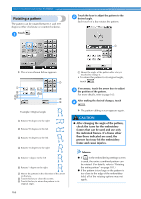Brother International Entrepreneur PR-650 Users Manual - English - Page 163
Select an embroidery pattern., Deleting embroidery data, Touch
 |
View all Brother International Entrepreneur PR-650 manuals
Add to My Manuals
Save this manual to your list of manuals |
Page 163 highlights
Select an embroidery pattern. 4 Touch the key for the desired pattern. • Touch screen. to return to the original ■ Deleting embroidery data From this screen, the embroidery data stored on the USB media can be organized by deleting unnecessary data. After selecting the pattern that you wish to delete, touch to display the screen shown below. X The selected pattern appears in the pattern display area. 2 1 1 Deletes the data, then returns to the screen with no pattern selected. 2 Does not delete the data, then returns to the screen before was touched. Note ● To delete the USB media pattern data, delete it from the machine. This will delete design data completely. 1 3 2 Touch . 5 5 1 Shows the amount of memory used by selected pattern. 2 Shows the amount of free space in the USB media. 3 Touch this key to delete the selected pattern. X If the wrong pattern was selected or you wish to select a different pattern, touch the key for the desired pattern. This confirms the pattern selection. X The pattern editing screen appears. Note ● Do not unplug the USB media or CD while a pattern is being read or deleted, otherwise the USB media may be damaged or data may be lost. In addition, do not unplug the USB media or CD while the contents of the USB media, or CD are displayed. ● Do not unplug a USB device/media from this machine immediately after it has been plugged in. Be sure to wait at least 5 seconds before unplugging the USB device/media. Selecting an Embroidery Pattern 161