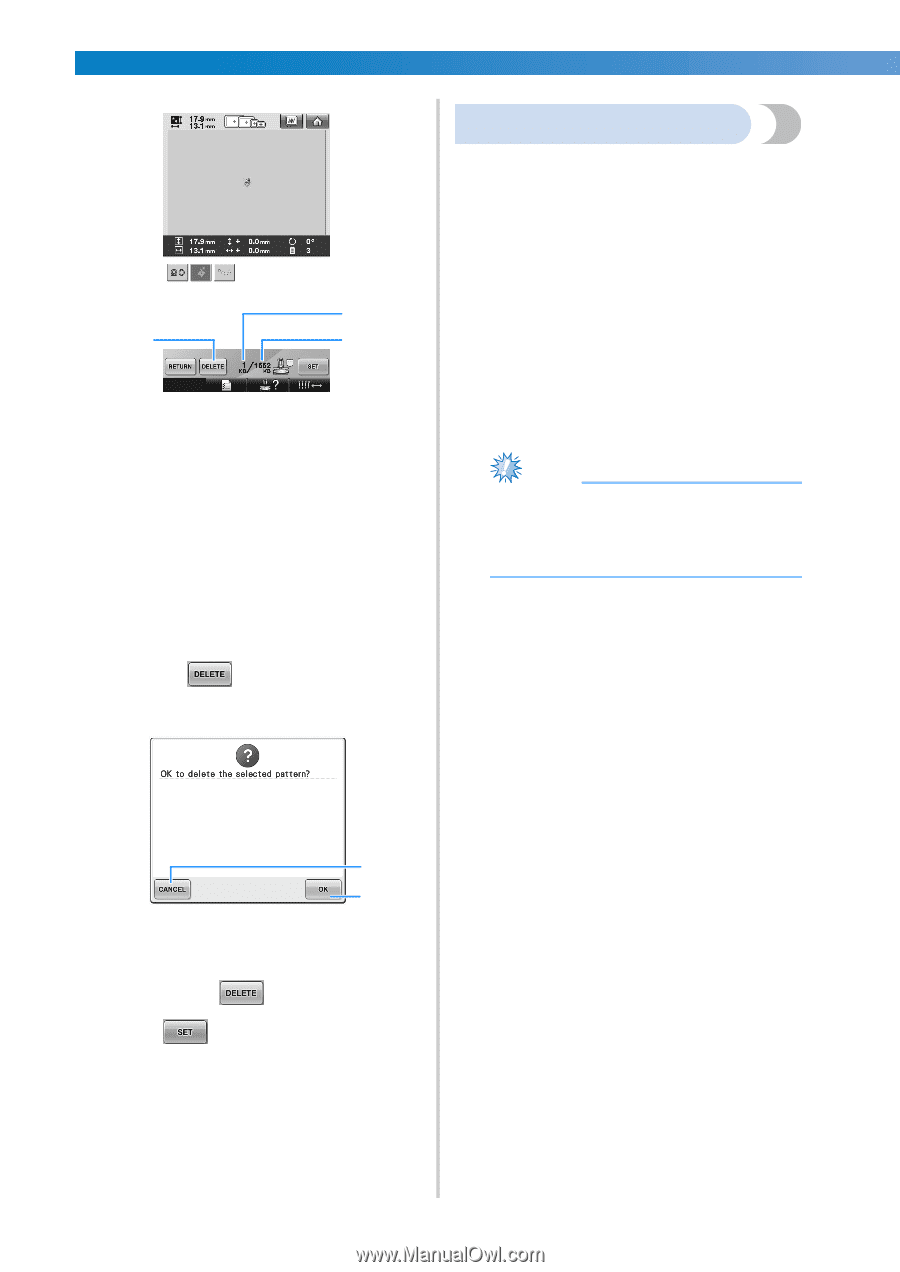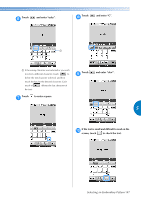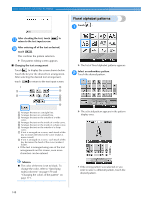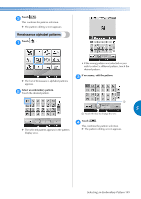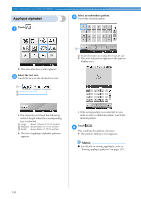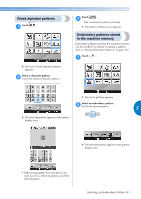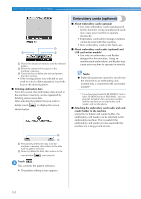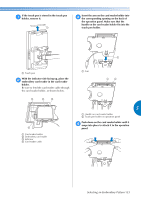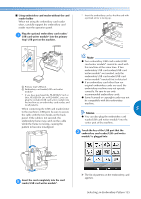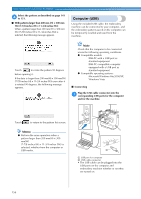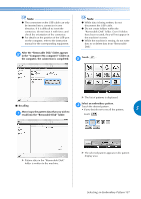Brother International Entrepreneur PR-650 Users Manual - English - Page 154
Embroidery cards optional
 |
View all Brother International Entrepreneur PR-650 manuals
Add to My Manuals
Save this manual to your list of manuals |
Page 154 highlights
SELECTING/EDITING/SAVING PATTERNS 1 3 2 1 Shows the amount of memory used by selected pattern. 2 Shows the amount of free space in the machine's memory. 3 Touch this key to delete the selected pattern from the memory. • If the wrong pattern was selected or you wish to select a different pattern, touch the key for the desired pattern. ■ Deleting embroidery data From this screen, the embroidery data stored in the machine's memory can be organized by deleting unnecessary data. After selecting the pattern that you wish to delete, touch to display the screen shown below. Embroidery cards (optional) ■ About embroidery cards (optional) • Use only embroidery cards manufactured for this machine. Using unauthorized cards may cause your machine to operate incorrectly. • Embroidery cards sold in foreign countries cannot be used with this machine. • Store embroidery cards in the hard case. ■ About embroidery card reader (optional) and USB card writer module* • Use only an embroidery card Reader designed for this machine. Using an unauthorized embroidery card Reader may cause your machine to operate incorrectly. Note ● Embroidery patterns cannot be saved from the machine to an embroidery card inserted into a connected USB card writer module*. * If you have purchased the PE-DESIGN Ver5 or later, PE-DESIGN Lite or PED-BASIC, you can plug the included USB card writer module into the machine as an embroidery card reader, and recall patterns. ■ Attaching the embroidery card reader and card reader holder to the machine Using the included card reader holder, the embroidery card reader can be attached to the embroidery machine. This is useful if the embroidery card reader is to be used with this machine for a long period of time. 2 1 1 Permanently deletes the data from the machine's memory, then returns to the data with no pattern selected. 2 Does not delete the data, then returns to the screen before was touched. Touch . 3 This confirms the pattern selection. X The pattern editing screen appears. 152