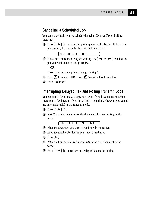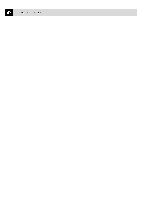Brother International FAX 275 Service Manual - Page 230
Changing, Touch, Speed, Numbers
 |
UPC - 012502564546
View all Brother International FAX 275 manuals
Add to My Manuals
Save this manual to your list of manuals |
Page 230 highlights
46 CHAPTER SEVEN Changing One Touch and Speed Dial Numbers If you try to store a One Touch or Speed Dial number in a location where a number is already stored, the screen displays the current name stored there, then prompts you to either 1. CHANGE-OR-2. EXIT. 1 Press 11] to change the number stored, or press (I) to exit without making a change. 2 Enter a new number and press E. • If you want to erase the whole number, press Stop) when the cursor is to the left of the digits. The letters above and to the right of the cursor are deleted. • If you want to change a digit, use -.di ) or to position the cursor under the digit you want to change, then type over it. 3 Follow the directions from Step 3 in Storing One Touch Numbers or in Storing Speed Dial Numbers.