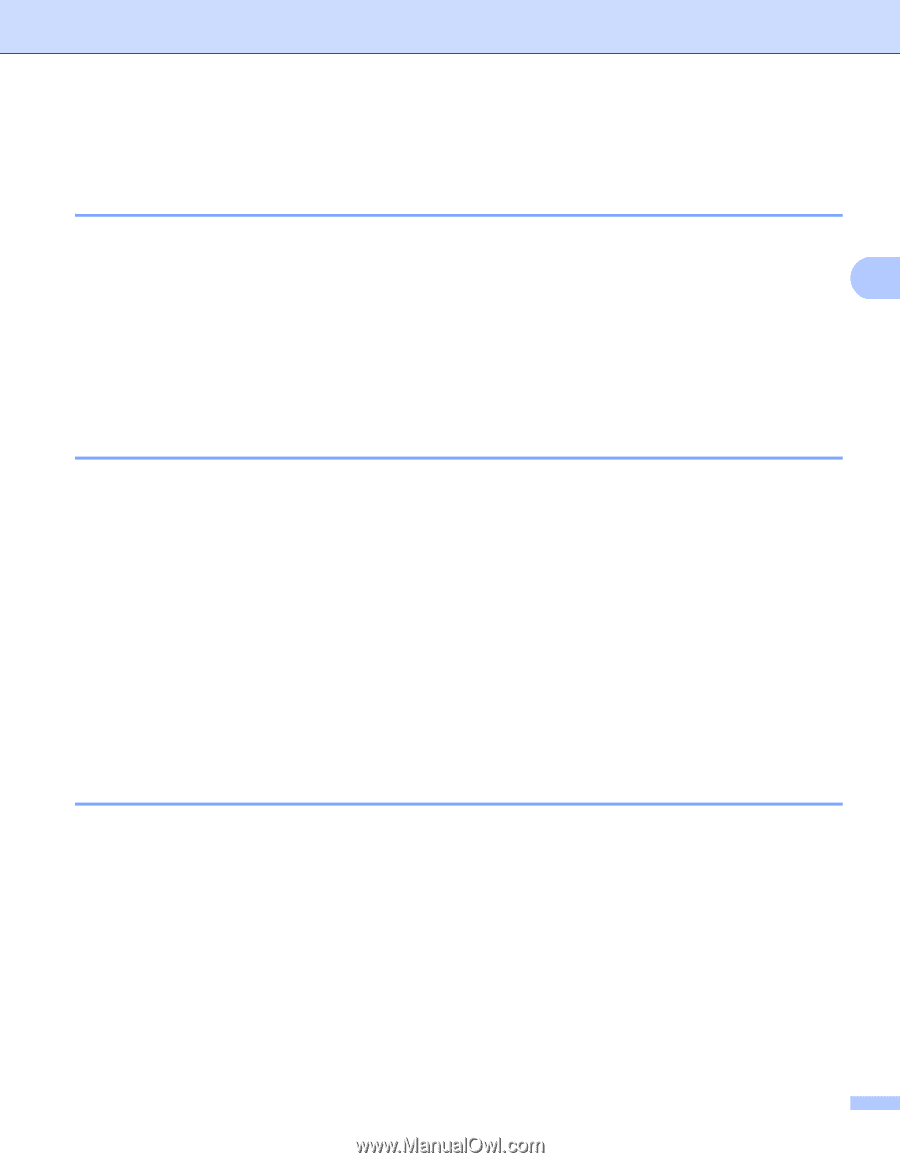Brother International HL-6180DW User's Guide - English - Page 100
Ecology features, Toner Save, Sleep Time, Deep Sleep mode
 |
View all Brother International HL-6180DW manuals
Add to My Manuals
Save this manual to your list of manuals |
Page 100 highlights
General Information Ecology features 3 Toner Save 3 You can save toner using this feature. When you set Toner Save to On, prints appear lighter. The default setting is Off. a Press a or b to choose General Setup. Press OK. 3 b Press a or b to choose Ecology. Press OK. c Press a or b to choose Toner Save. Press OK. d Press a or b to choose On or Off. Press OK or Go. Sleep Time 3 The Sleep mode setting can reduce power consumption. When the machine is in Sleep Mode (Power Save mode) it acts as though it were turned off. The machine will wake up and start printing when it receives a print job. You can choose how long the machine must be idle before it goes into Sleep mode. When the machine receives a print file or document, the timer will be reset. The default setting is 3 minutes. While the machine is in Sleep mode the LCD will show Sleep. a Press a or b to choose General Setup. Press OK. b Press a or b to choose Ecology. Press OK. c Press a or b to choose Sleep Time. Press OK. d Press a or b to enter the length of time the machine will remain idle before entering Sleep mode. Press OK or Go. Deep Sleep mode 3 If the machine is in Sleep mode and does not receive any jobs for a certain length of time, the machine will go into Deep Sleep mode automatically and the LCD will show Deep Sleep. Deep Sleep mode uses less power than Sleep Mode. The machine will wake up, when the machine receives a print job. If a wireless network is enabled, the machine will not enter Deep Sleep mode. To disable the wireless network uu Network User's Guide: Control panel setup 94