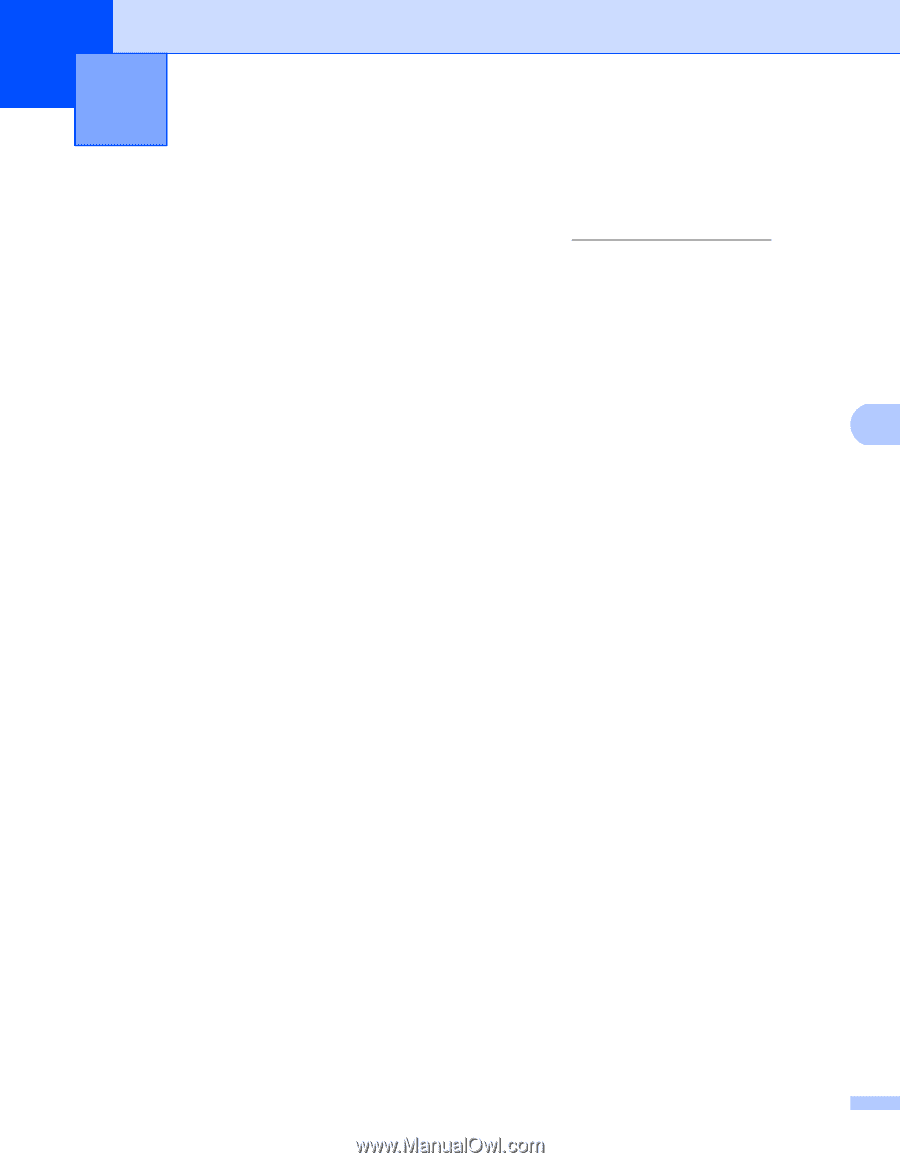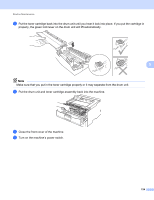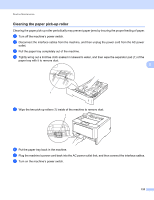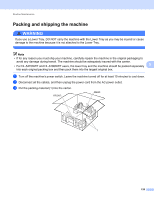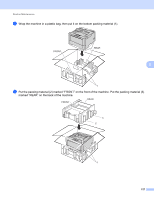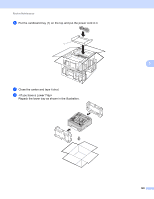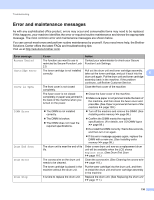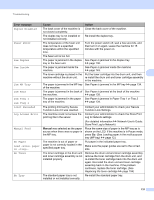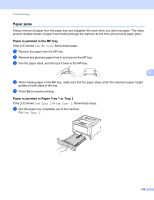Brother International HL-6180DW User's Guide - English - Page 135
Troubleshooting, Identifying your problem
 |
View all Brother International HL-6180DW manuals
Add to My Manuals
Save this manual to your list of manuals |
Page 135 highlights
6 Troubleshooting 6 If you think there is a problem with your machine, check each item below first and follow the troubleshooting tips. Most problems can be easily resolved by yourself. HL-6180DW(T) in USA: Please go to the Brother Solutions Center at http://solutions.brother.com/ and click Manuals on your model page to download the other manuals. Identifying your problem 6 First, check the following. The machine's power cord is connected properly and the machine's power switch is turned on. If the machine does not turn on after connecting the power cord, see Other difficulties uu page 150. All of the protective parts have been removed. 6 Paper is inserted properly in the paper tray. The interface cables are securely connected to the machine and the computer, or wireless connection is set up on both the machine and your computer. LCD Messages (See Error and maintenance messages uu page 130.) If you did not solve your problem with the above checks, identify your problem and then go to the page suggested below. Machine does not print. Paper handling (See Paper handling difficulties uu page 148.) Pages are printed, but there are still problems. Print quality (See Improving the print quality uu page 151.) Printout is incorrect (See Printing difficulties uu page 147.) Network and other problems: Network difficulties uu page 149 Other difficulties uu page 150 129