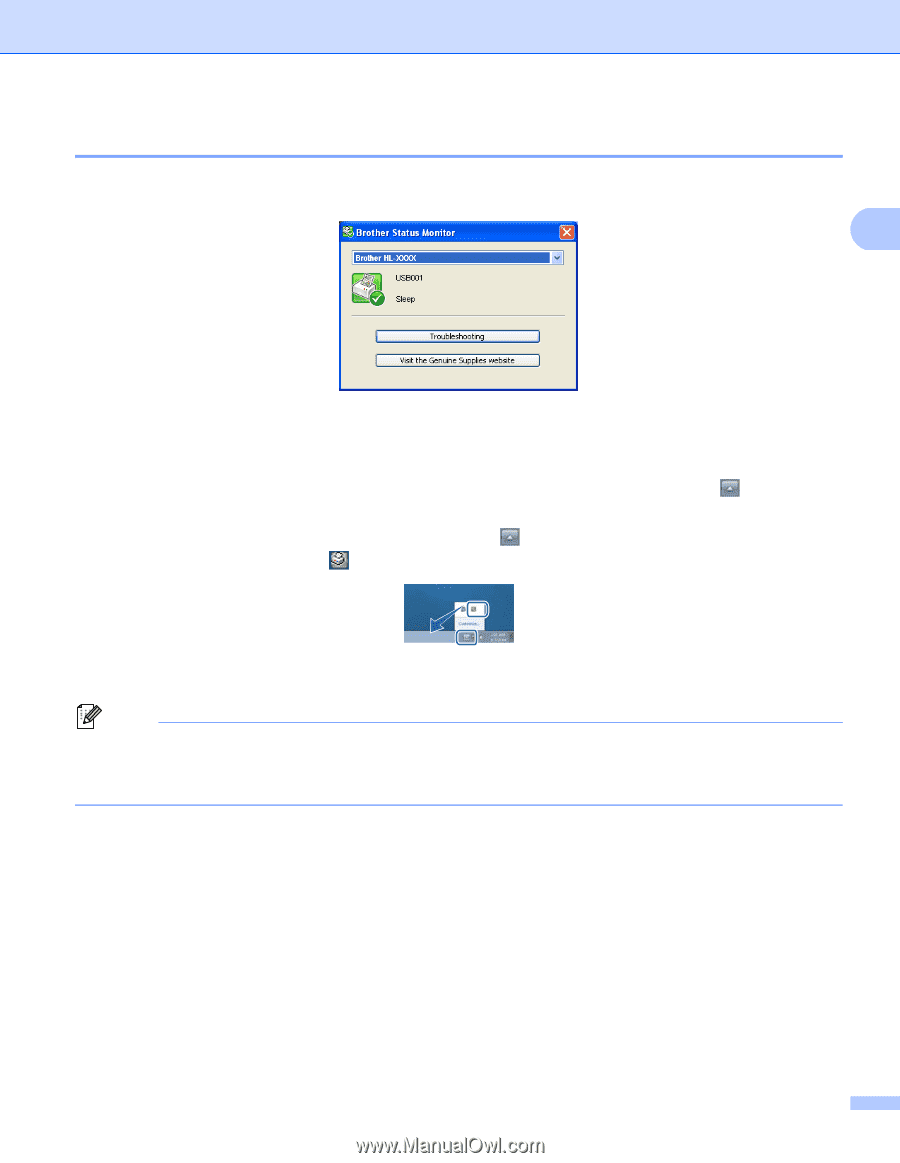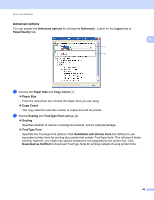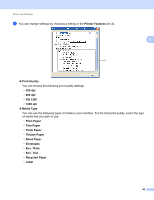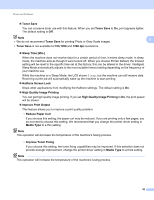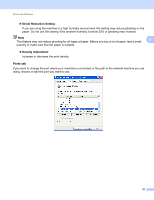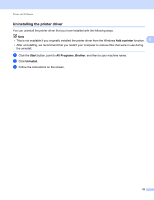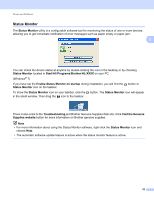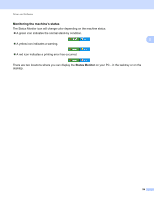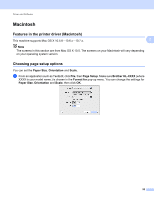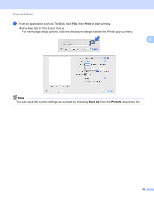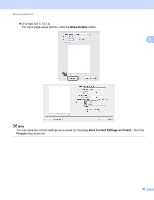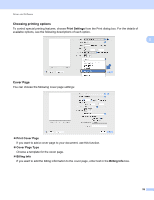Brother International HL-6180DW User's Guide - English - Page 59
Status Monitor, Start, All Programs, Brother, HL-XXXX, Enable Status Monitor on startup
 |
View all Brother International HL-6180DW manuals
Add to My Manuals
Save this manual to your list of manuals |
Page 59 highlights
Driver and Software Status Monitor 2 The Status Monitor utility is a configurable software tool for monitoring the status of one or more devices, allowing you to get immediate notification of error messages such as paper empty or paper jam. 2 You can check the device status at anytime by double-clicking the icon in the tasktray or by choosing Status Monitor located in Start/All Programs/Brother/HL-XXXX on your PC. (Windows® 7) If you have set the Enable Status Monitor on startup during installation, you will find the button or Status Monitor icon on the taskbar. To show the Status Monitor icon on your taskbar, click the button. The Status Monitor icon will appear in the small window. Then drag the icon to the taskbar. There is also a link to the Troubleshooting and Brother Genuine Supplies Web site. Click Visit the Genuine Supplies website button for more information on Brother genuine supplies. Note • For more information about using the Status Monitor software, right-click the Status Monitor icon and choose Help. • The automatic software update feature is active when the status monitor feature is active. 53