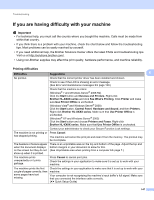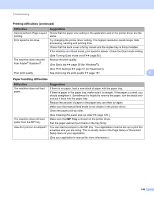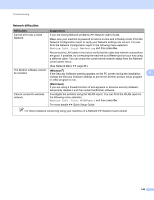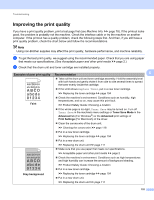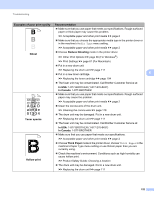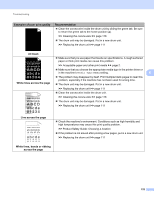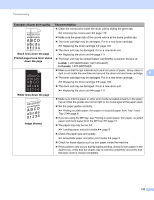Brother International HL-6180DW User's Guide - English - Page 156
Other difficulties, Printers and Faxes
 |
View all Brother International HL-6180DW manuals
Add to My Manuals
Save this manual to your list of manuals |
Page 156 highlights
Troubleshooting Other difficulties Difficulties Suggestions The machine will not turn on. Adverse conditions on the power connection (such as lightning or a power surge) may have triggered the machine's internal safety mechanisms. Turn the machine off and unplug the power cord. Wait for ten minutes, then plug in the power cord and turn the machine on. If you still cannot turn on the machine, plug the power cord directly into a different known working wall outlet (do not plug it into a surge suppressor or backup battery type of device), and then turn on the machine. If this works, then the wall outlet, battery backup device, or surge suppressor device is the cause of the problem. The machine cannot print EPS (Windows®) data that includes binary with You need the following settings to print EPS data: the BR-Script3 printer driver. a For Windows® 7 and Windows Server® 2008 R2: Click the Start button and Devices and Printers. 6 For Windows Vista® and Windows Server® 2008: Click Start button, Control Panel, Hardware and Sound, and then Printers. For Windows® XP and Windows Server® 2003: Click Start button, and select Printers and Faxes. b Right-click the Brother HL-XXXX BR-Script3 icon and select Properties 1. c From the Device Settings tab, choose TBCP (Tagged binary communication protocol) in Output Protocol. (Macintosh) If your machine is connected to a computer with a USB interface, you cannot print EPS data that includes binary. You can print the EPS data at the machine through a network. For installing BR-Script3 printer driver through the network, visit the Brother Solutions Center at http://solutions.brother.com/. 1 Printer properties for Windows® 7 and Windows Server® 2008 R2 users 150