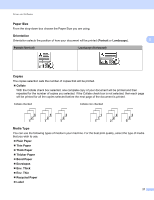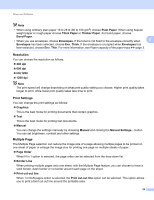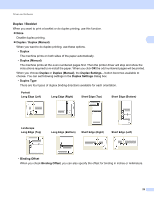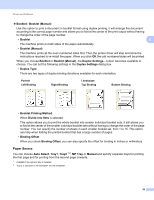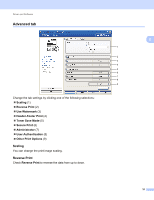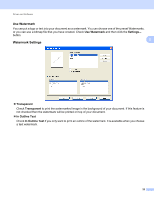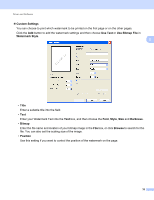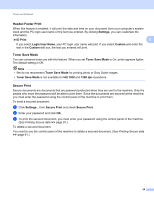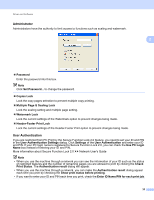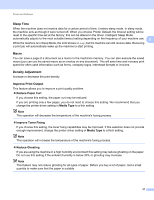Brother International HL-6180DW User's Guide - English - Page 38
Use Watermark, Watermark Settings, Transparent, In Outline Text
 |
View all Brother International HL-6180DW manuals
Add to My Manuals
Save this manual to your list of manuals |
Page 38 highlights
Driver and Software Use Watermark 2 You can put a logo or text into your document as a watermark. You can choose one of the preset Watermarks, or you can use a bitmap file that you have created. Check Use Watermark and then click the Settings... button. Watermark Settings 2 2 Transparent Check Transparent to print the watermarked image in the background of your document. If this feature is not checked then the watermark will be printed on top of your document. In Outline Text Check In Outline Text if you only want to print an outline of the watermark. It is available when you choose a text watermark. 32
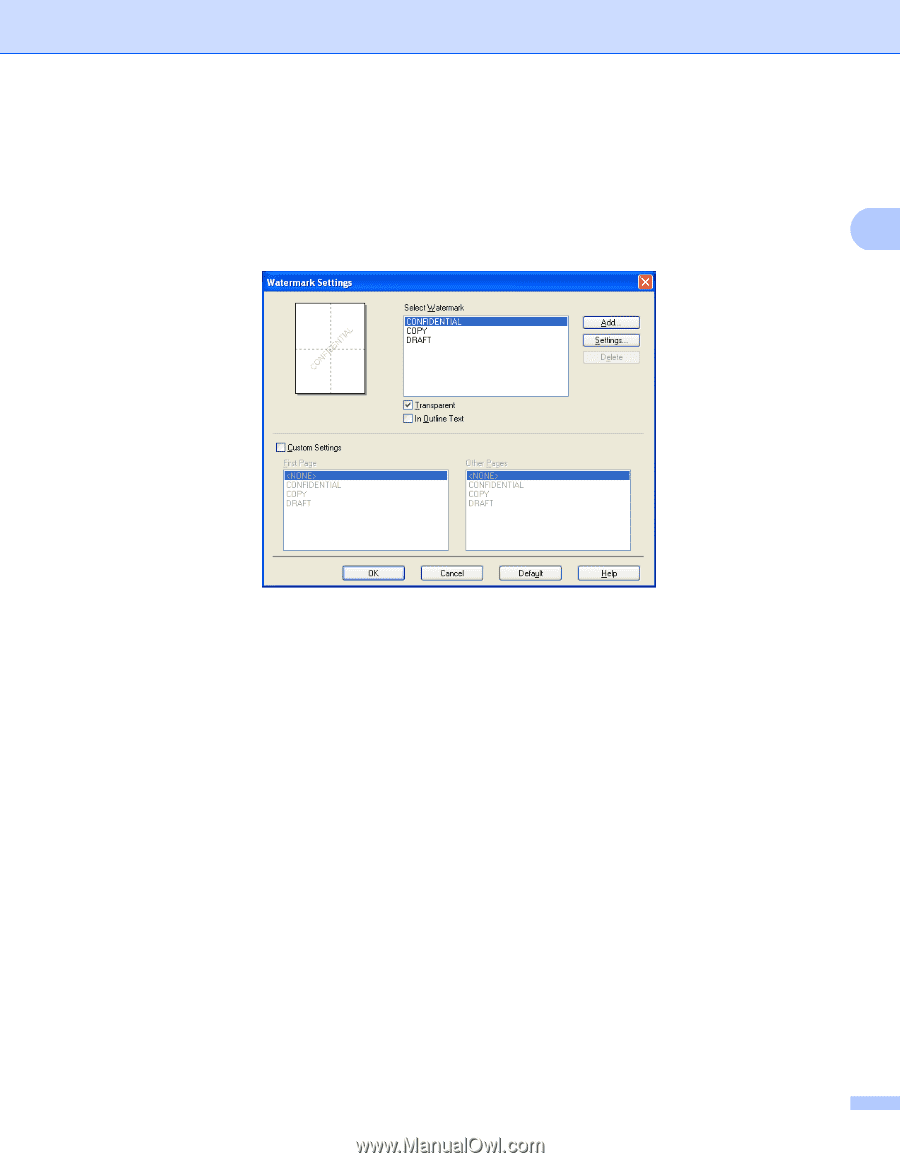
32
Driver and Software
2
Use Watermark
2
You can put a logo or text into your document as a watermark. You can choose one of the preset Watermarks,
or you can use a bitmap file that you have created. Check
Use Watermark
and then click the
Settings...
button.
Watermark Settings
2
Transparent
Check
Transparent
to print the watermarked image in the background of your document. If this feature is
not checked then the watermark will be printed on top of your document.
In Outline Text
Check
In Outline Text
if you only want to print an outline of the watermark. It is available when you choose
a text watermark.