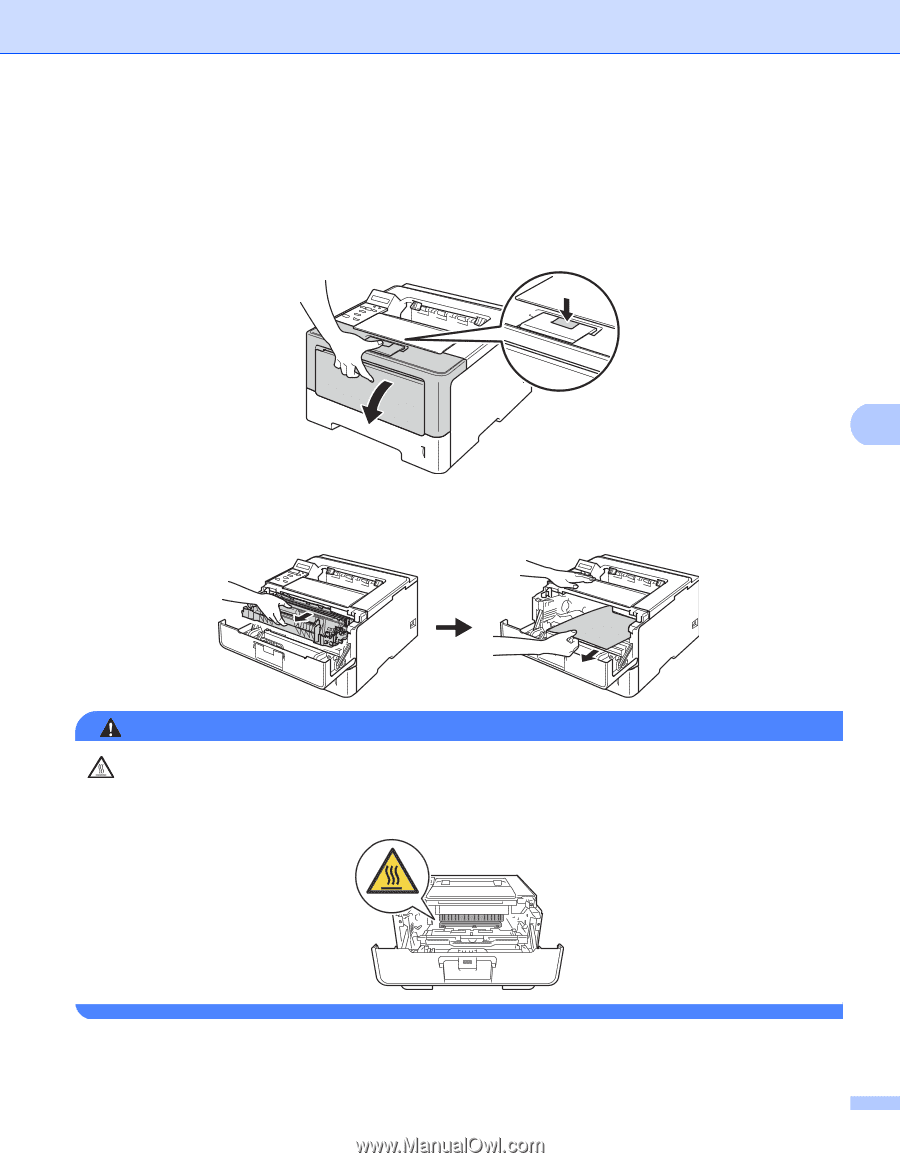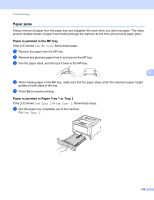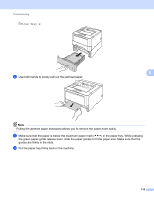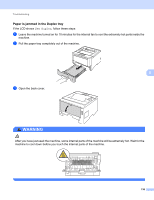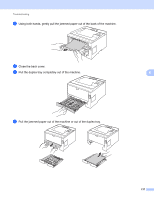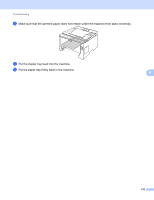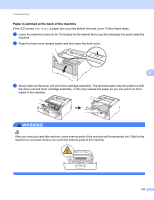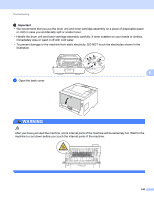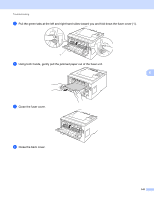Brother International HL-6180DW User's Guide - English - Page 145
Paper is jammed at the back of the machine, inside of the machine.
 |
View all Brother International HL-6180DW manuals
Add to My Manuals
Save this manual to your list of manuals |
Page 145 highlights
Troubleshooting Paper is jammed at the back of the machine 6 If the LCD shows Jam Rear, a paper jam occurred behind the back cover. Follow these steps: a Leave the machine turned on for 10 minutes for the internal fan to cool the extremely hot parts inside the machine. b Press the front cover release button and then open the front cover. 6 c Slowly take out the drum unit and toner cartridge assembly. The jammed paper may be pulled out with the drum unit and toner cartridge assembly, or this may release the paper so you can pull it out from inside of the machine. WARNING After you have just used the machine, some internal parts of the machine will be extremely hot. Wait for the machine to cool down before you touch the internal parts of the machine. 139