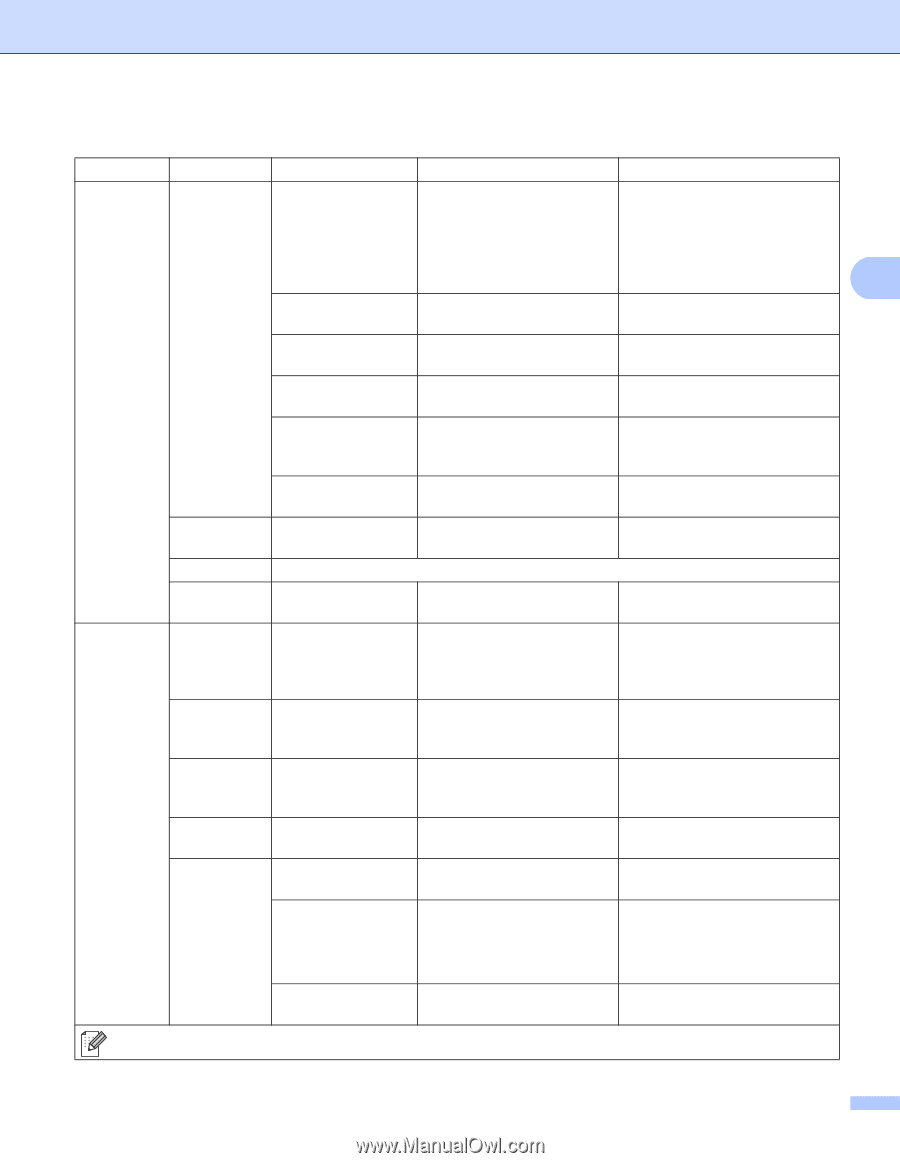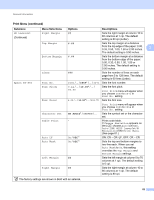Brother International HL-6180DW User's Guide - English - Page 94
Submenu 1, Menu Selections, Options, Descriptions, Set to Default
 |
View all Brother International HL-6180DW manuals
Add to My Manuals
Save this manual to your list of manuals |
Page 94 highlights
General Information Network Menu (continued) Submenu 1 Submenu 2 Menu Selections Options Descriptions WLAN (Continued) WLAN Status Status (Appears only when WLAN Enable is On and Wired Enable is Off.) Signal Active(11n) / Shows wireless Ethernet link Active(11b) / status. Active(11g) / Wired LAN Active / WLAN OFF / AOSS Active / Connection Fail 3 Strong / Medium / Weak / Shows the signal condition. None Channel - Shows the channel in use when Status is Active. Speed - Shows the connecting speed when Status is Active. SSID - Shows SSID [uses a maximum of 32 digits and characters 0-9, a-z and A-Z in ASCII values] Comm. Mode Ad-hoc* / Infrastructure Shows the current Communication Mode. MAC Address - - Shows MAC address of the machine. Set to Default Restores wireless network settings of the internal print server to the factory default. WLAN Enable - On / Off* Turns the wireless interface on or off. Wi-Fi Direct Push Button - - You can easily configure your Wi-Fi Direct™ network settings using the one-button push method. PIN Code - - You can easily configure your Wi-Fi Direct™ network settings using WPS with a PIN code. Manual - - You can manually configure your Wi-Fi Direct™ network settings. Group Owner - On / Off* Sets your machine as the Group Owner. Device Info. Device Name - You can see the device name of your machine. SSID - Shows SSID of Group Owner. When the machine is not connected, the LCD shows Not Connected. IP Address - You can see the current IP Address of your machine. The factory settings are shown in Bold with an asterisk. 88