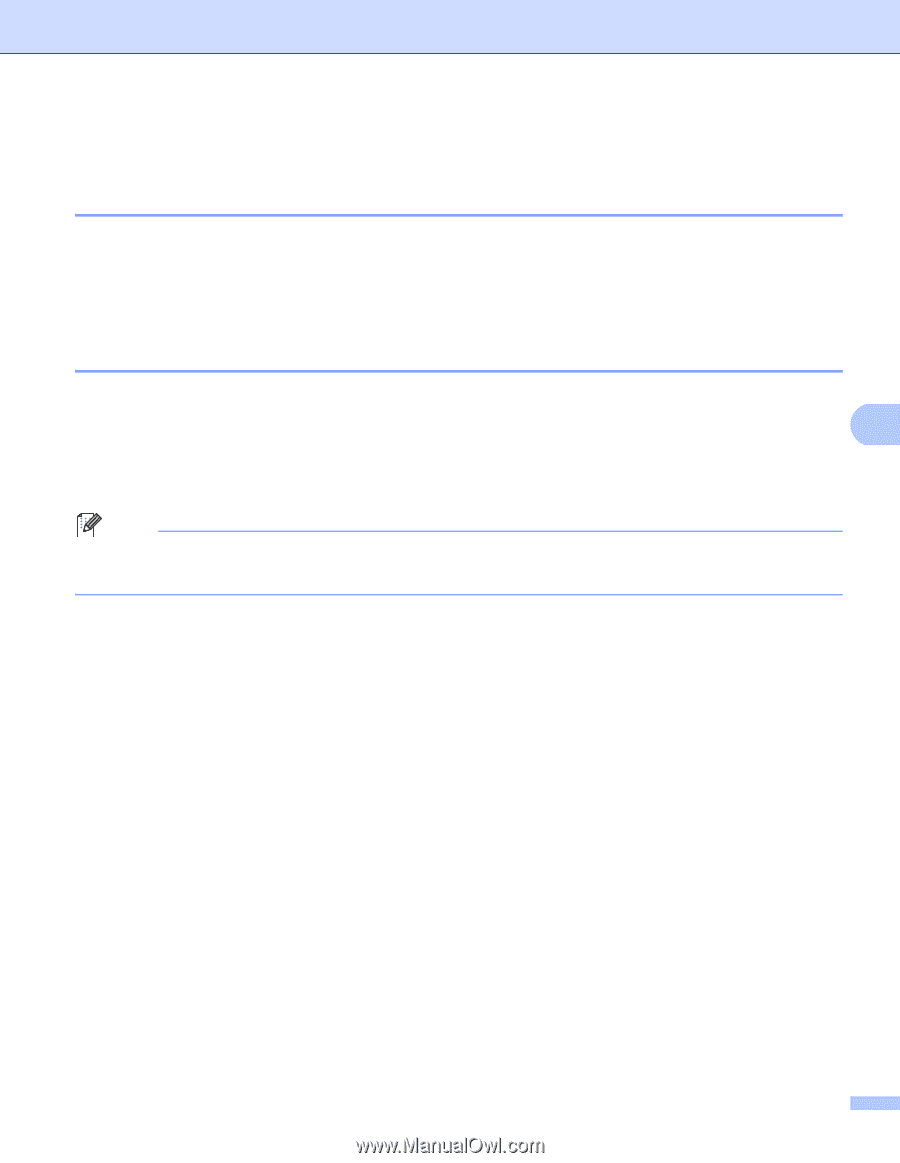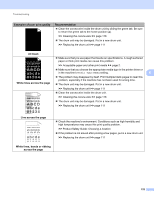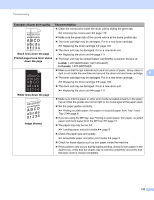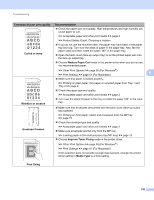Brother International HL-6180DW User's Guide - English - Page 164
Machine Information, Checking the Serial Number, Default settings, Network default settings
 |
View all Brother International HL-6180DW manuals
Add to My Manuals
Save this manual to your list of manuals |
Page 164 highlights
Troubleshooting Machine Information 6 Checking the Serial Number 6 You can see the machine's Serial Number on the LCD. a Press a or b to choose Machine Info.. Press OK. b Press a or b to choose Serial No.. Press OK. Default settings 6 The machine has three levels of default settings; the default settings have been set at the factory before shipment. (See Menu table uu page 77.) 6 Network Factory Reset Settings Reset Note • You cannot modify the preset default settings. • Page counters can never be changed. Network default settings 6 If you want to reset only the print server back to its default settings (by resetting all network information such as the password and IP address), follow these steps: a Press a or b to choose Reset Menu. Press OK. b Press a or b to choose Network. Press OK. c Press a to choose Yes. The machine will restart automatically. Factory Reset 6 You can partially reset the machine back to its default printer settings. The settings that will not be reset are the Interface, Local Language, Reprint, Setting Lock, Secure Function Lock 2.0 and the Network settings: a Press a or b to choose Reset Menu. Press OK. b Press a or b to choose Factory Reset. Press OK. c Press a to choose Reset. 158