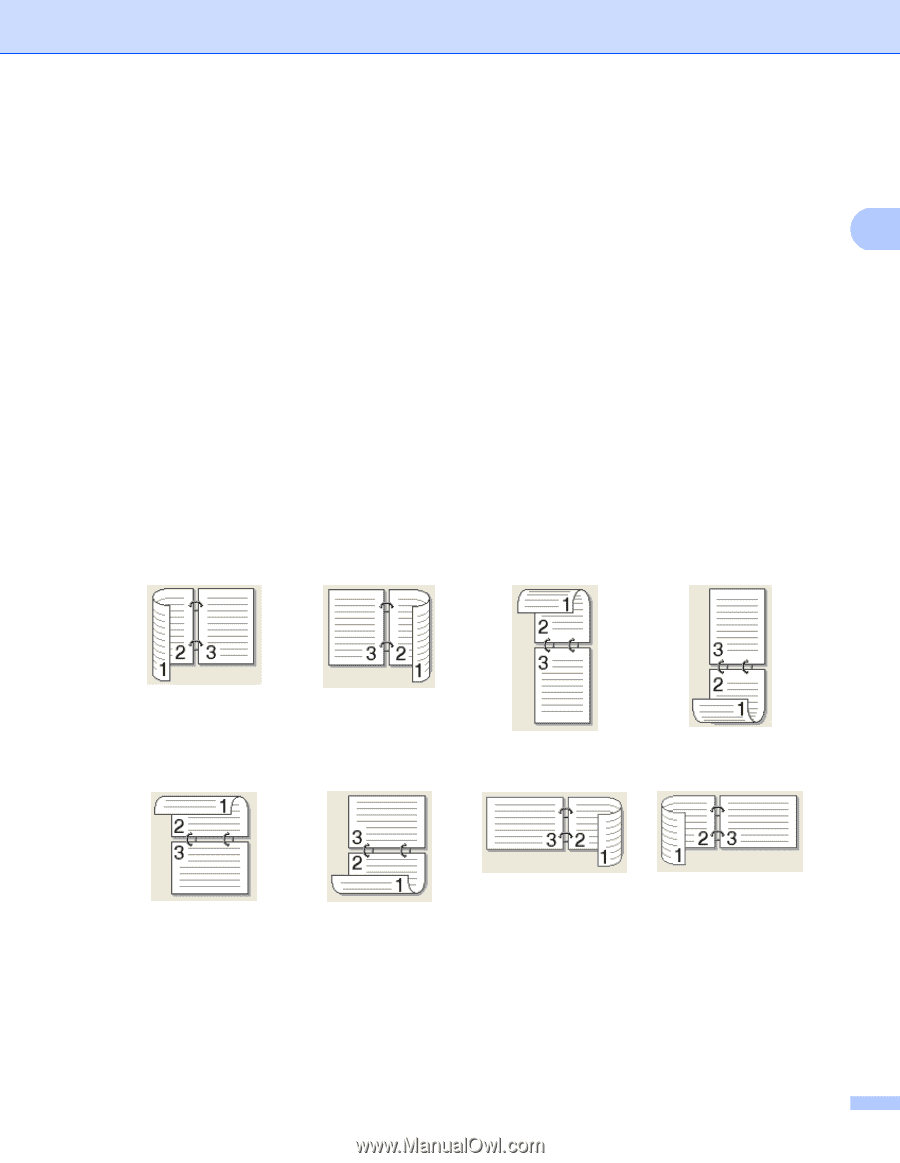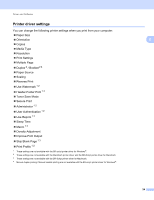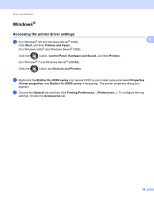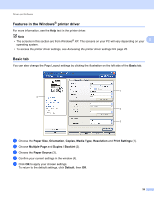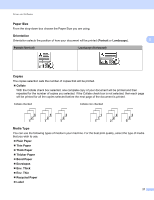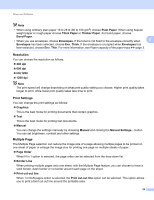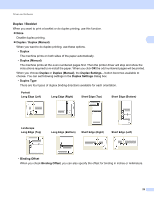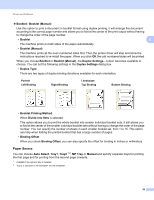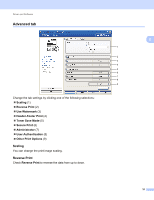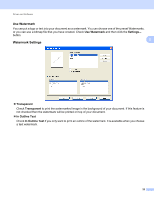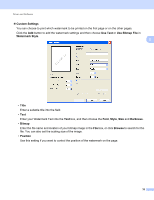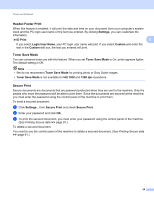Brother International HL-6180DW User's Guide - English - Page 35
Duplex / Booklet, Duplex, Duplex Manual, Duplex Settings, Duplex Type, Binding Offset
 |
View all Brother International HL-6180DW manuals
Add to My Manuals
Save this manual to your list of manuals |
Page 35 highlights
Driver and Software Duplex / Booklet 2 When you want to print a booklet or do duplex printing, use this function. None Disable duplex printing. 2 Duplex / Duplex (Manual) When you want to do duplex printing, use these options. • Duplex The machine prints on both sides of the paper automatically. • Duplex (Manual) The machine prints all the even numbered pages first. Then the printer driver will stop and show the instructions required to re-install the paper. When you click OK the odd numbered pages will be printed. When you choose Duplex or Duplex (Manual), the Duplex Settings... button becomes available to choose. You can set following settings in the Duplex Settings dialog box. • Duplex Type There are four types of duplex binding directions available for each orientation. Portrait Long Edge (Left) Long Edge (Right) Short Edge (Top) Short Edge (Bottom) Landscape Long Edge (Top) Long Edge (Bottom) Short Edge (Right) Short Edge (Left) • Binding Offset When you check Binding Offset, you can also specify the offset for binding in inches or millimeters. 29