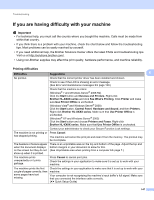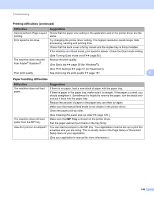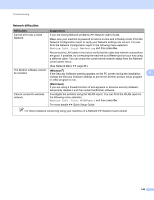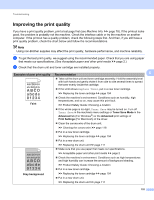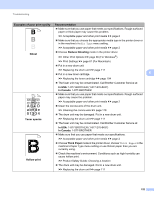Brother International HL-6180DW User's Guide - English - Page 153
If you are having difficulty with your machine, Important, Printing difficulties - series
 |
View all Brother International HL-6180DW manuals
Add to My Manuals
Save this manual to your list of manuals |
Page 153 highlights
Troubleshooting If you are having difficulty with your machine 6 Important • For technical help, you must call the country where you bought the machine. Calls must be made from within that country. • If you think there is a problem with your machine, check the chart below and follow the troubleshooting tips. Most problems can be easily resolved by yourself. • If you need additional help, the Brother Solutions Center offers the latest FAQs and troubleshooting tips. Visit us at http://solutions.brother.com/. • Using non-Brother supplies may affect the print quality, hardware performance, and machine reliability. Printing difficulties Difficulties Suggestions 6 No printout. Check that the correct printer driver has been installed and chosen. Check to see if the LCD is showing an error message. (See Error and maintenance messages uu page 130.) Check that the machine is online: (Windows® 7 and Windows Server® 2008 R2) Click the Start button and Devices and Printers. Right-click Brother HL-XXXX series and click See What's Printing. Click Printer and make sure Use Printer Offline is unchecked. (Windows Vista® and Windows Server® 2008) Click the Start button, Control Panel, Hardware and Sound, and then Printers. Right-click Brother HL-XXXX series. Make sure that Use Printer Offline is unchecked. (Windows® XP and Windows Server® 2003) Click the Start button and choose Printers and Faxes. Right-click Brother HL-XXXX series. Make sure that Use Printer Offline is unchecked. Contact your administrator to check your Secure Function Lock settings. The machine is not printing or has stopped printing. Press Cancel. The machine will cancel the print job and clear it from the memory. The printout may be incomplete. The headers or footers appear when the document displays on the screen but they do not show up when it is printed. There is an unprintable area on the top and bottom of the page. Adjust the top and bottom margins in your document to allow for this. (See Unprintable area when printing from a computer uu page 7.) The machine prints unexpectedly or it prints garbage. Press Cancel to cancel print jobs. Check the settings in your application to make sure it is set up to work with your machine. The machine prints the first couple of pages correctly, then some pages have text missing. Check the settings in your application to make sure that it is set up to work with your machine. Your computer is not recognizing the machine's input buffer's full signal. Make sure that you connected the interface cable correctly. (uu Quick Setup Guide) 147