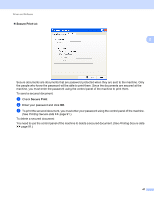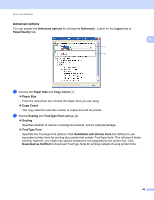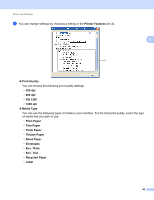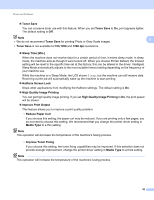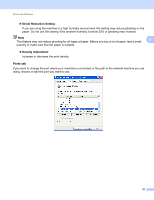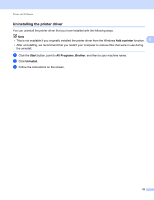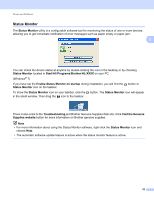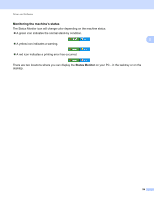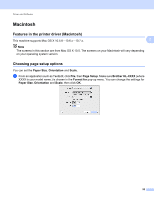Brother International HL-6180DW User's Guide - English - Page 56
High Quality Image Printing, Halftone Screen Lock - toner reset
 |
View all Brother International HL-6180DW manuals
Add to My Manuals
Save this manual to your list of manuals |
Page 56 highlights
Driver and Software Toner Save You can conserve toner use with this feature. When you set Toner Save to On, print appears lighter. The default setting is Off. Note 2 • We do not recommend Toner Save for printing Photo or Gray Scale images. • Toner Save is not available for HQ 1200 and 1200 dpi resolutions. Sleep Time [Min.] When the machine does not receive data for a certain period of time, it enters sleep mode. In sleep mode, the machine acts as though it were turned off. When you choose Printer Default, the timeout setting will be reset to the specific time set at the factory; this can be altered in the driver. Intelligent Sleep Mode automatically adjusts to the most suitable timeout setting depending on the frequency of your machine use. While the machine is in Sleep Mode, the LCD shows Sleep, but the machine can still receive data. Receiving a print job will automatically wake up the machine to start printing. Halftone Screen Lock Stops other applications from modifying the Halftone settings. The default setting is On. High Quality Image Printing You can get high quality image printing. If you set High Quality Image Printing to On, the print speed will be slower. Improve Print Output This feature allows you to improve a print quality problem. • Reduce Paper Curl If you choose this setting, the paper curl may be reduced. If you are printing only a few pages, you do not need to choose this setting. We recommend that you change the printer driver setting in Media Type to a thin setting. Note This operation will decrease the temperature of the machine's fusing process. • Improve Toner Fixing If you choose this setting, the toner fixing capabilities may be improved. If this selection does not provide enough improvement, change the printer driver setting in Media Type to a thick setting. Note This operation will increase the temperature of the machine's fusing process. 50