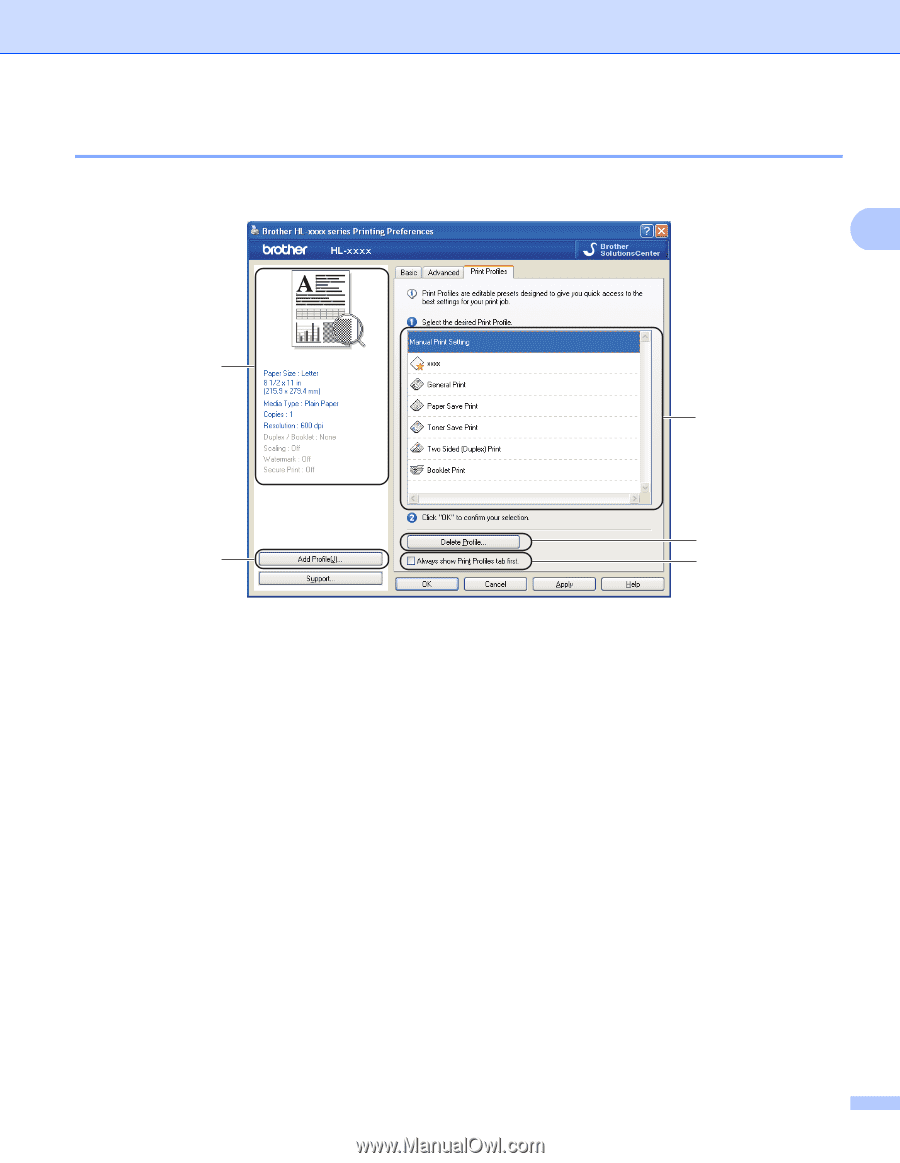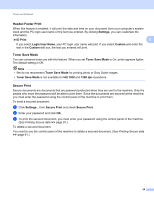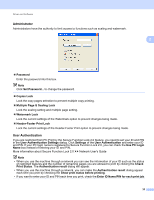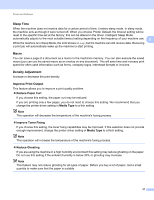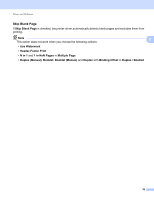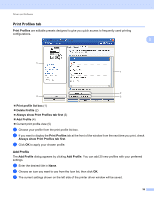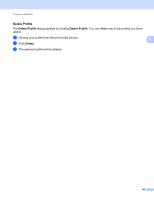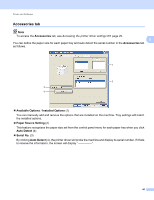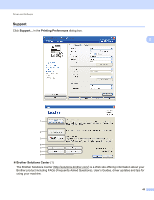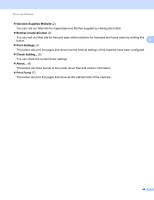Brother International HL-6180DW User's Guide - English - Page 45
Print Profiles tab, Add Profile - driver windows 7
 |
View all Brother International HL-6180DW manuals
Add to My Manuals
Save this manual to your list of manuals |
Page 45 highlights
Driver and Software Print Profiles tab Print Profiles are editable presets designed to give you quick access to frequently used printing configurations. 2 2 5 1 2 4 3 Print profile list box (1) Delete Profile (2) Always show Print Profiles tab first (3) Add Profile (4) Current print profile view (5) a Choose your profile from the print profile list box. b If you want to display the Print Profiles tab at the front of the window from the next time you print, check Always show Print Profiles tab first. c Click OK to apply your chosen profile. Add Profile 2 The Add Profile dialog appears by clicking Add Profile. You can add 20 new profiles with your preferred settings. a Enter the desired title in Name. b Choose an icon you want to use from the Icon list, then click OK. c The current settings shown on the left side of the printer driver window will be saved. 39