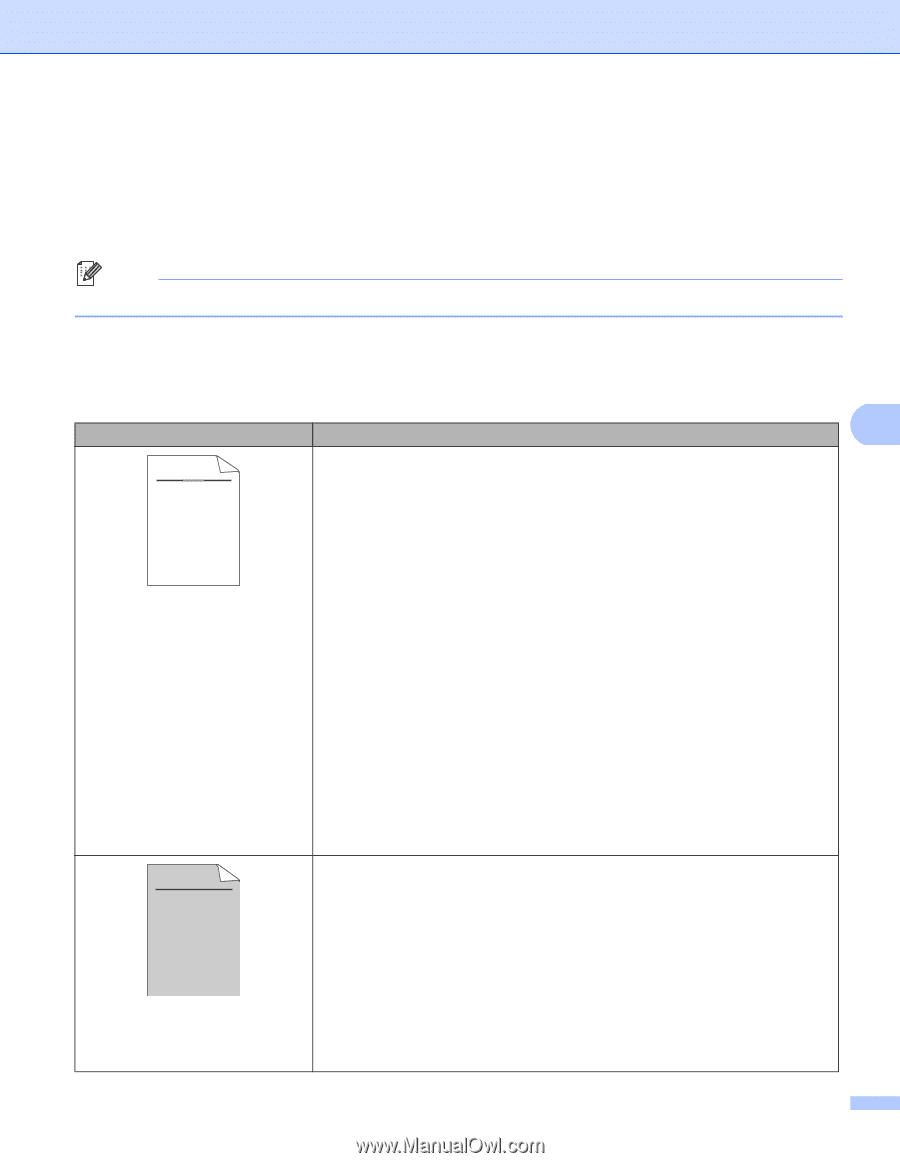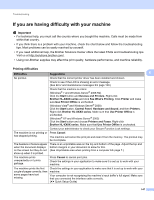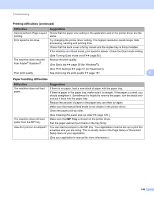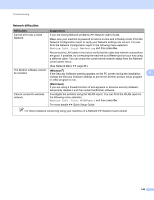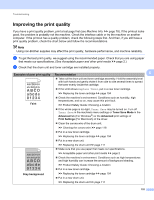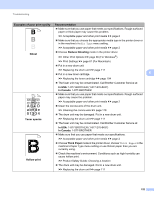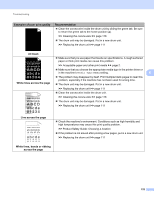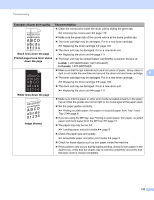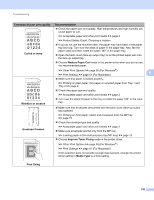Brother International HL-6180DW User's Guide - English - Page 157
Improving the print quality, abcde
 |
View all Brother International HL-6180DW manuals
Add to My Manuals
Save this manual to your list of manuals |
Page 157 highlights
Troubleshooting Improving the print quality 6 If you have a print quality problem, print a test page first (see Machine Info. uu page 78). If the printout looks good, the problem is probably not the machine. Check the interface cable or try the machine on another computer. If the printout has a quality problem, check the following steps first. And then, if you still have a print quality problem, check the chart below and follow the recommendations. Note Using non-Brother supplies may affect the print quality, hardware performance, and machine reliability. a To get the best print quality, we suggest using the recommended paper. Check that you are using paper that meets our specifications. (See Acceptable paper and other print media uu page 2.) b Check that the drum unit and toner cartridge are installed properly. Examples of poor print quality Recommendation 6 ABCDEFGH abcdefghijk ABCD abcde 01234 Faint Take out the drum unit and toner cartridge assembly. Hold the assembly level with both hands and gently shake it from side to side several times to spread the toner evenly inside the cartridge. If the LCD shows Replace Toner, put in a new toner cartridge. uu Replacing the toner cartridge uu page 104 Check the machine's environment. Conditions such as humidity, high temperatures, and so on, may cause this print fault. uu Product Safety Guide: Choosing a location If the whole page is too light, Toner Save may be turned on. Turn off Toner Save in the machine's menu settings or Toner Save Mode in the Advanced tab (For Windows®) or the Advanced print settings of Print Settings (For Macintosh) of the driver. Clean the corona wire of the drum unit. uu Cleaning the corona wire uu page 118 Put in a new toner cartridge. uu Replacing the toner cartridge uu page 104 Put in a new drum unit. uu Replacing the drum unit uu page 111 Make sure that you use paper that meets our specifications. ABCDEFGH abcdefghijk ABCD abcde 01234 uu Acceptable paper and other print media uu page 2 Check the machine's environment. Conditions such as high temperatures and high humidity can increase the amount of background shading. uu Product Safety Guide: Choosing a location Put in a new toner cartridge. Gray background uu Replacing the toner cartridge uu page 104 Put in a new drum unit. uu Replacing the drum unit uu page 111 151