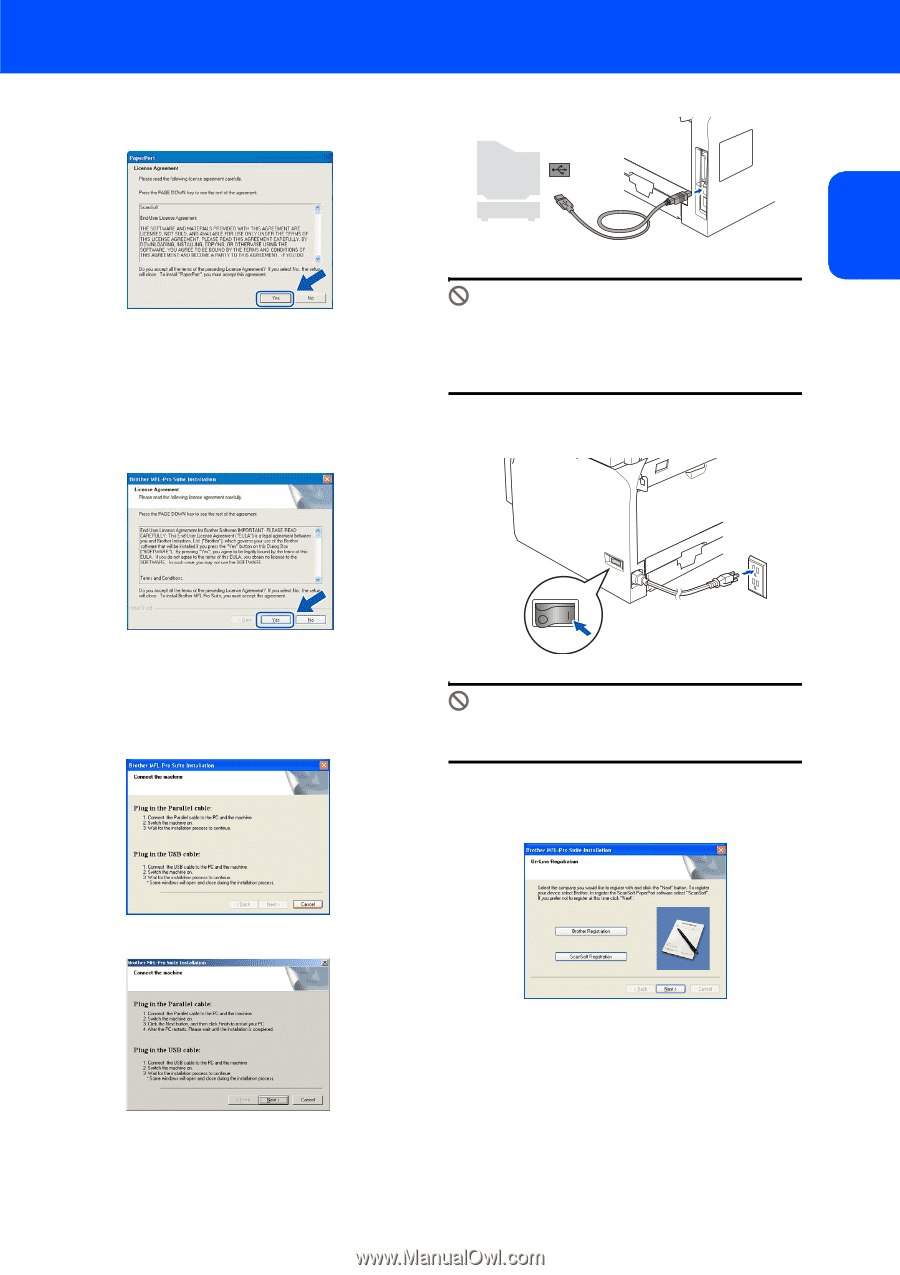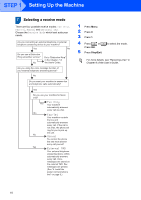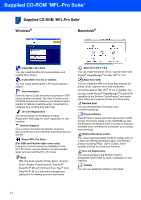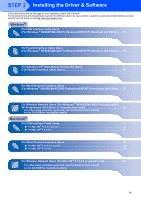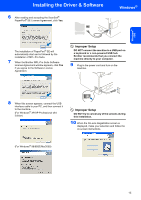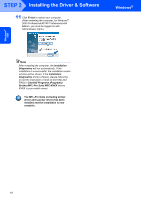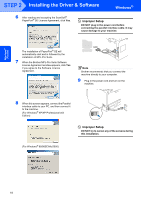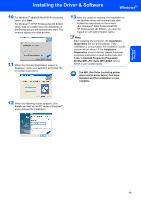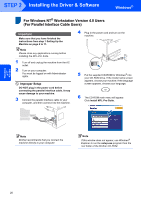Brother International MFC 8870DW Quick Setup Guide - English - Page 17
Windows, Improper Setup - driver windows 10
 |
UPC - 012502615101
View all Brother International MFC 8870DW manuals
Add to My Manuals
Save this manual to your list of manuals |
Page 17 highlights
Installing the Driver & Software 6 After reading and accepting the ScanSoft® PaperPort® SE License Agreement, click Yes. Windows® Windows® USB The installation of PaperPort® SE will automatically start and is followed by the installation of MFL-Pro Suite. 7 When the Brother MFL-Pro Suite Software License Agreement window appears, click Yes if you agree to the Software Licence Agreement. Improper Setup DO NOT connect the machine to a USB port on a keyboard or a non-powered USB hub. Brother recommends that you connect the machine directly to your computer. 9 Plug in the power cord and turn on the machine. 8 When this screen appears, connect the USB interface cable to your PC, and then connect it to the machine. (For Windows® XP/XP Professional x64 Edition) Improper Setup DO NOT try to cancel any of the screens during this installation. 10 When the On-Line Registration screen is displayed, make your selection and follow the on-screen instructions. (For Windows® 98/98SE/Me/2000) 15