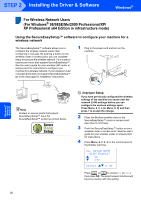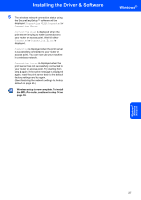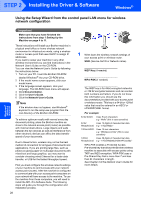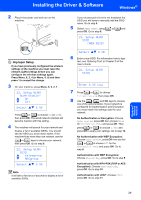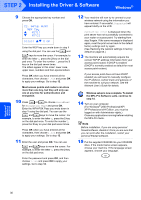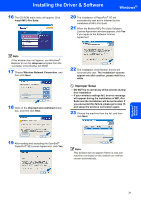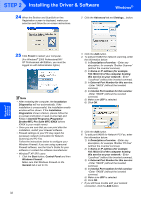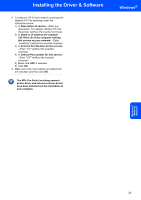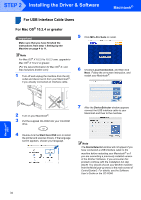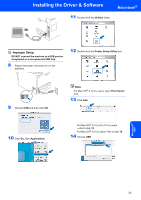Brother International MFC 8870DW Quick Setup Guide - English - Page 33
Wireless Network Connection, Install MFL-Pro Suite
 |
UPC - 012502615101
View all Brother International MFC 8870DW manuals
Add to My Manuals
Save this manual to your list of manuals |
Page 33 highlights
Installing the Driver & Software Windows® 16 The CD-ROM main menu will appear. Click Install MFL-Pro Suite. 20 The installation of PaperPort® SE will automatically start and is followed by the installation of MFL-Pro Suite. 21 When the Brother MFL-Pro Suite Software License Agreement window appears, click Yes if you agree to the Software License Agreement. Note If this window does not appear, use Windows® Explorer to run the setup.exe program from the root folder of the Brother CD-ROM. 17 Choose Wireless Network Connection, and then click Next. 18 Click on the Checked and confirmed check box, and then click Next. 22 The installation of the Brother drivers will automatically start. The installation screens appear one after another, please wait for a while. Improper Setup • DO NOT try to cancel any of the screens during this installation. • If your wireless settings fail, an error message will appear during the installation of MFL-Pro Suite and the installation will be terminated. If you encounter this failure, please go to step 16 and setup the wireless connection again. 23 Choose the machine from the list, and then click Next. 19 After reading and accepting the ScanSoft® PaperPort® SE License Agreement, click Yes. Note This window will not appear if there is only one machine connected on the network as it will be chosen automatically. Windows® Wireless Network 31