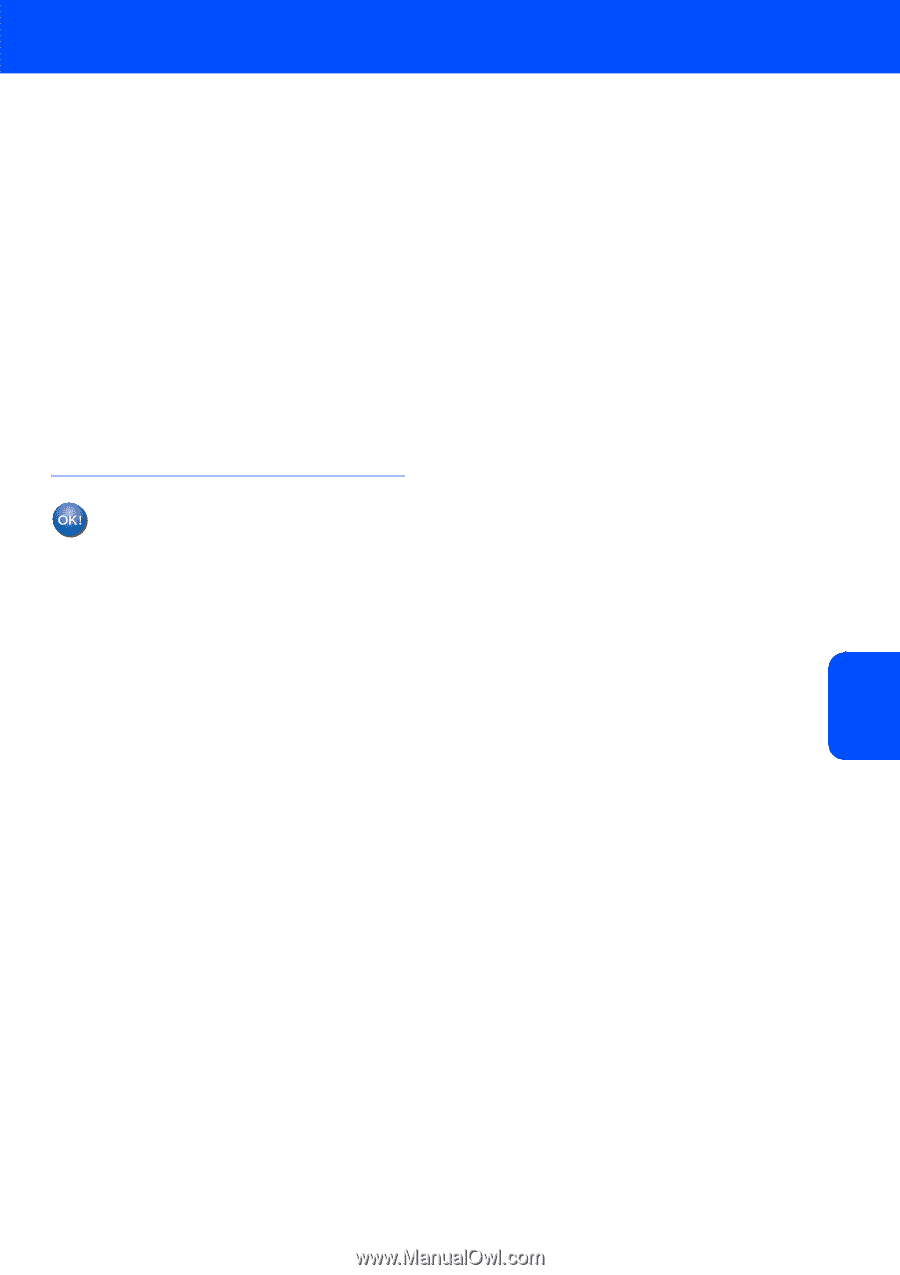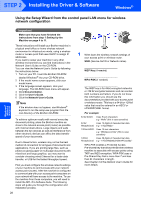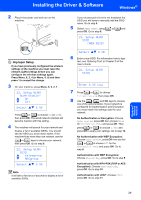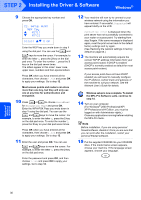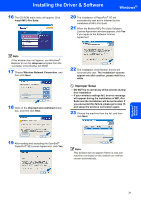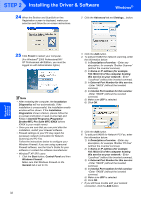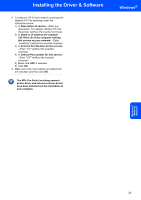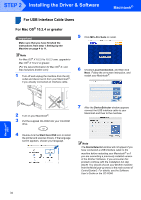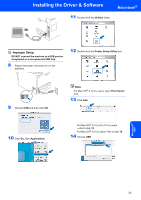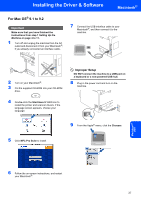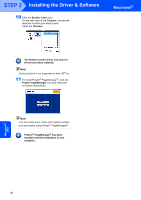Brother International MFC 8870DW Quick Setup Guide - English - Page 35
of the computer hosting, Description of service - printer driver
 |
UPC - 012502615101
View all Brother International MFC 8870DW manuals
Add to My Manuals
Save this manual to your list of manuals |
Page 35 highlights
Installing the Driver & Software 8 To add port 137 for both network scanning and Network PC-Fax receiving, enter the information below: 1) In Description of service: - Enter any description, for example "Brother PC-Fax Receiving" (without the inverted commas). 2) In Name or IP address (for example 192.168.0.12) of the computer hosting this service on your network: - Enter "Localhost" (without the inverted commas). 3) In External Port Number for this service: - Enter "137" (without the inverted commas). 4) In Internal Port number for this service: - Enter "137" (without the inverted commas). 5) Make sure UDP is selected. 6) Click OK. 9 Make sure if the new settings are added and are checked, and then click OK. The MFL-Pro Suite (including network printer driver and network scanner driver) have been installed and the installation is now complete. Windows® Windows® Wireless Network 33