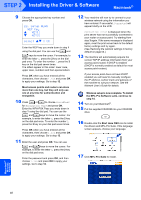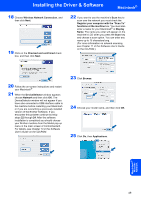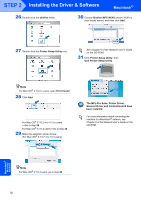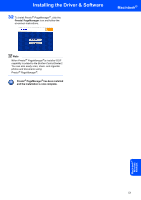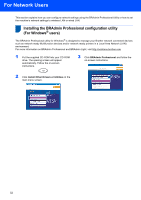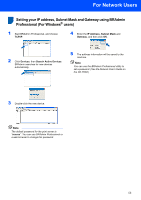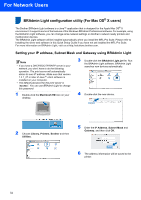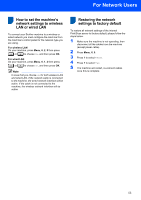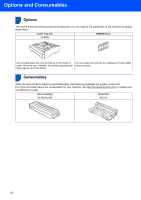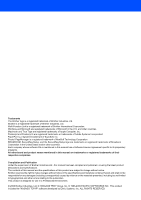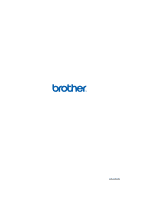Brother International MFC 8870DW Quick Setup Guide - English - Page 55
Setting your IP address, Subnet Mask and Gateway using BRAdmin Professional (For Windows® users) - default password
 |
UPC - 012502615101
View all Brother International MFC 8870DW manuals
Add to My Manuals
Save this manual to your list of manuals |
Page 55 highlights
For Network Users Setting your IP address, Subnet Mask and Gateway using BRAdmin Professional (For Windows® users) 1 Start BRAdmin Professional, and choose TCP/IP. 4 Enter the IP Address, Subnet Mask and Gateway, and then click OK. 2 Click Devices, then Search Active Devices. BRAdmin searches for new devices automatically. 5 The address information will be saved to the machine. Note You can use the BRAdmin Professional utility to set a password. (See the Network User's Guide on the CD-ROM.) 3 Double-click the new device. Note The default password for the print server is "access". You can use BRAdmin Professional or a web browser to change this password. 53
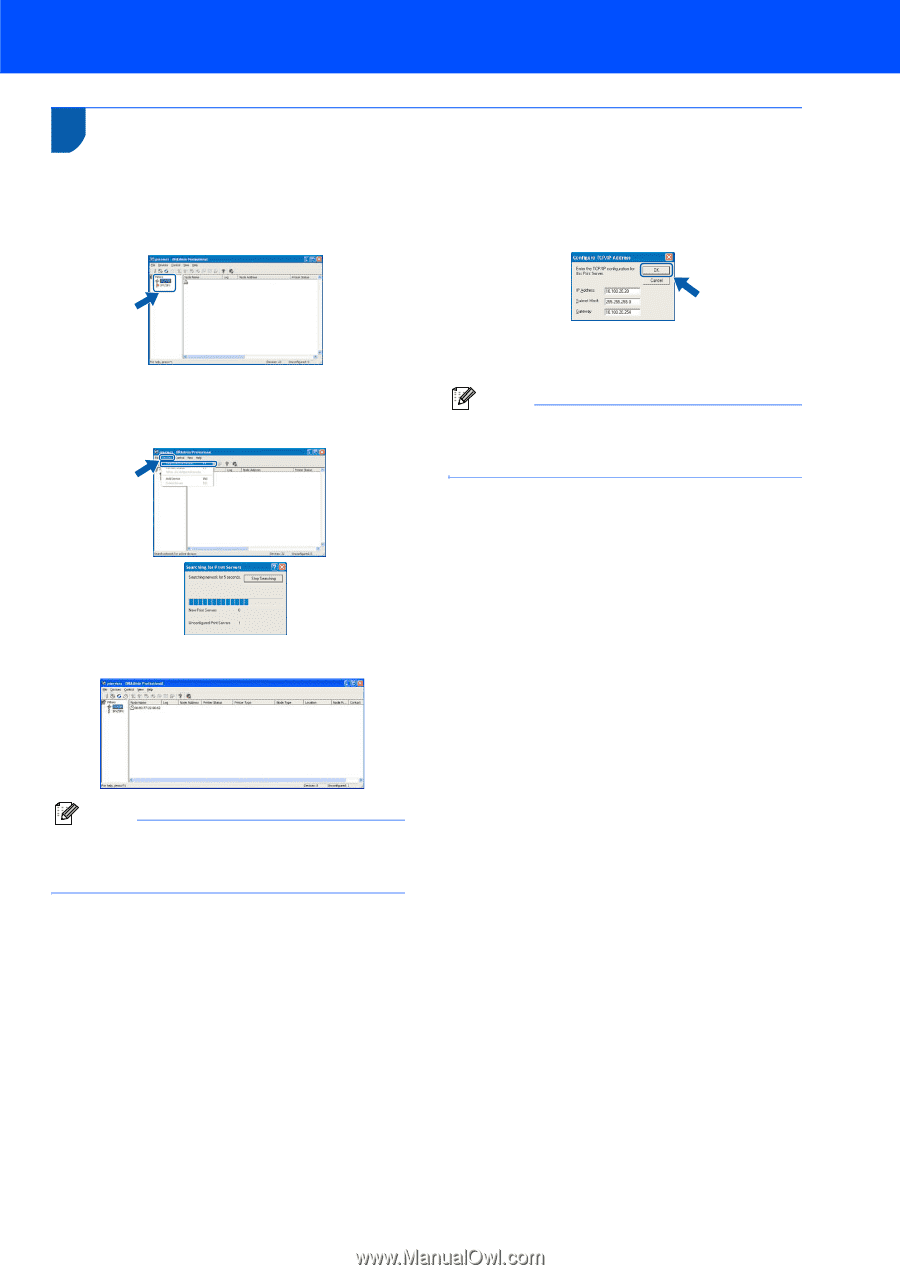
For Network Users
53
Setting your IP address, Subnet Mask and Gateway using BRAdmin
Professional (For Windows
®
users)
1
Start BRAdmin Professional, and choose
TCP/IP
.
2
Click
Devices
, then
Search Active Devices
.
BRAdmin searches for new devices
automatically.
3
Double-click the new device.
Note
The default password for the print server is
“
access
”. You can use BRAdmin Professional or
a web browser to change this password.
4
Enter the
IP Address
,
Subnet Mask
and
Gateway
, and then click
OK
.
5
The address information will be saved to the
machine.
Note
You can use the BRAdmin Professional utility to
set a password. (See the Network User’s Guide on
the CD-ROM.)