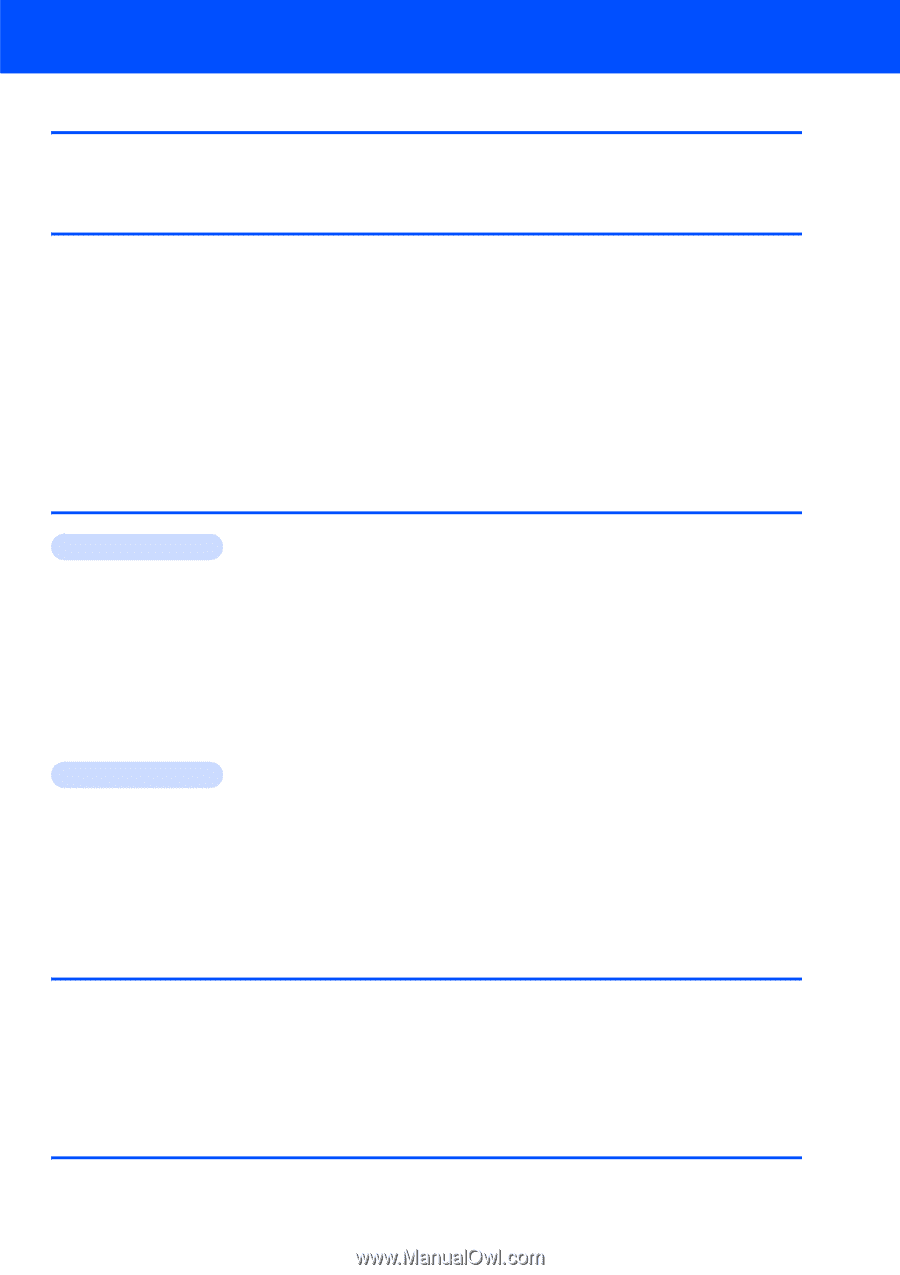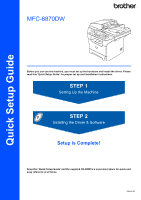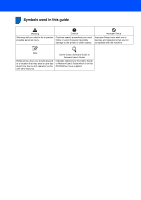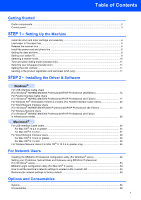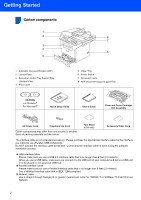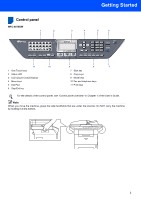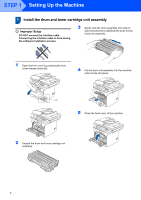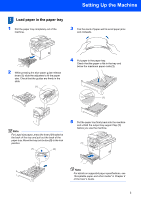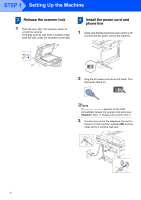Table of Contents
1
Getting Started
Carton components
......................................................................................................................................
2
Control panel
................................................................................................................................................
3
STEP 1 –
Setting Up the Machine
Install the drum and toner cartridge unit assembly
......................................................................................
4
Load paper in the paper tray
........................................................................................................................
5
Release the scanner lock
.............................................................................................................................
6
Install the power cord and phone line
..........................................................................................................
6
Setting the date and time
.............................................................................................................................
8
Setting your station ID
..................................................................................................................................
9
Selecting a receive mode
...........................................................................................................................
10
Tone and pulse dialing mode (Canada only)
.............................................................................................
11
Selecting your language (Canada only)
.....................................................................................................
11
Setting the LCD contrast
............................................................................................................................
11
Sending in the product registration and test sheet (USA only)
..................................................................
11
STEP 2 –
Installing the Driver & Software
Windows
®
For USB Interface Cable Users
(For Windows
®
98/98SE/Me/2000 Professional/XP/XP Professional x64 Edition)
...................................
14
For Parallel Interface Cable Users
(For Windows
®
98/98SE/Me/2000 Professional/XP/XP Professional x64 Edition)
...................................
17
For Windows NT
®
Workstation Version 4.0 Users (For Parallel Interface Cable Users)
..........................
20
For Wired Network Interface Users
(For Windows
®
98/98SE/Me/NT/2000 Professional/XP/XP Professional x64 Edition)
.............................
22
For Wireless Network Users
(For Windows
®
98/98SE/Me/2000 Professional/XP/XP Professional x64 Edition
in infrastructure mode)
..............................................................................................................................
26
Macintosh
®
For USB Interface Cable Users
.................................................................................................................
34
For Mac OS
®
10.2.4 or greater
............................................................................................................
34
For Mac OS
®
9.1 to 9.2
.........................................................................................................................
37
For Wired Network Interface Users
...........................................................................................................
39
For Mac OS
®
X 10.2.4 or greater
.........................................................................................................
39
For Mac OS
®
9.1 to 9.2
........................................................................................................................
42
For Wireless Network Users (For Mac OS
®
X 10.2.4 or greater only)
......................................................
44
For Network Users
Installing the BRAdmin Professional configuration utility (For Windows
®
users)
.......................................
52
Setting your IP address, Subnet Mask and Gateway using BRAdmin Professional
(For Windows
®
users)
................................................................................................................................
53
BRAdmin Light configuration utility (For Mac OS
®
X users)
......................................................................
54
How to set the machine’s network settings to wireless LAN or wired LAN
................................................
55
Restoring the network settings to factory default
.......................................................................................
55
Options and Consumables
Options
.......................................................................................................................................................
56
Consumables
.............................................................................................................................................
56