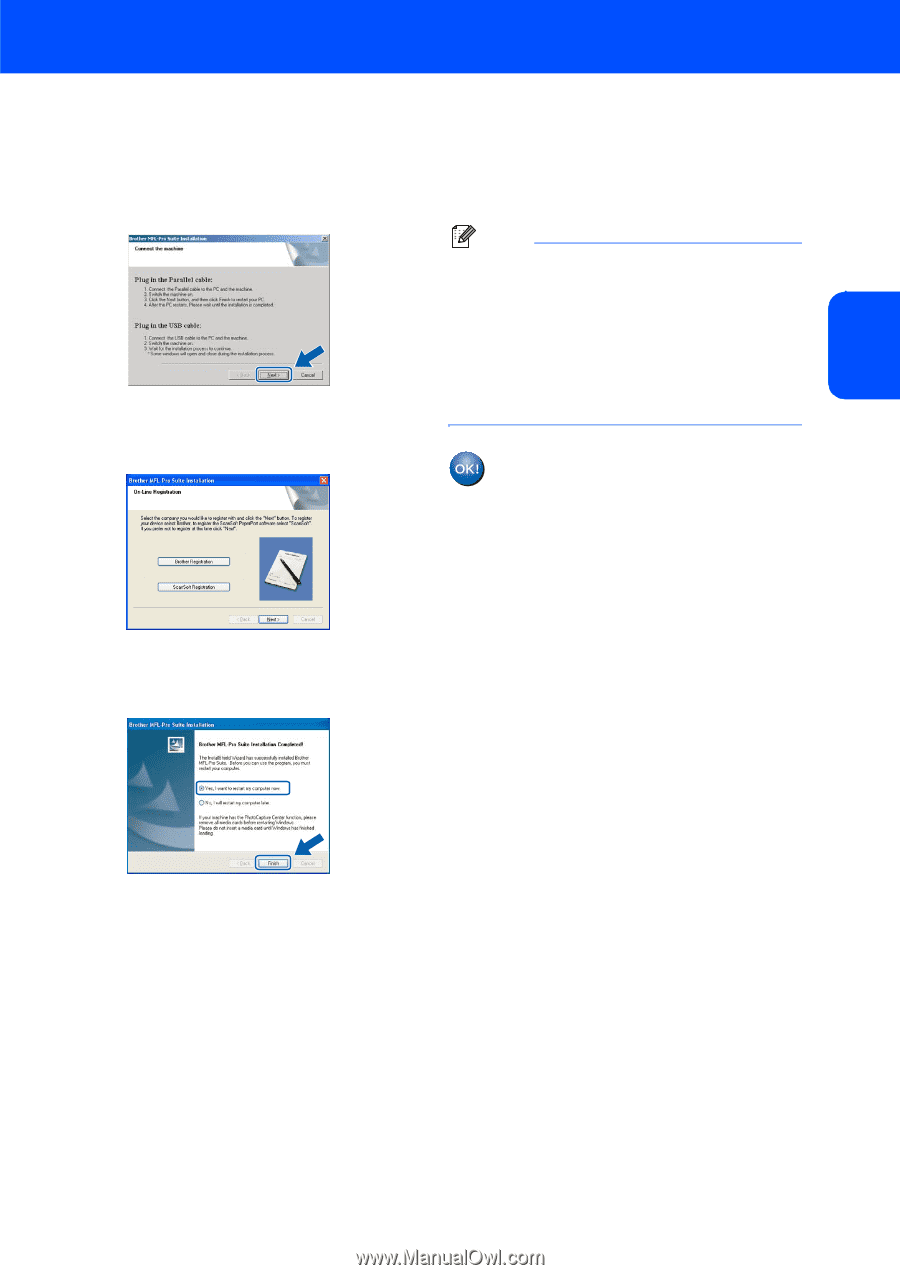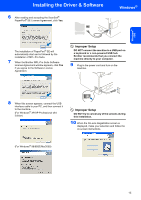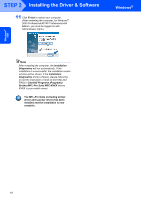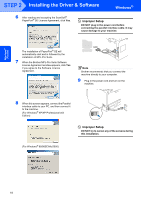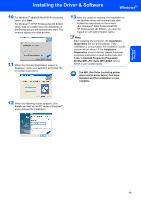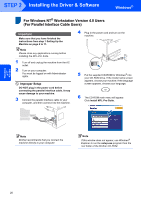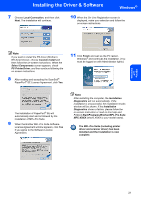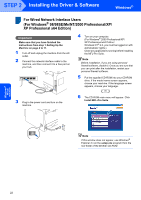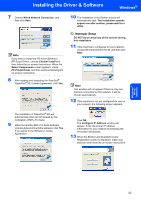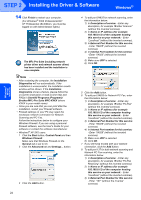Brother International MFC 8870DW Quick Setup Guide - English - Page 21
Windows, Parallel - mfc
 |
UPC - 012502615101
View all Brother International MFC 8870DW manuals
Add to My Manuals
Save this manual to your list of manuals |
Page 21 highlights
Installing the Driver & Software Windows® Windows® Parallel 10 For Windows® 98/98SE/Me/2000 Professional users, click Next. For Windows® XP/XP Professional x64 Edition users, wait for a while since the installation of the Brother drivers will automatically start. The screens appear one after another. 11 When the On-Line Registration screen is displayed, make your selection and follow the on-screen instructions. 13 After the computer restarts, the installation of the Brother drivers will automatically start. Follow the instructions on the screen. (For Windows® 2000 Professional/XP/ XP Professional x64 Edition, you must be logged on with Administrator rights.) Note After restarting the computer, the Installation Diagnostics will run automatically. If the installation is unsuccessful, the installation results window will be shown. If the Installation Diagnostics shows a failure, please follow the on-screen instruction or read on-line help and FAQs in Start/All Programs (Programs)/ Brother/MFL-Pro Suite MFC-XXXX (where XXXX is your model name). The MFL-Pro Suite (including printer driver and scanner driver) has been installed and the installation is now complete. 12 When the following screen appears, click Finish and wait as the PC restarts Windows® and continues the installation. 19