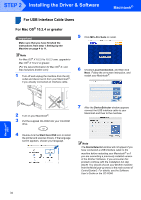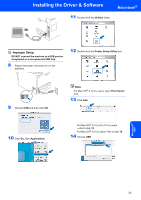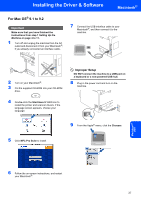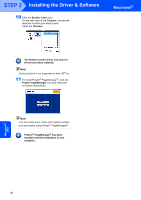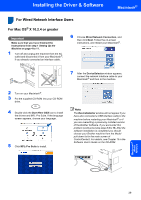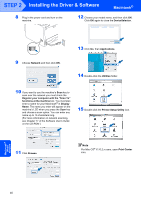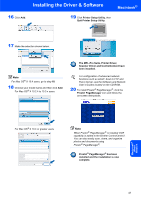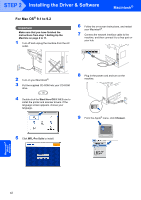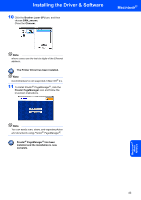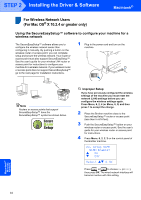Brother International MFC 8870DW Quick Setup Guide - English - Page 41
For Wired Network Interface Users, For Mac OS® X 10.2.4 or greater, For Mac OS, X 10.2.4 or greater
 |
UPC - 012502615101
View all Brother International MFC 8870DW manuals
Add to My Manuals
Save this manual to your list of manuals |
Page 41 highlights
Installing the Driver & Software Macintosh® For Wired Network Interface Users For Mac OS® X 10.2.4 or greater Important Make sure that you have finished the instructions from step 1 Setting Up the Machine on page 4 to 11. 1 Turn off and unplug the machine from the AC outlet and disconnect it from your Macintosh®, if you already connected an interface cable. 6 Choose Wired Network Connection, and then click Next. Follow the on-screen instructions, and restart your Macintosh®. 7 After the DeviceSelector window appears, connect the network interface cable to your Macintosh® and then to the machine. 2 Turn on your Macintosh®. 3 Put the supplied CD-ROM into your CD-ROM drive. 4 Double-click the Start Here OSX icon to install the drivers and MFL-Pro Suite. If the language screen appears, choose your language. 5 Click MFL-Pro Suite to install. Note The DeviceSelector window will not appear if you have also connected a USB interface cable to the machine before restarting your Macintosh® or if you are overwriting a previously installed version of the Brother Software. If you encounter this problem continue but skip steps 13 to 16. After the software installation is completed you should choose your Brother machine from the Model pull-down list in the main screen of ControlCenter2. For details, see Chapter 10 in the Software User's Guide on the CD-ROM. Macintosh® Wired Network 39