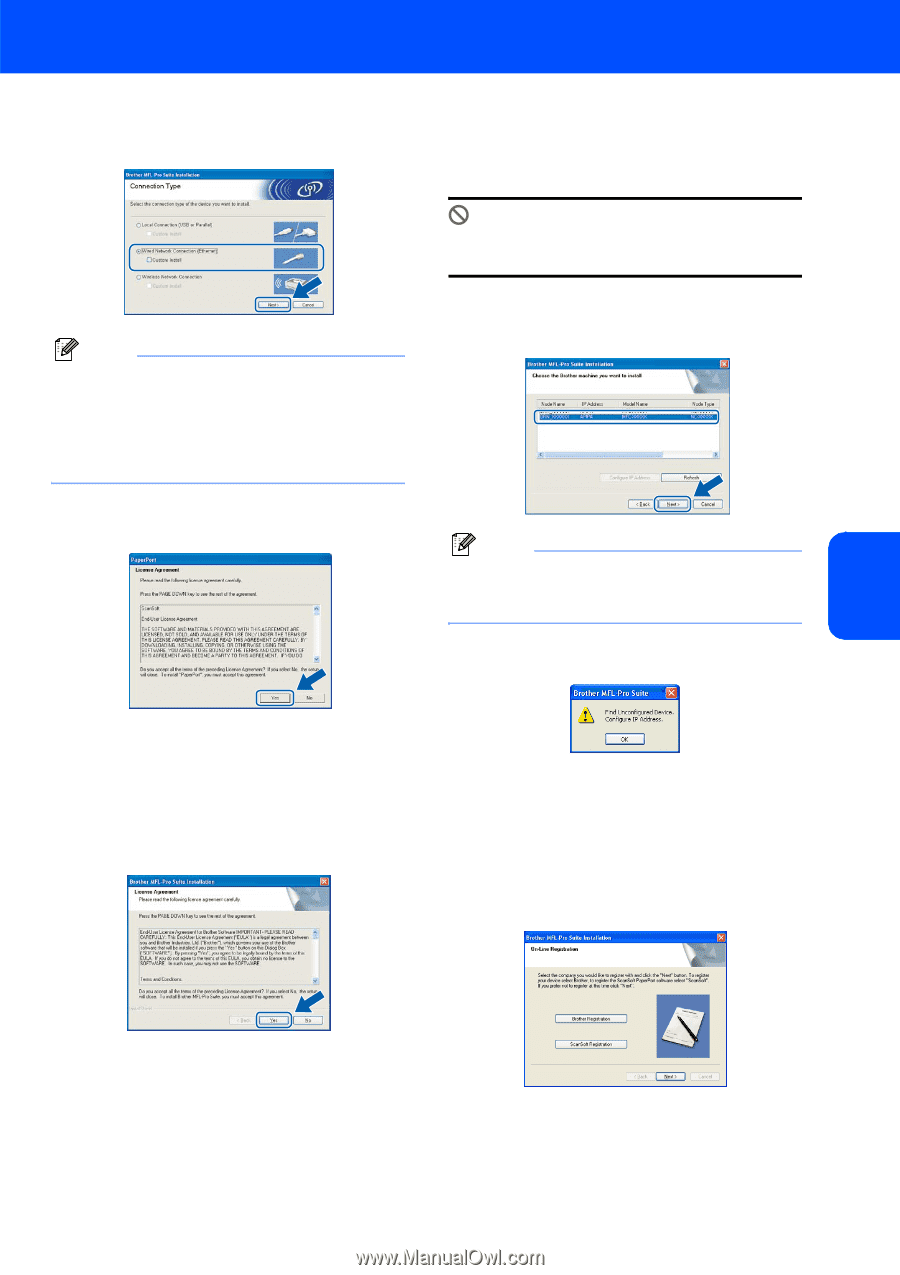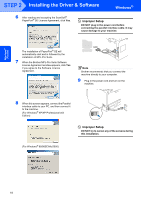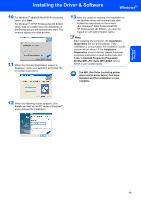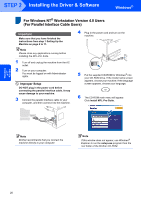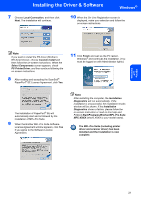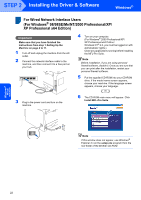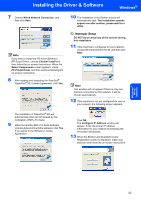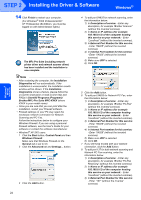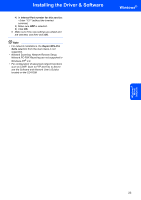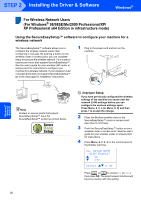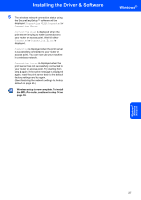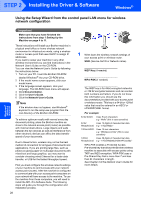Brother International MFC 8870DW Quick Setup Guide - English - Page 25
Custom Install, Select Components, Printer Driver, Windows, Wired, Network
 |
UPC - 012502615101
View all Brother International MFC 8870DW manuals
Add to My Manuals
Save this manual to your list of manuals |
Page 25 highlights
Installing the Driver & Software Windows® 7 Choose Wired Network Connection, and then click Next. Note If you want to install the PS driver (Brother's BR-Script Driver), choose Custom Install and then follow the on-screen instructions. When the Select Components screen appears, check PS Printer Driver, and then continue following the on-screen instructions. 8 After reading and accepting the ScanSoft® PaperPort® SE License Agreement, click Yes. 10 The installation of the Brother drivers will automatically start. The installation screens appear one after another, please wait for a while. Improper Setup DO NOT try to cancel any of the screens during this installation. 11 If the machine is configured for your network, choose the machine from the list, and then click Next. Note This window will not appear if there is only one machine connected on the network, it will be chosen automatically. 12 If the machine is not yet configured for use on your network, the following screen appears. The installation of PaperPort® SE will automatically start and is followed by the installation of MFL-Pro Suite. 9 When the Brother MFL-Pro Suite Software License Agreement window appears, click Yes if you agree to the Software License Agreement. Click OK. The Configure IP Address window will appear. Enter the proper IP address information for your network by following the on-screen instructions. 13 When the Brother and ScanSoft on-line Registration screen is displayed, make your selection and follow the on-screen instructions. Windows® Wired Network 23