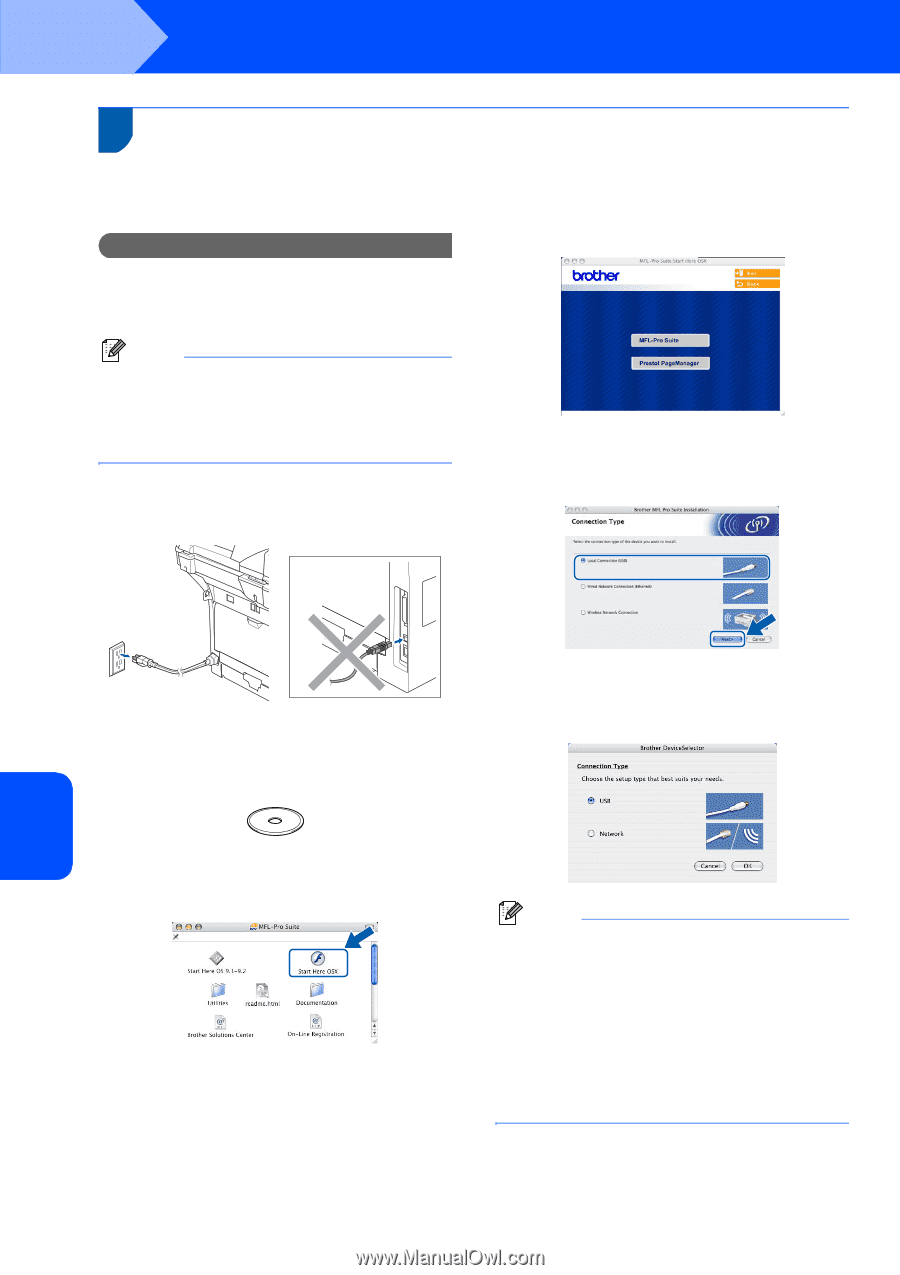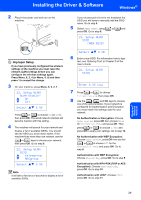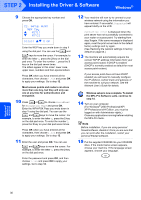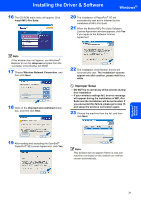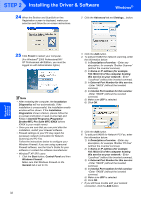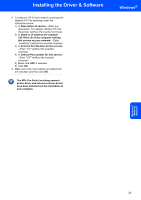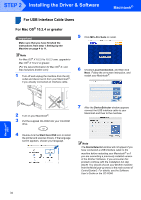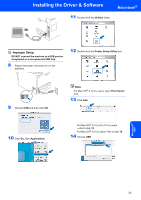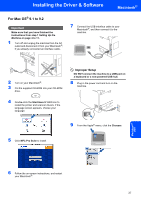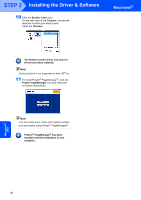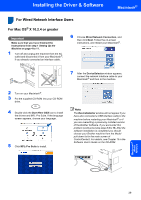Brother International MFC 8870DW Quick Setup Guide - English - Page 36
Macintosh®, For USB Interface Cable Users, For Mac OS® 10.2.4 or greater, For Mac OS, 2.4 or greater - driver mac
 |
UPC - 012502615101
View all Brother International MFC 8870DW manuals
Add to My Manuals
Save this manual to your list of manuals |
Page 36 highlights
STEP 2 Installing the Driver & Software Macintosh® For USB Interface Cable Users For Mac OS® 10.2.4 or greater Important Make sure that you have finished the instructions from step 1 Setting Up the Machine on page 4 to 11. Note For Mac OS® X 10.2.0 to 10.2.3 user, upgrade to Mac OS® X 10.2.4 or greater. (For the latest information for Mac OS® X, visit http://solutions.brother.com) 1 Turn off and unplug the machine from the AC outlet and disconnect it from your Macintosh®, if you already connected an interface cable. 5 Click MFL-Pro Suite to install. 6 Choose Local Connection, and then click Next. Follow the on-screen instruction, and restart your Macintosh®. Macintosh® US B 2 Turn on your Macintosh®. 3 Put the supplied CD-ROM into your CD-ROM drive. 7 After the DeviceSelector window appears connect the USB interface cable to your Macintosh and then to the machine. 4 Double-click the Start Here OSX icon to install the printer and scanner drivers. If the language screen appears, choose your language. Note The DeviceSelector window will not appear if you have connected a USB interface cable to the machine before restarting your Macintosh® or if you are overwriting a previously installed version of the Brother Software. If you encounter this problem continue with the installation but skip step 9. You should choose your Brother machine from the Model pop-up menu in the main screen of ControlCenter2. For details, see the Software User's Guide on the CD-ROM. 34