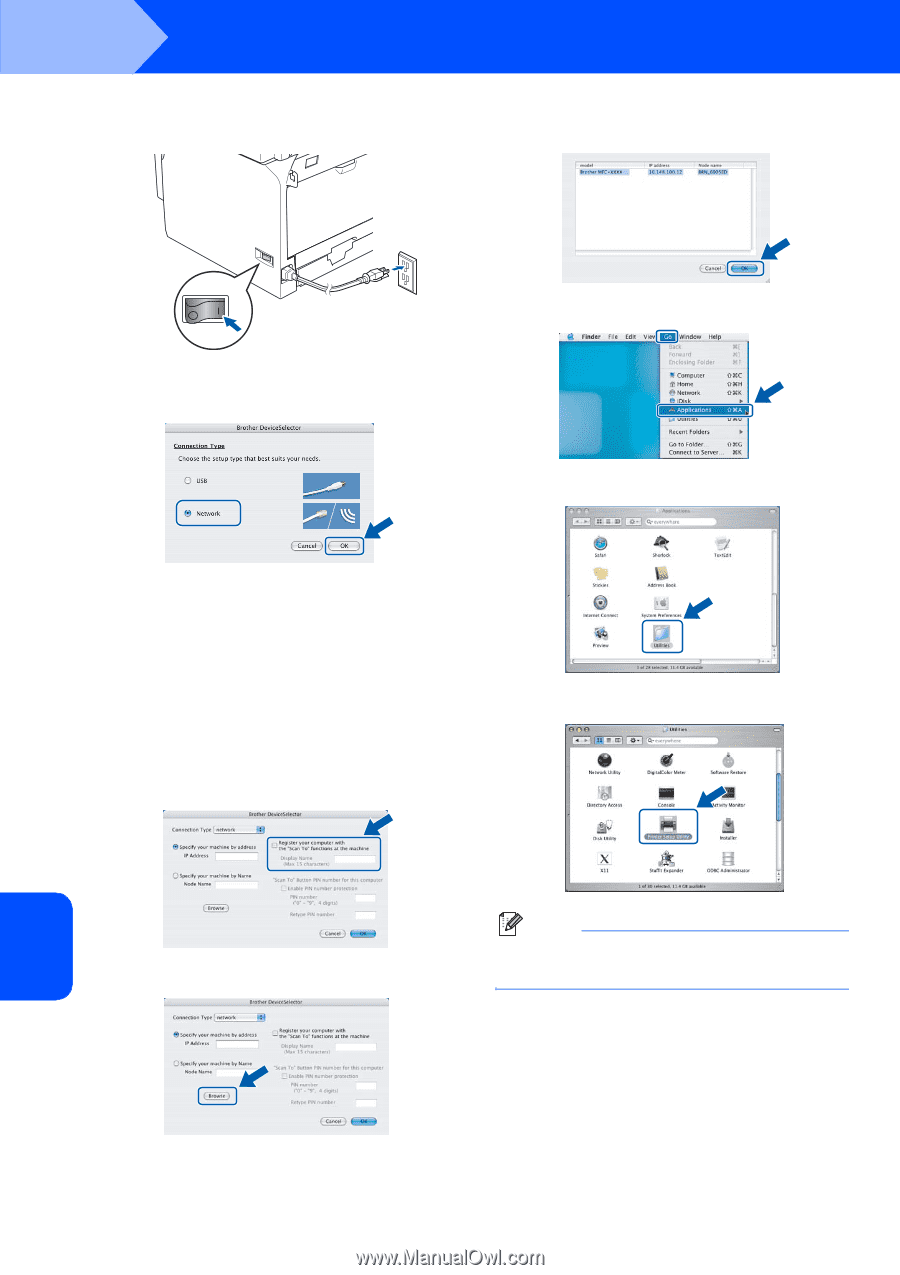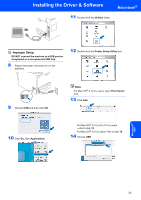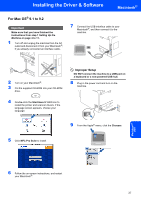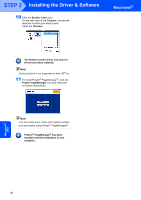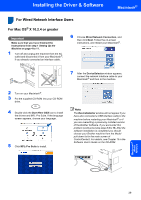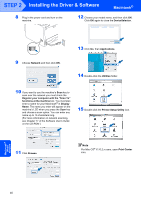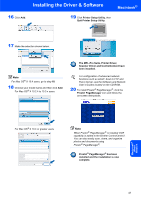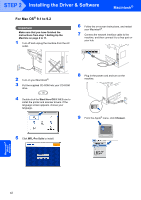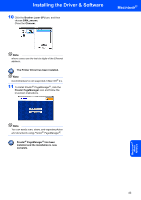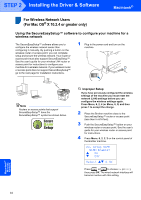Brother International MFC 8870DW Quick Setup Guide - English - Page 42
Macintosh, Network, Register your computer with the Scan To, functions at the machine, Display
 |
UPC - 012502615101
View all Brother International MFC 8870DW manuals
Add to My Manuals
Save this manual to your list of manuals |
Page 42 highlights
STEP 2 Installing the Driver & Software Macintosh® 8 Plug in the power cord and turn on the machine. 12 Choose your model name, and then click OK. Click OK again to close the DeviceSelector. 9 Choose Network and then click OK. 13 Click Go, then Applications. 14 Double-click the Utilities folder. 10 If you want to use the machine's Scan key to scan over the network you must check the Register your computer with the "Scan To" functions at the machine box. You must also enter a name for your Macintosh® in Display Name. The name you enter will appear on the machine's LCD when you press the Scan key and choose a scan option. You can enter any name up to 15 characters long. (For more information on network scanning, see Chapter 11 of the Software User's Guide on the CD-ROM.) 15 Double-click the Printer Setup Utility icon. 11 Click Browse. Note For Mac OS® X 10.2.x users, open Print Center icon. Macintosh® Wired Network 40