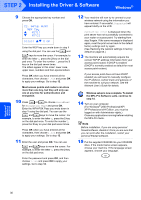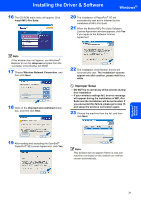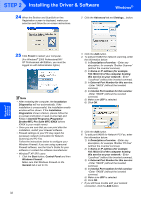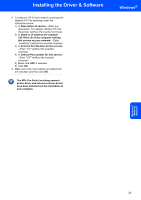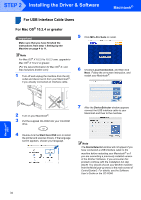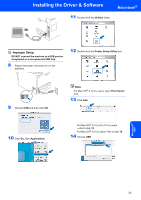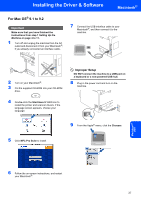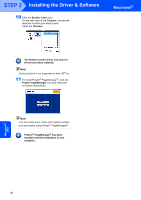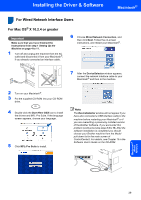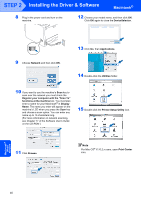Brother International MFC 8870DW Quick Setup Guide - English - Page 37
Print Center, DO NOT connect the machine to a USB port on, a keyboard or a non-powered USB hub. - mac driver
 |
UPC - 012502615101
View all Brother International MFC 8870DW manuals
Add to My Manuals
Save this manual to your list of manuals |
Page 37 highlights
Installing the Driver & Software 11 Double-click the Utilities folder. Macintosh® Improper Setup DO NOT connect the machine to a USB port on a keyboard or a non-powered USB hub. 8 Plug in the power cord and turn on the machine. 12 Double-click the Printer Setup Utility icon. 9 Choose USB and then click OK. 10 Click Go, then Applications. Note For Mac OS® X 10.2.x users, open Print Center icon. 13 Click Add. For Mac OS® X 10.2.4 to 10.3.x users iGo to step 14. For Mac OS® X 10.4 usersiGo to step 15. 14 Choose USB. Macintosh® US B 35
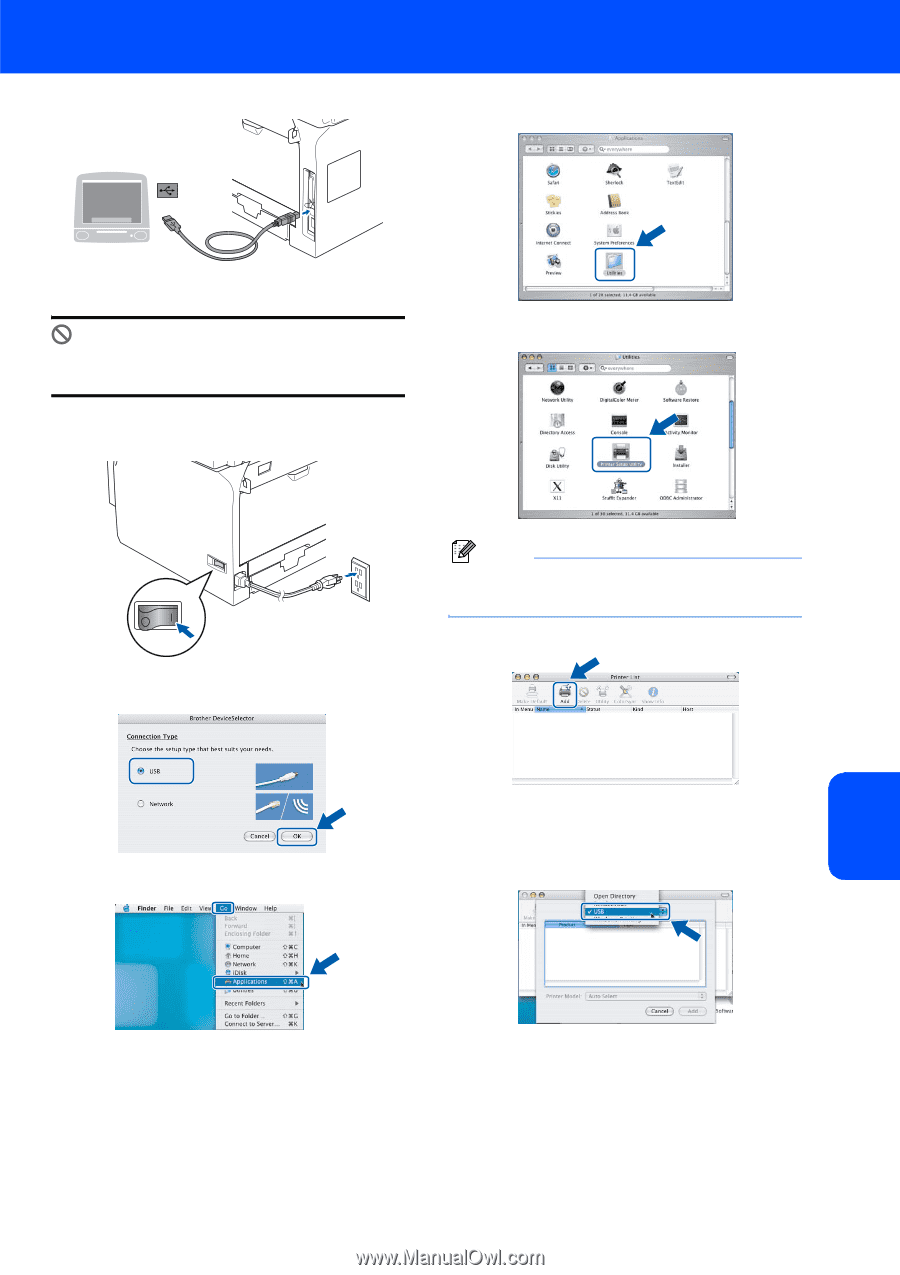
Installing the Driver & Software
35
Macintosh
®
Macintosh
®
USB
Improper Setup
DO NOT connect the machine to a USB port on
a keyboard or a non-powered USB hub.
8
Plug in the power cord and turn on the
machine.
9
Choose
USB
and then click
OK
.
10
Click
Go
, then
Applications
.
11
Double-click the
Utilities
folder.
12
Double-click the
Printer Setup Utility
icon.
Note
For Mac OS
®
X 10.2.x users, open
Print Center
icon.
13
Click
Add
.
For Mac OS
®
X 10.2.4 to 10.3.x users
i
Go to step
14
.
For Mac OS
®
X 10.4 users
i
Go to step
15
.
14
Choose
USB
.