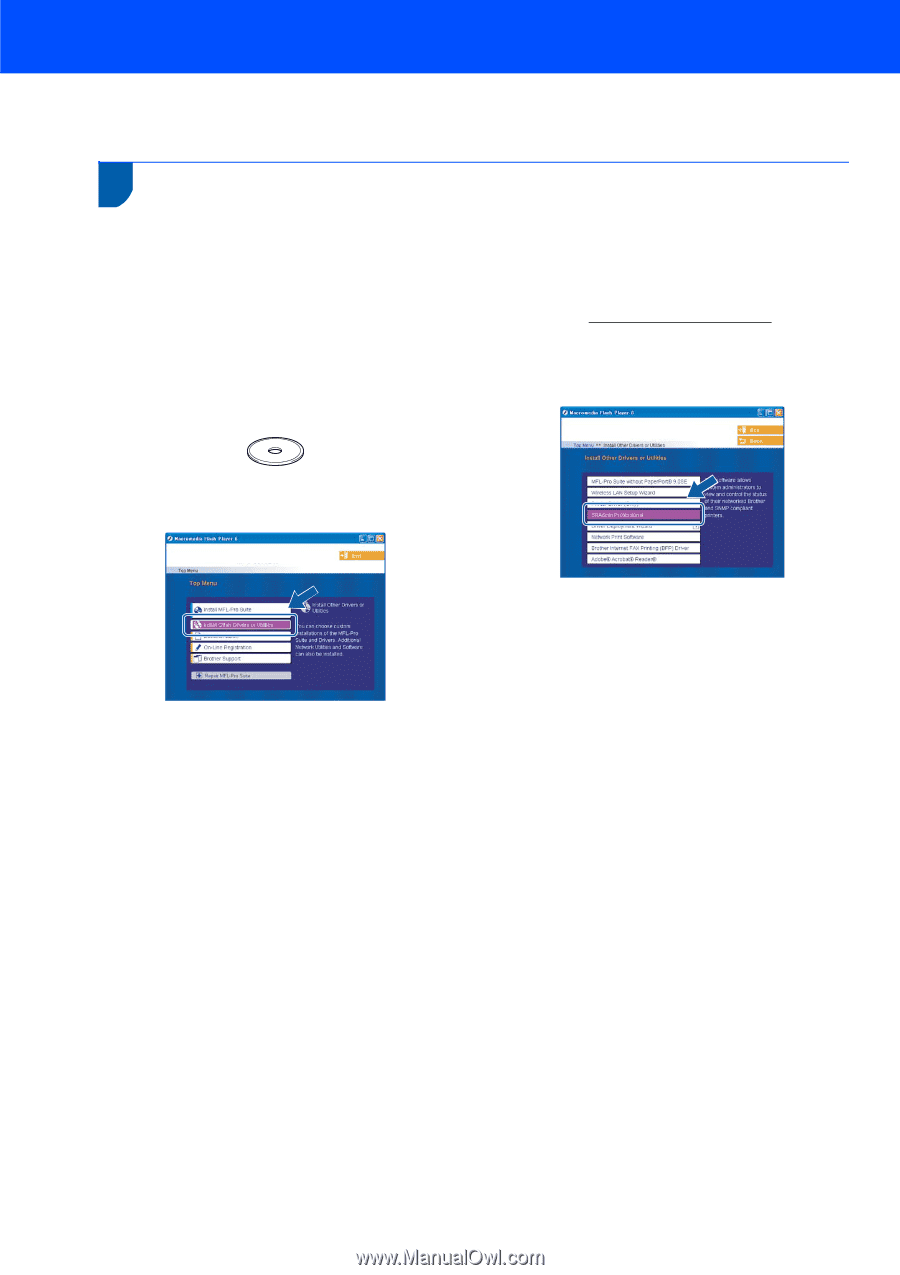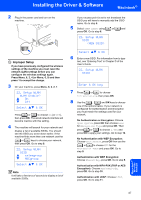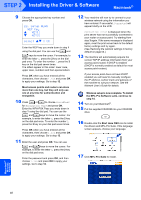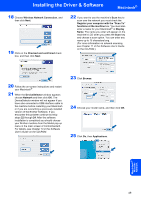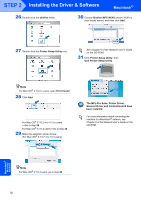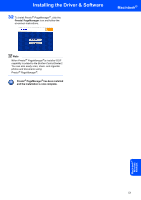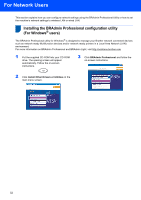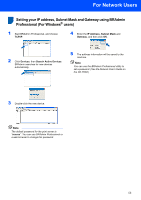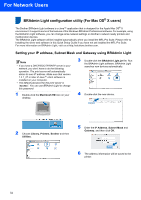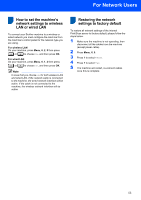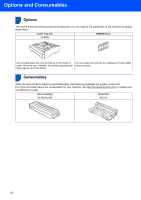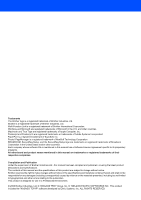Brother International MFC 8870DW Quick Setup Guide - English - Page 54
For Network Users, Installing the BRAdmin Professional configuration utility (For Windows® users)
 |
UPC - 012502615101
View all Brother International MFC 8870DW manuals
Add to My Manuals
Save this manual to your list of manuals |
Page 54 highlights
For Network Users T1 his section explains how you can configure network settings using the BRAdmin Professional Utility or how to set the machine's network settings to wireless LAN or wired LAN. Installing the BRAdmin Professional configuration utility (For Windows® users) The BRAdmin Professional utility for Windows® is designed to manage your Brother network connected devices such as network-ready Multifunction devices and/or network-ready printers in a Local Area Network (LAN) environment. For more information on BRAdmin Professional and BRAdmin Light, visit http://solutions.brother.com 1 Put the supplied CD-ROM into your CD-ROM drive. The opening screen will appear automatically. Follow the on-screen instructions. 3 Click BRAdmin Professional and follow the on-screen instructions. 2 Click Install Other Drivers or Utilities on the main menu screen. 52