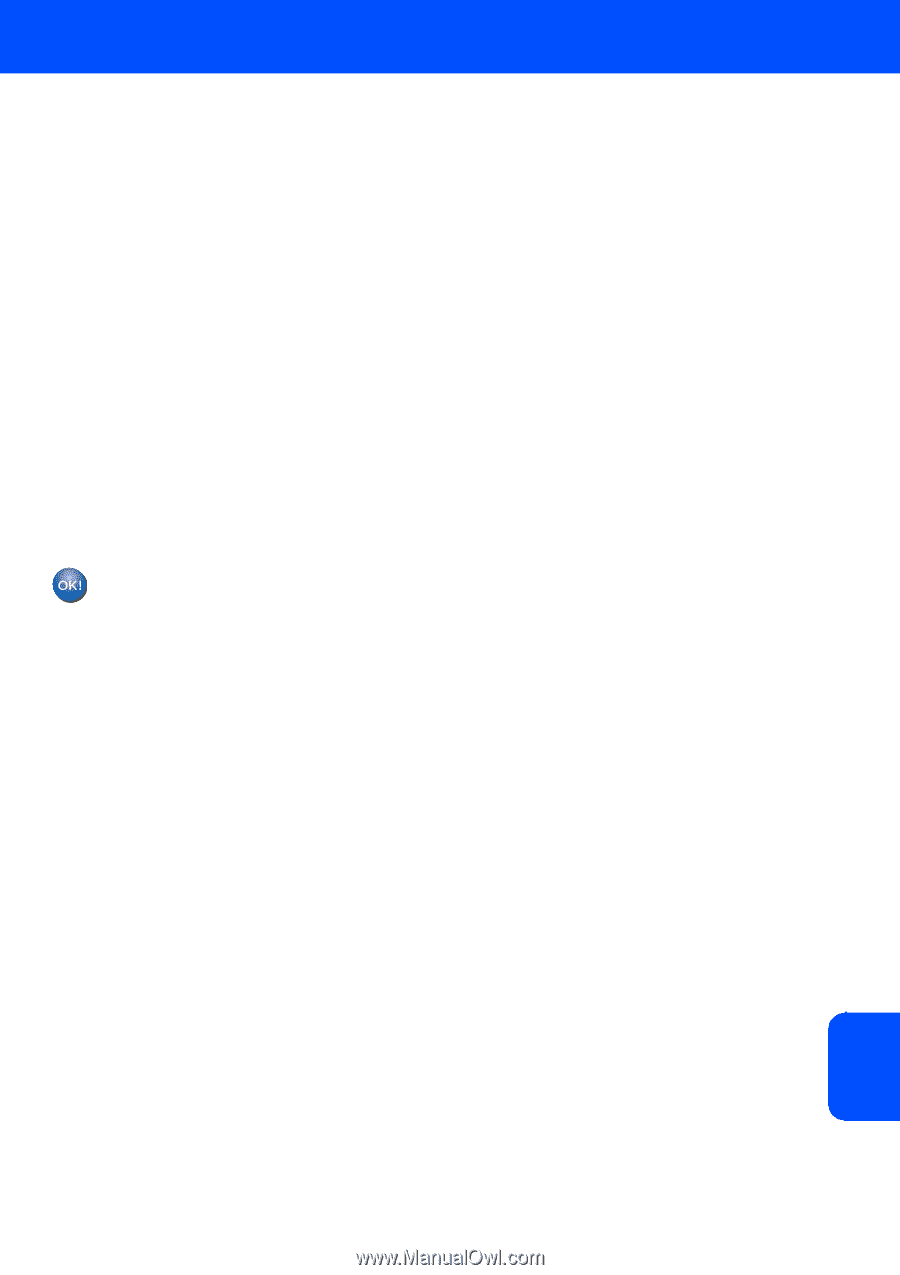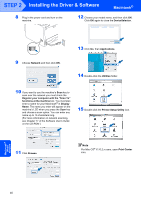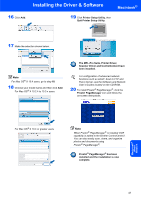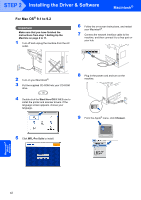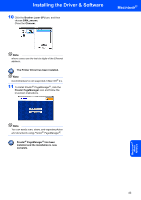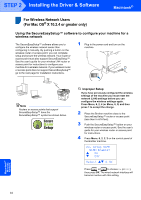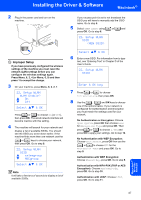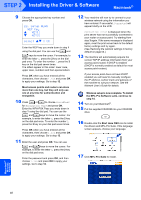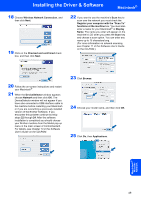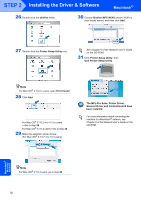Brother International MFC 8870DW Quick Setup Guide - English - Page 47
Macintosh, Wireless, Network, Wireless setup is now complete. To install, the MFL-Pro suite
 |
UPC - 012502615101
View all Brother International MFC 8870DW manuals
Add to My Manuals
Save this manual to your list of manuals |
Page 47 highlights
Installing the Driver & Software 5 The wireless network connection status using the SecureEasySetup™ software will be displayed: Connecting WLAN, Connected or Connection Error. Connecting WLAN is displayed when the print server is trying to make connections to your router or access point. Wait till either Connected or Connection Error is displayed. Connected is displayed when the print server is successfully connected to your router or access point. You can now use your machine in a wireless network. Connection Error is displayed when the print server has not successfully connected to your router or access point. Try starting from step 2 again. If the same message is displayed again, reset the print server back to the default factory settings and try again. (See Restoring the network settings to factory default on page 55.) Wireless setup is now complete. To install the MFL-Pro suite, continue to step 14 on page 48. Macintosh® Macintosh® Wireless Network 45