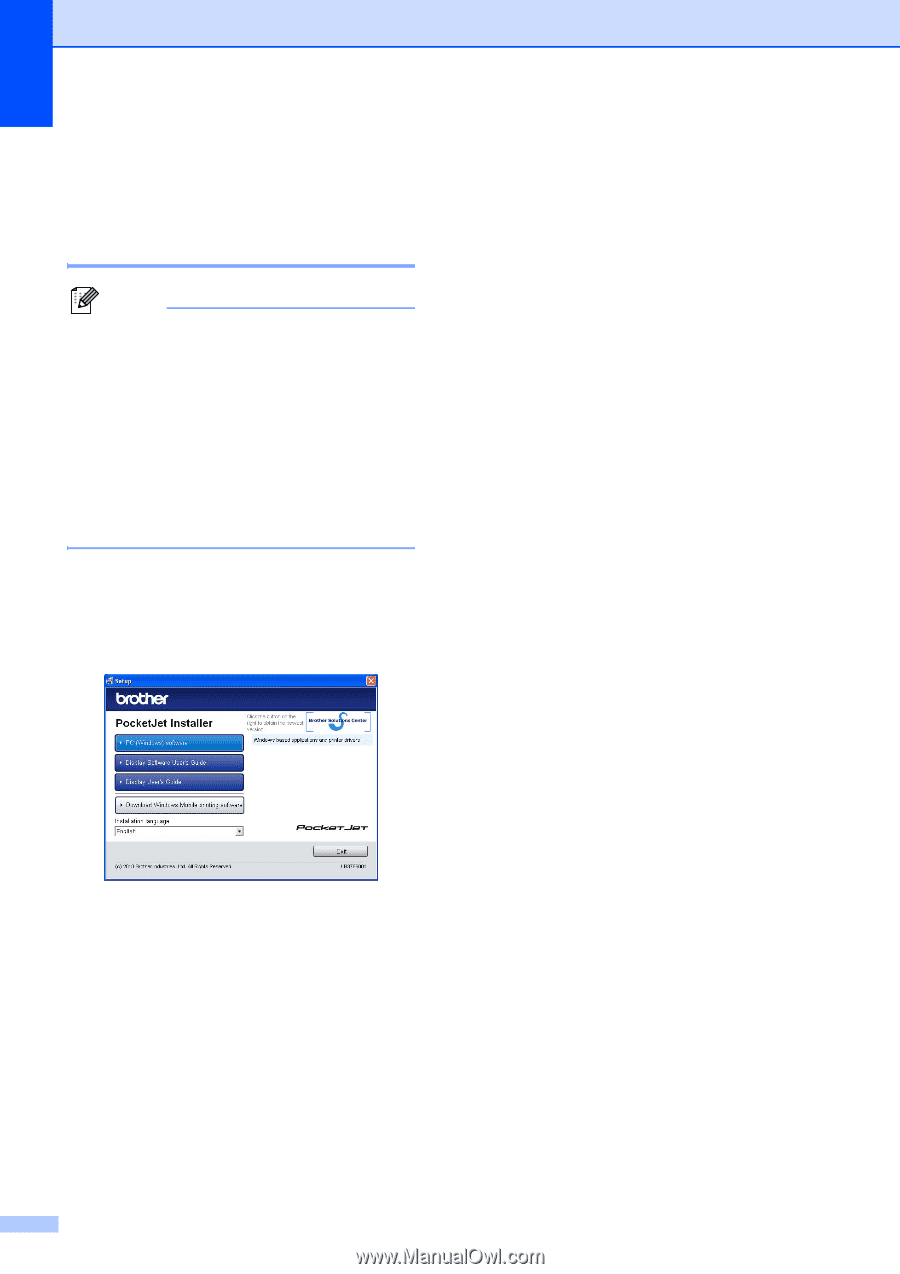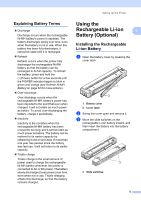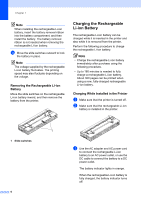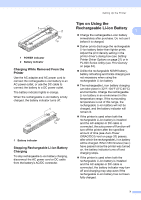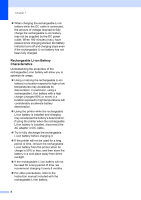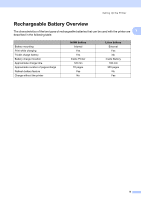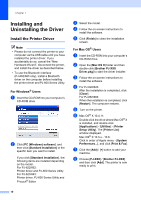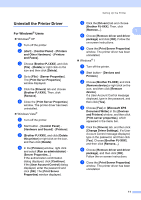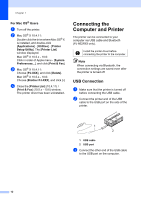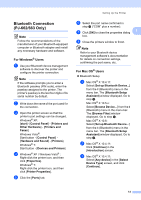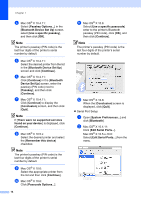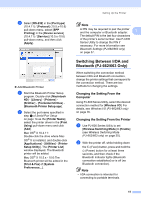Brother International PJ623 PocketJet 6 Plus Print Engine User Guide - Page 14
Installing and, Uninstalling the Driver
 |
View all Brother International PJ623 PocketJet 6 Plus Print Engine manuals
Add to My Manuals
Save this manual to your list of manuals |
Page 14 highlights
Chapter 1 Installing and Uninstalling the Driver 1 Install the Printer Driver 1 Note • Please do not connect the printer to your computer via the USB cable until you have installed the printer driver. If you accidentally do so, cancel the "New Hardware Wizard", disconnect the printer, and install the driver as described below. • To use the Bluetooth interface (PJ-662/663 only), install a Bluetooth driver on the computer before installing the printer driver and PJ-600 Series Utility. For Windows® Users 1 a Insert the CD-ROM into your computer's CD-ROM drive. b Click [PC (Windows) software], and then click [Standard Installation] or the specific item you want to install. If you click [Standard Installation], the following items are installed depending on the model. For PJ-622/662: Printer driver and PJ-600 Series Utility For PJ-623/663: Printer driver, PJ-600 Series Utility and P-touch® Editor c Select the model. d Follow the on-screen instructions to install the software. e Click [Finish] to close the installation screen. For Mac OS® Users 1 a Insert the CD-ROM into your computer's CD-ROM drive. b Open the [Mac OS X] folder and then double-click [Brother PJ-XXX Driver.pkg] to start the driver installer. c Follow the on-screen instructions to install the software. d For PJ-622/623: After the installation is completed, click [Close]. For PJ-662/663: When the installation is completed, click [Restart]. The computer restarts. e Turn on the printer. f Mac OS® X 10.4.11: Double-click the drive where Mac OS® X is installed, and double-click [Applications] - [Utilities] - [Printer Setup Utility]. The [Printer List] window displayed. Mac OS® X 10.5.x - 10.6: Click in order of Apple menu - [System Preferences...], and click [Print & Fax]. g Click the [Add] / [+] button to add your machine. h Choose [PJ-XXX] / [Brother PJ-XXX] and then click [Add]. The printer is now ready to print. 10