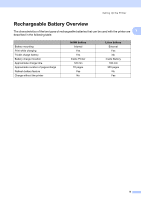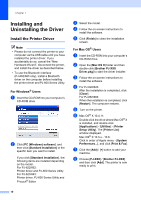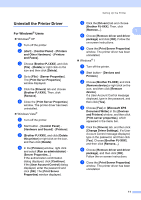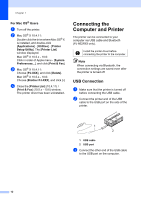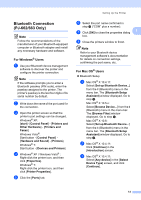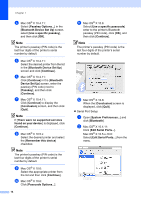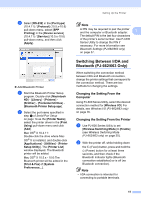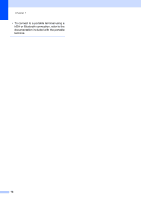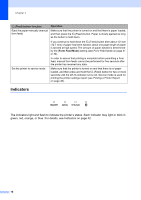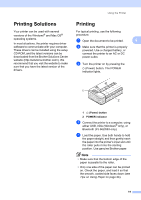Brother International PJ623 PocketJet 6 Plus Print Engine User Guide - Page 18
Bluetooth Device Set Up
 |
View all Brother International PJ623 PocketJet 6 Plus Print Engine manuals
Add to My Manuals
Save this manual to your list of manuals |
Page 18 highlights
Chapter 1 d Mac OS® X 10.4.11: Select [Passkey Options...] in the [Bluetooth Device Set Up] screen, select [Use a specific passkey], and then click [OK]. Note The printer's passkey (PIN code) is the last four digits of the printer's serial number by default. e Mac OS® X 10.4.11: Select the desired printer from the list in the [Bluetooth Device Set Up] screen and click [Continue]. f Mac OS® X 10.4.11: Click [Continue] in the [Bluetooth Device Set Up] screen, enter the passkey (PIN code) next to [Passkey], and then click [Continue]. g Mac OS® X 10.4.11: Click [Continue] to display the [Conclusion] screen, and then click [Quit]. Note If [There were no supported services found on your device.] is displayed, click [Continue]. h Mac OS® X 10.5.x: Select the desired printer and select the [Remember this device] checkbox. Note The printer's passkey (PIN code) is the last four digits of the printer's serial number by default. i Mac OS® X 10.6: Select the appropriate printer from the list and then click [Continue]. j Mac OS® X 10.6: Click [Passcode Options...]. 14 k Mac OS® X 10.6: Select [Use a specific passcode] enter to the printer's Bluetooth passkey (PIN code), click [OK], and then click [Continue]. Note The printer's passkey (PIN code) is the last four digits of the printer's serial number by default. l Mac OS® X 10.6: When the [Conclusion] screen is displayed, click [Quit]. Serial Port Setup a Open [System Preferences...] and click [Bluetooth]. b Mac OS® X 10.4.11: Click [Edit Serial Ports...]. Mac OS® X 10.5.x-10.6: Select [Edit Serial Ports...] from the menu.