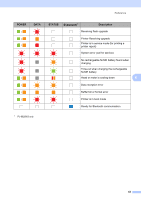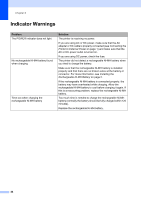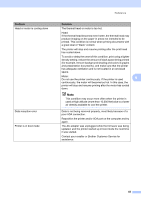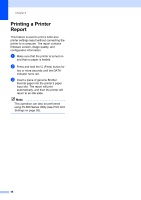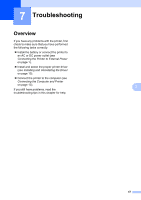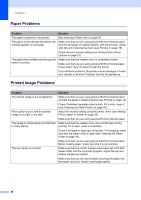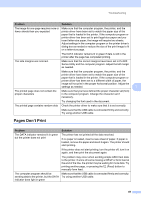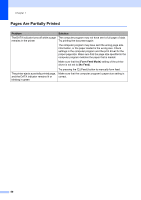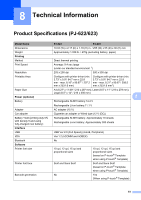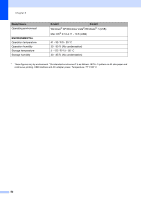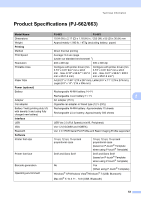Brother International PJ623 PocketJet 6 Plus Print Engine User Guide - Page 52
Paper Problems, Printed Image Problems
 |
View all Brother International PJ623 PocketJet 6 Plus Print Engine manuals
Add to My Manuals
Save this manual to your list of manuals |
Page 52 highlights
Chapter 7 Paper Problems 7 Problem The paper is jammed in the printer The paper moves through the printer, but nothing appears on the paper The paper does not feed even though the motor is running Solution See Clearing a Paper Jam on page 25. Make sure that you are using genuine Brother thermal paper and that the paper is loaded properly, with the smooth, coated side (the print side) facing down (see Printing on page 19). Check the print density setting (see Setting Printer Driver Options on page 21). Make sure that the release cover is completely closed. Make sure that you are using genuine Brother thermal paper. Heavy paper may not pass through the printer. If you still have problems, the printer may be damaged. Contact your reseller or Brother Customer Service for assistance. Printed Image Problems 7 Problem The printed image is out of alignment Print quality is poor, and the printed image is too light or too dark The image is compressed and stretched in many places The top margin is incorrect Solution Make sure that you are using genuine Brother thermal paper and that the paper is loaded properly (see Printing on page 19). Check if whether the platen roller is dirty. If it is dirty, clean it (see Cleaning the Platen Roller on page 40). Adjust the density setting using the printer driver (see Making Prints Lighter or Darker on page 20). Make sure that you are using genuine Brother thermal paper. Make sure that the release cover was not left open during printing. If it is open, close it completely. Check if the paper is slipping in the printer. If it is slipping, make sure that the platen roller is clean (see Cleaning the Platen Roller on page 40). Make sure that you are using genuine Brother thermal paper. Before loading paper, make sure that it is not wrinkled. Make sure that the correct margins have been set in PJ-600 Series Utility and the computer program. Adjust the top and bottom margins as needed. Make sure that you are not forcefully inserting the paper into the paper input slot. Always insert paper gently. 48