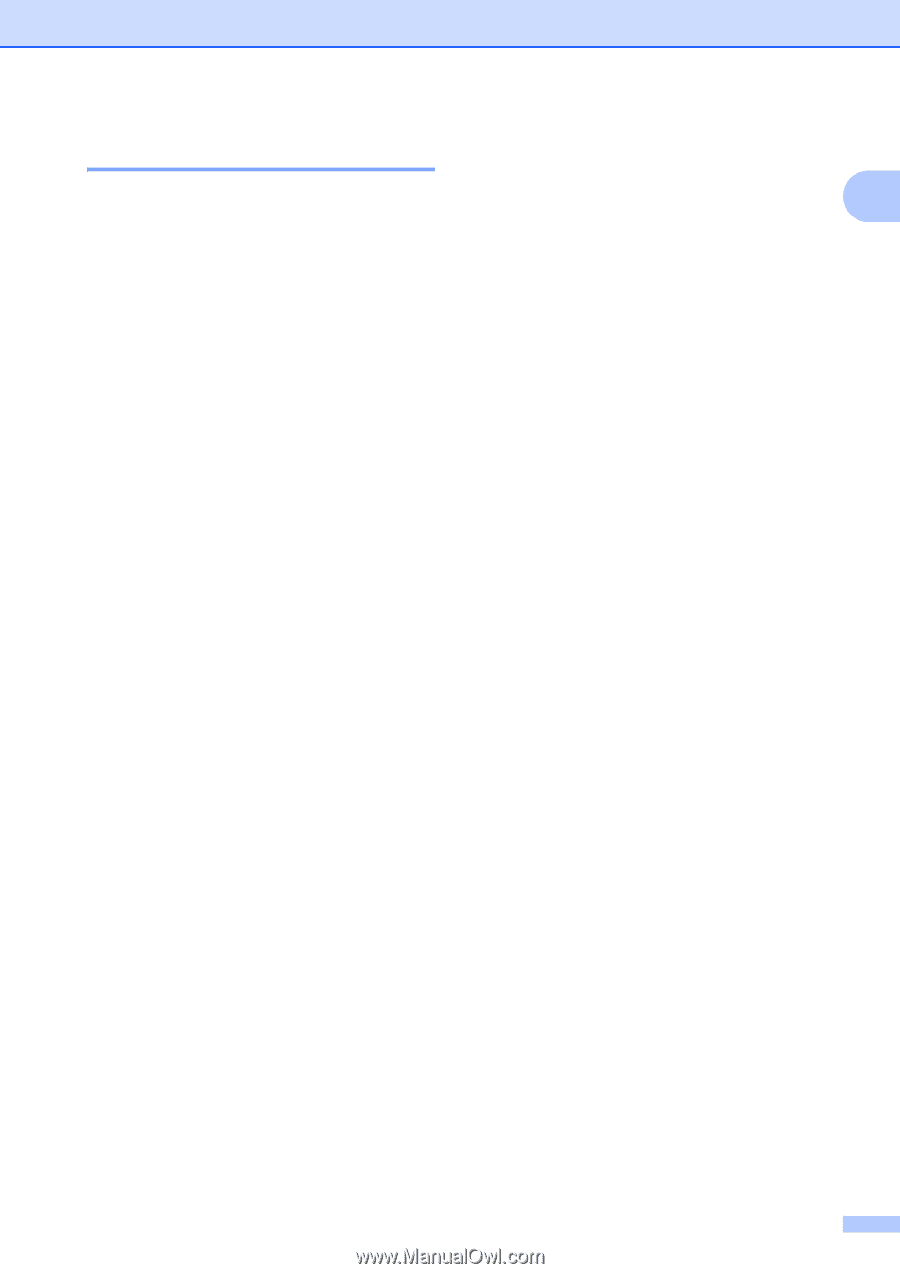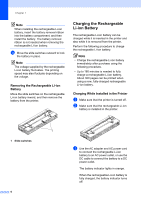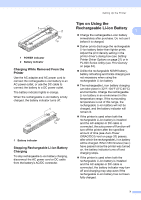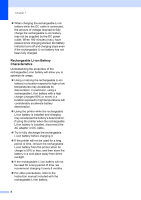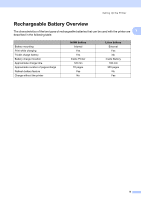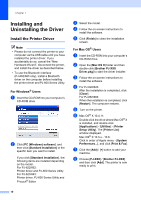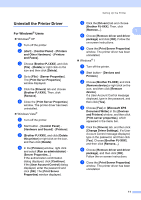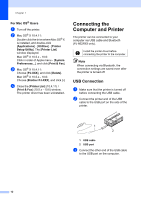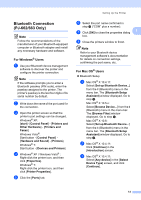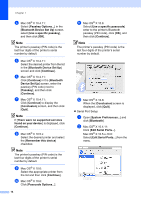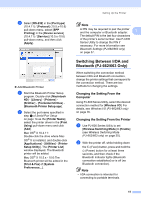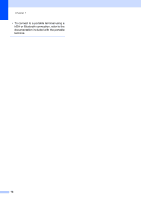Brother International PJ623 PocketJet 6 Plus Print Engine User Guide - Page 15
Uninstall the Printer Driver
 |
View all Brother International PJ623 PocketJet 6 Plus Print Engine manuals
Add to My Manuals
Save this manual to your list of manuals |
Page 15 highlights
Uninstall the Printer Driver 1 For Windows® Users 1 Windows® XP a Turn off the printer. b [start] - [Control Panel] - [Printers and Other Hardware] - [Printers and Faxes]. c Choose [Brother PJ-XXX], and click [File] - [Delete] or right click on the icon and then click [Delete]. d Go to [File] - [Server Properties]. The [Print Server Properties] window displayed. e Click the [Drivers] tab and choose [Brother PJ-XXX]. Then, click [Remove]. f Close the [Print Server Properties] window. The printer driver has been uninstalled. Windows Vista® a Turn off the printer. b Start button - [Control Panel] - [Hardware and Sound] - [Printers]. c [Brother PJ-XXX], and click [Delete this printer] or right click on the icon, and then click [Delete]. d In the [Printers] window, right click and select [Run as administrator] [Server Properties...]. If the authorization confirmation dialog displayed, click [Continue]. If the [User Account Control] dialog displayed, enter the password and click [OK]. The [Print Server Properties] window displayed. Setting Up the Printer e Click the [Drivers] tab and choose [Brother PJ-XXX]. Then, click [Remove...]. 1 f Choose [Remove driver and driver package] and click [OK]. Follow the on-screen instructions. g Close the [Print Server Properties] window. The printer driver has been uninstalled. Windows® 7 a Turn off the printer. b Start button - [Devices and Printers]. c Choose [Brother PJ-XXX], and click [Remove device] or right click on the icon, and then click [Remove device]. If a User Account Control message displayed, type in the password, and then click [Yes]. d Choose [Fax] or [Microsoft XPS Document Writer] in the [Devices and Printers] window, and then click [Print server properties], which appeared in the menu bar. e Click the [Drivers] tab, and then click [Change Driver Settings]. If a User Account Control message displayed, type in the password, and then click [Yes]. Choose [Brother PJ-XXX], and then click [Remove...]. f Choose [Remove driver and driver package], and then click [OK]. Follow the on-screen instructions. g Close the [Print Server Properties] window. The printer driver has been uninstalled. 11