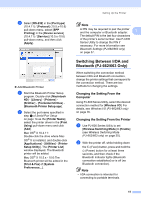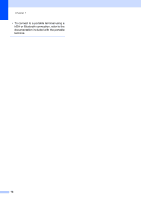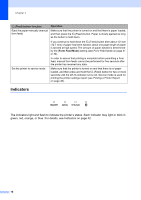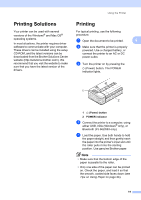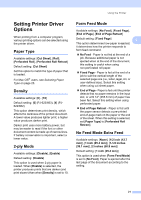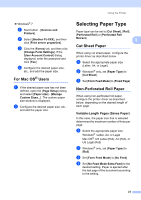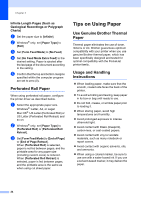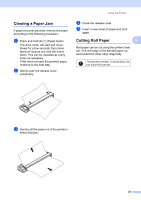Brother International PJ623 PocketJet 6 Plus Print Engine User Guide - Page 24
Making Prints Lighter or, Darker
 |
View all Brother International PJ623 PocketJet 6 Plus Print Engine manuals
Add to My Manuals
Save this manual to your list of manuals |
Page 24 highlights
Chapter 2 1 1 Print surface f If necessary, change the print settings using either the printer driver (see Setting Printer Driver Options on page 21) or PJ-600 Series Utility (see PJ-600 Series Utility on page 26). g Click [Print] in the computer program's menu. The DATA indicator blinks in green to indicate that the printer is receiving data, and the document is printed. h Turn the printer off by pressing the (Power) button quickly two times. The POWER indicator turns off. Note • If paper is loaded and the DATA indicator remains green without blinking, the printer has not received enough data to print an entire page. Press and hold the (Feed) button to print and eject the page. • If you load paper before you start the print job, you will have time to adjust the paper. If the paper is skewed after the printer pulls it into the starting position, open the release cover completely, remove the paper, and then close the cover and load the paper again (see Clearing a Paper Jam on page 25.) • To print a JPEG image without using the printer driver, see JPEG Printing on page 39. Making Prints Lighter or Darker 2 You can make prints lighter or darker by adjusting the print density setting in the printer driver's dialog box (see Setting Printer Driver Options on page 21) or PJ-600 Series Utility (see Print Density on page 34). When using the battery, changing the print density setting may result in slight changes in printing speed and the number of pages that can be printed on a single charge. 20