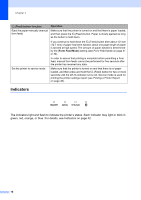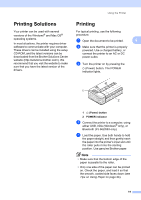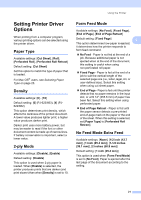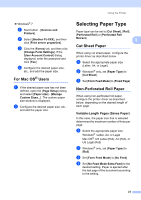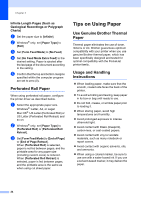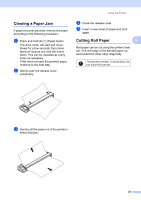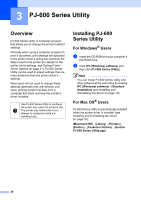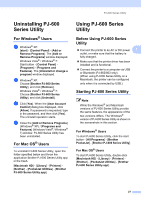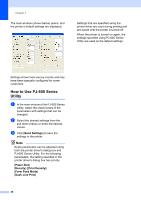Brother International PJ623 PocketJet 6 Plus Print Engine User Guide - Page 27
Selecting Paper Type
 |
View all Brother International PJ623 PocketJet 6 Plus Print Engine manuals
Add to My Manuals
Save this manual to your list of manuals |
Page 27 highlights
Windows® 7 a Start button - [Devices and Printers]. b Select [Brother PJ-XXX], and then click [Print server properties]. c Click the [Forms] tab, and then click [Change Form Settings]. If the [User Account Control] dialog displayed, enter the password and click [Yes]. d Configure the desired paper size, etc., and add the paper size. For Mac OS® Users 2 a If the desired paper size has not been defined, open the [Page Setup] dialog and select [Paper size] - [Manage Custom Sizes...]. The custom paper size window is displayed. b Configure the desired paper size, etc., and add the paper size. Using the Printer Selecting Paper Type 2 Paper type can be set to [Cut Sheet], [Roll], [Perforated Roll] or [Perforated Roll Retract]. 2 Cut Sheet Paper 2 When using cut sheet paper, configure the printer driver as described below. a Select the appropriate paper size (Letter, A4, or Legal). b Windows® only, set [Paper Type] to [Cut Sheet]. c Set [Form Feed Mode] to [Fixed Page]. Non-Perforated Roll Paper 2 When using non-perforated roll paper, configure the printer driver as described below, depending on the desired length of each page. Variable-Length Pages (Saves Paper) 2 In this case, the paper size that is selected determines the maximum number of lines per page. a Select the appropriate paper size. Windows® :Letter, A4, or Legal Mac OS® :US Letter (Roll), A4 (Roll), or US Legal (Roll) b Windows® only, set [Paper Type] to [Roll]. c Set [Form Feed Mode] to [No Feed]. d Set [No Feed Mode Extra Feed] to the desired setting. Paper is ejected after the last page of the document according to the setting. 23