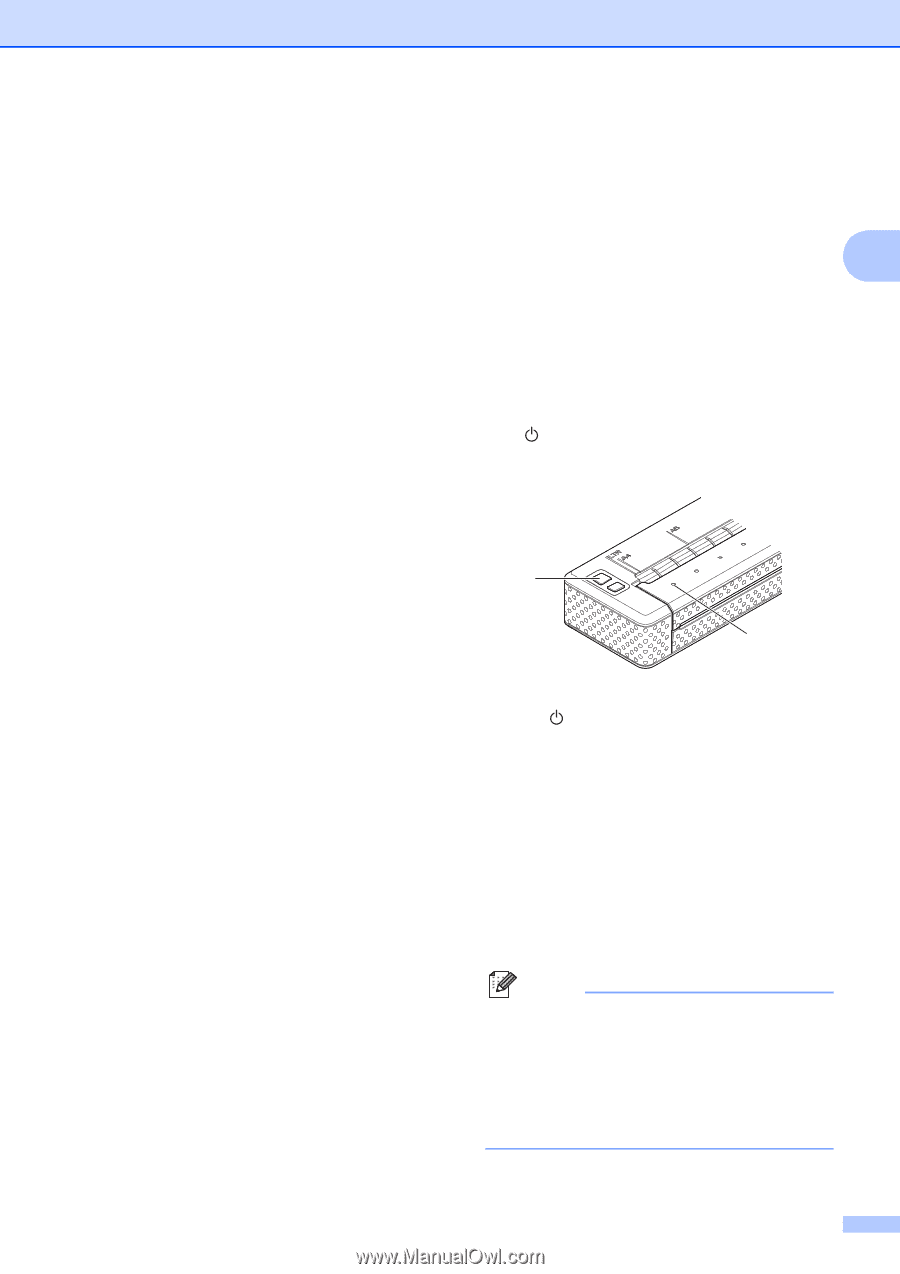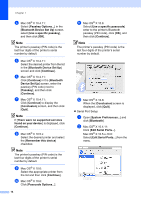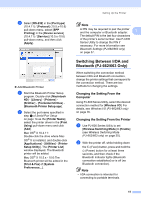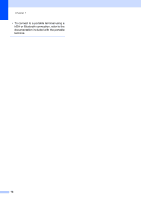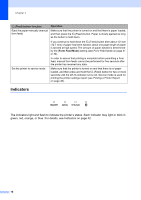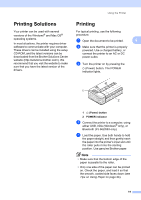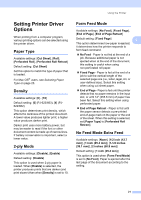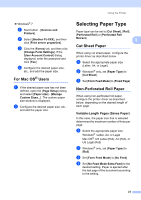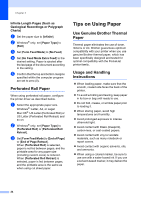Brother International PJ623 PocketJet 6 Plus Print Engine User Guide - Page 23
Printing Solutions, Printing
 |
View all Brother International PJ623 PocketJet 6 Plus Print Engine manuals
Add to My Manuals
Save this manual to your list of manuals |
Page 23 highlights
Printing Solutions 2 Your printer can be used with several versions of the Windows® and Mac OS® operating systems. In most situations, the printer requires driver software to communicate with your computer. These drivers can be installed using the setup CD-ROM, and the latest versions can be downloaded from the Brother Solutions Center website (http://solutions.brother.com/). We recommend that you visit the website to make sure that you have the latest version of the drivers. Using the Printer Printing 2 For typical printing, use the following procedure. a Open the document to be printed. 2 b Make sure that the printer is properly powered. Use a charged battery, or connect the printer to an AC or DC power outlet. c Turn the printer on by pressing the (Power) button. The POWER indicator lights. 1 2 1 (Power) button 2 POWER indicator d Connect the printer to a computer, using either USB, IrDA (Windows® only), or Bluetooth (PJ-662/663 only). e Load the paper. Use both hands to hold the paper straight, and then gently insert the paper into the printer's input slot until the roller pulls it into the starting position. Use genuine Brother paper. Note • Make sure that the bottom edge of the paper is parallel to the roller. • Only one side of the paper can be printed on. Check the paper, and load it so that the smooth, coated side faces down (see Tips on Using Paper on page 24). 19