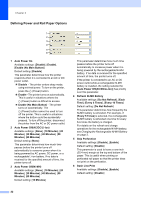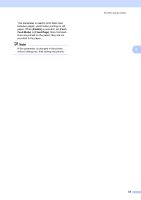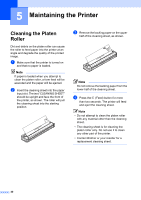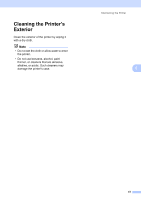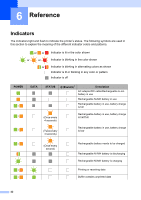Brother International PJ623 PocketJet 6 Plus Print Engine User Guide - Page 41
PJ-600 Series Utility Menu
 |
View all Brother International PJ623 PocketJet 6 Plus Print Engine manuals
Add to My Manuals
Save this manual to your list of manuals |
Page 41 highlights
PJ-600 Series Utility PJ-600 Series Utility Menu 3 1 3 4 5 2 1 Select All Click [Select All] to select all of the check boxes in PJ-600 Series Utility. 2 Clear All Click [Clear All] to clear all of the check boxes in PJ-600 Series Utility. 3 Current Click [Current] to retrieve the current settings from the printer selected in the [Printer] pull-down menu. 4 Bluetooth Settings (PJ-662/663 only) Click [Bluetooth Settings] to open the Bluetooth settings dialog box, which allows you to name the printer, change the printer's Bluetooth PIN code (passkey), etc. 7 6 If [Enable] is selected in the [PIN code] 3 pull-down menu, the PIN code specified here must also be stored on the computer in order to communicate with the printer when using Bluetooth. You can change the PIN code if necessary. If the [Encryption] checkbox is selected, data sent using PJ-600 Series Utility between the computer and printer will be encrypted when using Bluetooth. Device Name Allows you to specify a name (up to 30 characters) for the printer. Useful when there are multiple Bluetooth printers present. Visible to Other Devices Allows you to specify whether the printer can be "discovered" by other Bluetooth devices. Bluetooth Address Displays the current Bluetooth address. Note The PIN code and the device name must use alphanumeric characters (A-Z, a-z, 0-9) only. The device name can contain a space character; the PIN code cannot. 5 Maintenance Click [Maintenance] to open the maintenance dialog box. PIN code Allows you to select whether a Bluetooth PIN code (passkey) is required, change the printer's Bluetooth PIN code, and select whether Bluetooth communication is encrypted. 37