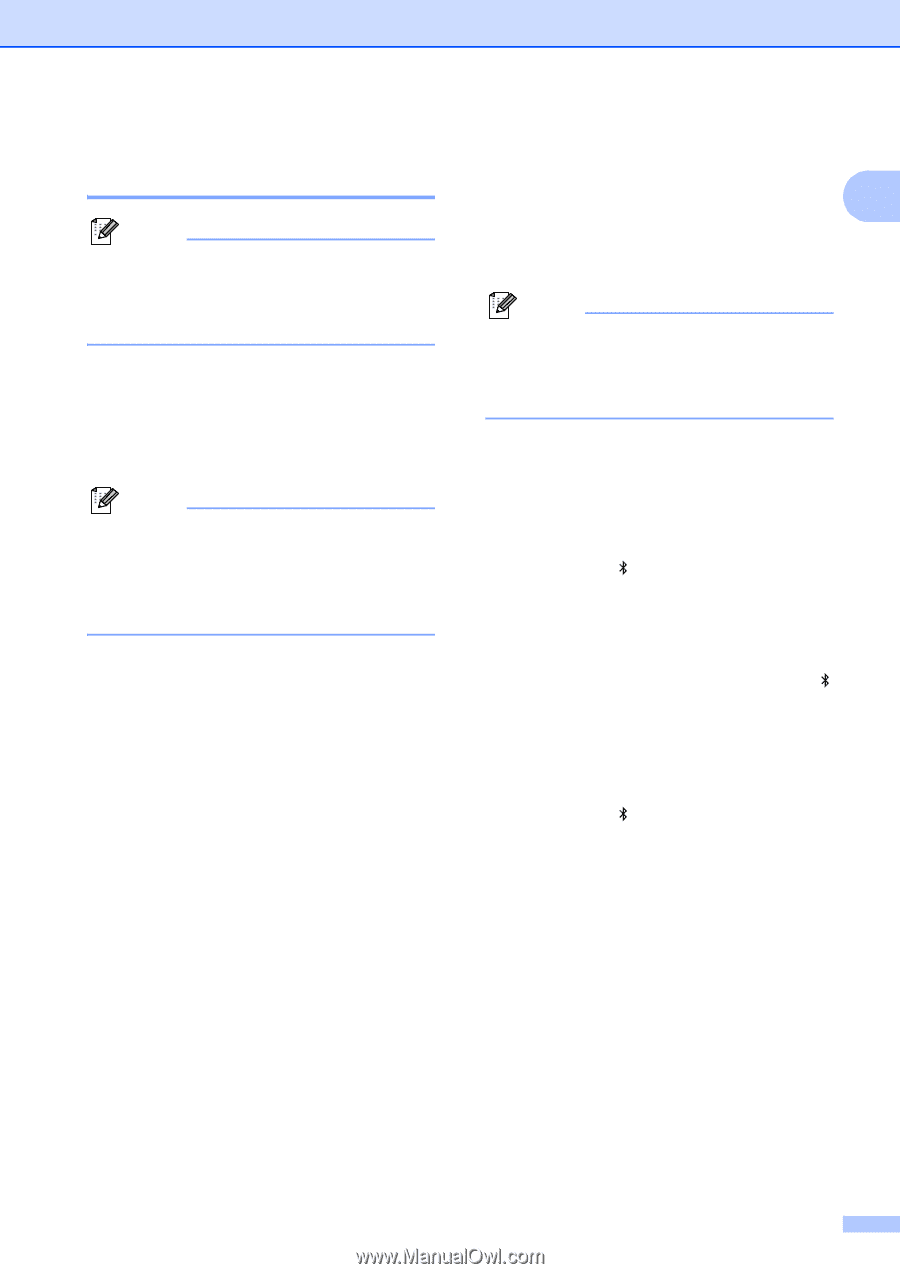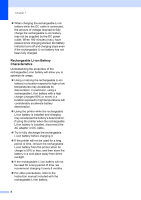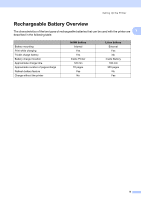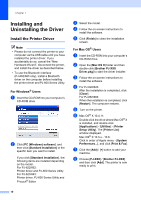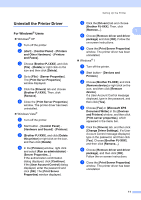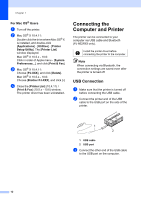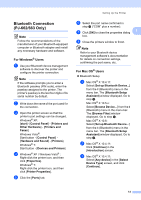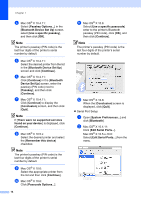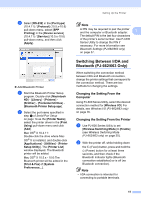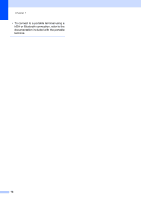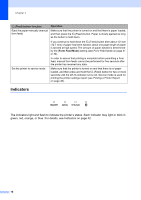Brother International PJ623 PocketJet 6 Plus Print Engine User Guide - Page 17
Bluetooth Connection, PJ-662/663 Only
 |
View all Brother International PJ623 PocketJet 6 Plus Print Engine manuals
Add to My Manuals
Save this manual to your list of manuals |
Page 17 highlights
Bluetooth Connection (PJ-662/663 Only) 1 Note Follow the recommendations of the manufacturer of your Bluetooth-equipped computer or Bluetooth adapter and install any necessary hardware and software. For Windows® Users 1 a Use your Bluetooth device management software to discover the printer and configure the printer connection. Note If the software prompts you to enter a Bluetooth passkey (PIN code), enter the passkey assigned to the printer. The printer's passkey is the last four digits of its serial number by default. b Write down the name of the port used for the connection. c Open the printer screen so that the printer's port settings can be changed. Windows® XP: [start] - [Control Panel] - [Printers and Other Hardware] - [Printers and Faxes]. Windows Vista®: Start button - [Control Panel] [Hardware and Sound] - [Printers]. Windows® 7: Start button - [Devices and Printers]. d Windows® XP / Windows Vista® : Right-click the printer icon, and then click [Properties]. Windows® 7: Right-click the printer icon, and then click [Printer Properties]. e Click the [Ports] tab. Setting Up the Printer f Select the port name confirmed in step b ("COM" plus a number). g Click [OK] to close the properties dialog 1 box. h Close the printers window to finish. Note Refer to your Bluetooth device management software's documentation for details on connection settings, confirming the port name, etc. For Mac OS® Users 1 Bluetooth Setup a Mac OS® X 10.4.11: Select [Set up Bluetooth Device...] from the (Bluetooth) menu in the menu bar. The [Bluetooth Setup Assistant] window displayed. Go to step b. Mac OS® X 10.5.x: Select [Browse Device...] from the (Bluetooth) menu in the menu bar. The [Browse Files] window displayed. Go to step h. Mac OS® X 10.6: Select [Set up Bluetooth Device...] from the (Bluetooth) menu in the menu bar. The [Bluetooth Setup Assistant] window displayed. Go to step i. b Mac OS® X 10.4.11: Click [Continue] in the [Introduction] screen. c Mac OS® X 10.4.11: Select [Any device] in the [Select Device Type] screen, and click [Continue]. 13