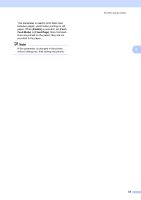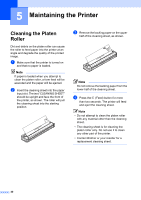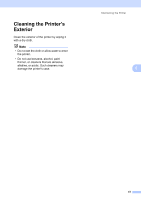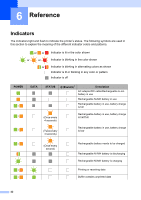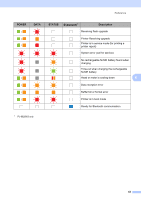Brother International PJ623 PocketJet 6 Plus Print Engine User Guide - Page 42
Clean Unit, Print Unit Settings, Auto Paper Sensor Threshold, Adjustment, Factory Reset, Send
 |
View all Brother International PJ623 PocketJet 6 Plus Print Engine manuals
Add to My Manuals
Save this manual to your list of manuals |
Page 42 highlights
Chapter 3 Clean Unit See Cleaning the Platen Roller on page 40. Print Unit Settings Click [Print Unit Settings] to print a report containing firmware version, image quality, and configuration information, as shown below. You can also print this report using the (Feed) button (see Printing a Printer Report on page 46). Auto Paper Sensor Threshold Adjustment Click [Auto Paper Sensor Threshold Adjustment] and follow the on-screen instructions to adjust the paper detection sensor automatically. Factory Reset Click [Factory Reset] to reset PJ-600 Series Utility to its default settings and send them to the printer. 6 Exit Click [Exit] to exit PJ-600 Series Utility. 7 Send Settings Click [Send Settings] to save the settings displayed with a checkmark in PJ-600 Series Utility to a configuration file on the computer and then send the settings to the printer. These settings become the default settings when the printer is turned on. 38