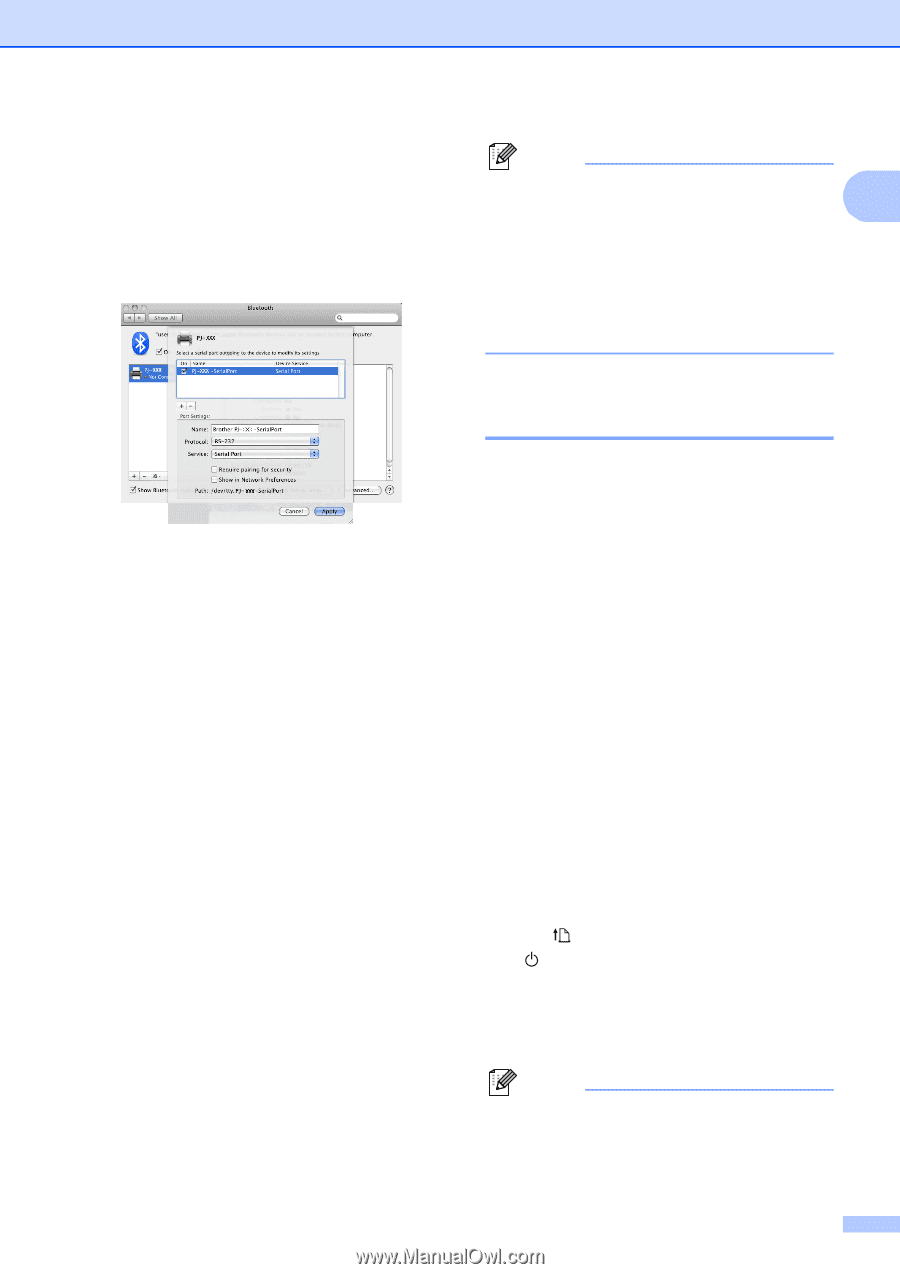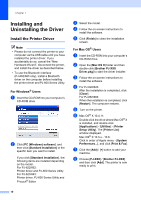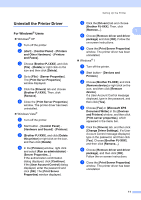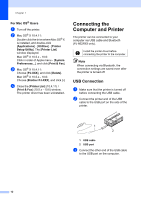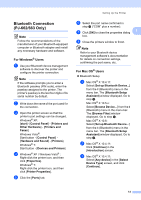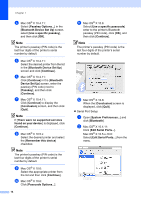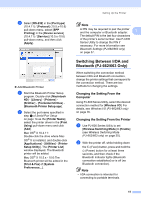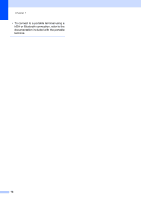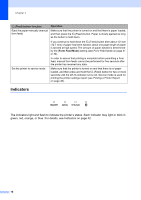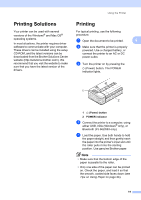Brother International PJ623 PocketJet 6 Plus Print Engine User Guide - Page 19
Switching Between IrDA and, Bluetooth PJ-662/663 Only
 |
View all Brother International PJ623 PocketJet 6 Plus Print Engine manuals
Add to My Manuals
Save this manual to your list of manuals |
Page 19 highlights
c Select [RS-232] in the [Port type] (10.4.11) / [Protocol] (10.5.x-10.6) pull-down menu, select [SPP Printing] in the [Device service] (10.4.11) / [Service] (10.5.x-10.6) pull-down menu, and then click [Apply]. Add Bluetooth Printer a Start the Bluetooth Printer Setup program. Double-click [Macintosh HD] - [Library] - [Printers] [Brother] - [PocketJet Utilities] [Bluetooth Printer Setup.app]. b Select the port name specified in step c of Serial Port Setup on page 14 as the [Printer Name], select the printer driver in the [Print Using] pull-down menu and click [Add]. Mac OS® X 10.4.11: Double-click the drive where Mac OS® X is installed, and double-click [Applications] - [Utilities] - [Printer Setup Utility]. The [Printer List] window displayed. The Bluetooth printer will be added. Mac OS® X 10.5.x - 10.6:The Bluetooth printer will be added in the [Print & Fax] of [System Preferences...]. Setting Up the Printer Note A PIN may be required to pair the printer and the computer or Bluetooth adapter. 1 The default PIN is the last four characters of the printer's serial number. Use PJ-600 Series Utility to change the PIN if necessary. For more information see Bluetooth Settings (PJ-662/663 only) on page 37. Switching Between IrDA and Bluetooth (PJ-662/663 Only) 1 When switching the connection method between IrDA and Bluetooth connection, change the printer settings that correspond to the connection method. There are two methods for changing the settings. Changing the Setting From the Computer 1 Using PJ-600 Series Utility, select the desired connection method for [Wireless I/O]. For details, see Wireless I/O (PJ-662/663 only) on page 35. Changing the Setting From the Printer 1 a Use PJ-600 Series Utility to set [Wireless Switching Mode] to [Enable] (see Wireless Switching Mode (PJ-662/663 only) on page 35). b With the printer off, while holding down the (Feed) button, press and hold the (Power) button for at least three seconds, and then check if the Bluetooth indicator lights (Bluetooth connection established) or is off (no Bluetooth connection). Note • IrDA connection is intended for connecting to portable terminals. 15