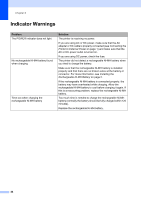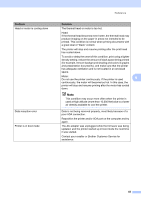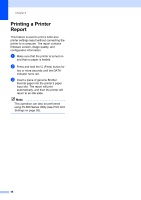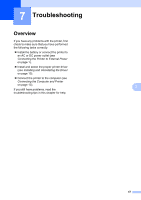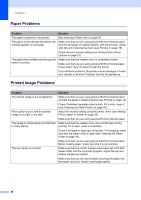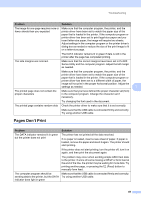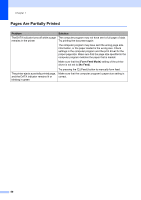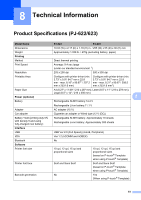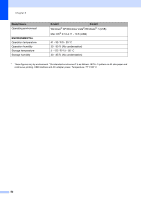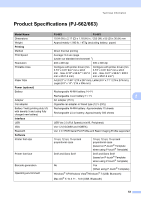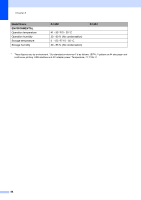Brother International PJ623 PocketJet 6 Plus Print Engine User Guide - Page 53
s Don't Print
 |
View all Brother International PJ623 PocketJet 6 Plus Print Engine manuals
Add to My Manuals
Save this manual to your list of manuals |
Page 53 highlights
Troubleshooting Problem Solution The image for one page requires more or fewer sheets than you expected Make sure that the computer program, the printer, and the printer driver have been set to match the paper size of the paper that is loaded in the printer. If the computer program or printer driver has been set to print legal-size paper and you insert letter-size paper, the image will require two sheets. Adjust settings in the computer program or the printer driver's dialog box as needed or reduce the size of the print image to fit on a letter-size page. The DATA indicator remains lit in green if data is still in the printer after the page has completed printing. The side margins are incorrect Make sure that the correct margins have been set in PJ-600 Series Utility and the computer program. Adjust the left margin as needed. Make sure that the computer program, the printer, and the printer driver have been set to match the paper size of the paper that is loaded in the printer. If the computer program or printer driver has been set to a different width of paper, the image will not print in the proper horizontal position. Adjust the settings as needed. 7 The printed page does not contain the proper characters Make sure that you have defined the proper character set (font) in the computer program. Change the character set if necessary. Try changing the font used in the document. The printed page contains random dots Check the printer driver to make sure that it is set correctly. Make sure that the USB cable is connected firmly and correctly. Try using another USB cable. Pages Don't Print 7 Problem The DATA indicator remains lit in green but the printer does not print The computer program should be sending data to the printer, but the DATA indicator does light in green Solution The printer has not printed all the data received. If no paper is loaded, insert a new sheet of paper. If paper is loaded, remove the paper and insert it again. The printer should start printing. If the printer does not start printing, turn the printer off, turn it on again, and then print the document again. The problem may occur when sending simple ASCII text data to the printer. If a line of text is missing a CR/LF or form feed at the end of the line, the printer may be waiting for more data. Try printing another page, or pressing the (Feed) button to manually form feed. Make sure that the USB cable is connected firmly and correctly. Try using another USB cable. 49