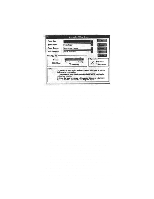Canon BJ-200EX User Manual - Page 35
Before Loading Printer, Setting the Paper Thickness Lever
 |
View all Canon BJ-200EX manuals
Add to My Manuals
Save this manual to your list of manuals |
Page 35 highlights
§ If the print density of your page is very high, light paperstock may curl slightly due to the large amount of ink. If you need to print heavy graphics, try printing on heavier stock. § Do not use thicker paper than meets the specifications for this printer. Printing with a paper that is thick enough to come in contact with the print head nozzles may damage the print head unit. For complete paper specifications, see Appendix A, Specifications. Before Loading Paper To ensure trouble-free paper handling, you'll want to set the paper thickness lever and paper selection lever before loading paper. Setting the Paper Thickness Lever You use the paper thickness lever to adjust the distance between the print head and the paper to accommodate different paper thicknesses. This distance is called the print gap. Set the lever according to the thickness of the paper you are using: § Left is for printing on normal paper or transparencies. § Right is for printing on thick paper or envelopes.