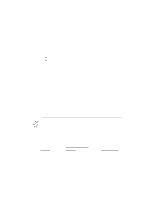Canon BJ-200EX User Manual - Page 75
Software and Printer Compatibility, switch 11 to ON for Epson LQ mode. See
 |
View all Canon BJ-200EX manuals
Add to My Manuals
Save this manual to your list of manuals |
Page 75 highlights
6. At the Print Options menu, type S to select printer. 7. At the Select Printer menu, type 2. 8. At the additional Printers menu, highlight the BJ-200ex driver and press Enter. If you select the BJ-200ex LQ driver, make sure you set DIP switch 11 to ON for Epson LQ mode. See Chapter 8, Customizing the Printer, for details. 9. When the printer file name appears at the bottom of the screen, press Enter. 10. At the printer Helps and Hints menu, press F7. 11. At the printer Edit menu, press F7. 12. At the Select Printer menu, the BJ-200ex driver is highlighted; type 1 to select the driver. 13. Choose 7 to initialize the printer. 14. At the Print Option menu, make sure the selected printer is BJ- 200ex. Then press F7 to save all selections. Software and Printer Compatibility Your software sends information and instructions to the printer over the cable that connects the printer to the computer. In addition to data, the instructions you send may include special command sequences known as control codes and ESCape sequences. These command sequences tell the printer such things as how many lines to skip and where to start printing. Some control codes are standard throughout the microcomputer industry and are recognized by all printers. Two examples of these are form feed (FF) and line feed (LF). ESCape sequences are unique to each printer emulation. ESCape sequences begin with the ESCape character (ESC) followed by one or more other characters. The ESCape character tells the printer not to print the next character (s), but to use the information to perform a printing control task, such as printing in bold or underlining. Most software programs automatically send control codes and ESCape sequences to the printer. However, some applications may require you to supply the commands. How you enter the control codes and ESCape sequences depends on your software program. Your software program may require you to enter the codes and sequences in a