Canon BJ-200EX User Manual - Page 56
Self Test, Maintaining the Printer
 |
View all Canon BJ-200EX manuals
Add to My Manuals
Save this manual to your list of manuals |
Page 56 highlights
To print the test patterns, you must be automatically feeding paper. Make sure the paper selection lever is set to the back position. Use letter-size or A4-size paper when printing the test patterns. If you attempt to print on a smaller sheet, ink will get on the platen. If this happens, see Chapter 6, Maintaining the Printer, for a description of how to clean the platen. Self Test You can print the Self Test in both printer control modes: BJ-10 mode or Epson LQ mode. The printer prints a repeating pattern of characters in the default print mode and pitch. In BJ-10 mode, the pattern is printed is Courier typeface at 10 cpi; the print mode is HQ. In Epson LQ mode, that pattern is printed in Roman typeface at 10 cpi; the print mode is HQ. Starting To start the Self Test, follow these steps: 1. Press the POWER button to turn off the printer. 2. Press and hold the ON LINE and PRINT MODE buttons, and press the POWER button until the beeper sounds once. § The printer starts to print the self test. Stopping To stop the self test, press and hold the ON LINE and POWER buttons for one second. The printer stops printing, ejects the current sheet of paper, and goes back on-line. In BJ-10 mode, the Self Test looks like this: