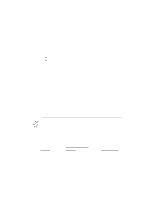Canon BJ-200EX User Manual - Page 74
Setting Up WordPerfect for Your Printer, the Bubble Jet Printer BJ-200ex driver for WordPerfect
 |
View all Canon BJ-200EX manuals
Add to My Manuals
Save this manual to your list of manuals |
Page 74 highlights
Script Orator Orator-S Not available Not available Not available 10 cpi, 12cpi, 15 cpi, 17 cpi, 20 cpi, PS 10 cpi, 12cpi, 15 cpi, 17 cpi, 20 cpi, PS 10 cpi, 12cpi, 15 cpi, 17 cpi, 20 cpi, PS * In Epson LQ mode, if you select Sans Serif, the printer uses the Gothic font. The following table lists the print styles that are available in each printer control mode. Print style Italic Emphasized Double-high Double-wide Slashed zero Printer control mode BJ mode No Yes (via ESC E sequence) Yes (via ESC [ @ sequence) Yes (via ESC W sequence) Yes (via ESC [ K sequence) Epson LQ mode Yes Yes (via ESC E sequence) Yes (via ESC w sequence) Yes (via ESC W sequence) No To select the printer control mode, use DIP switch 11. Refer to Chapter 8, Customizing the Printer, for information on DIP switches. Setting Up WordPerfect for Your Printer This section contains the procedures you perform to install the Bubble Jet Printer BJ-200ex driver for WordPerfect, version 5.1 or 6.0, for MS-DOS. These instructions assume you have installed WordPerfect and are familiar with using it. 1. Make sure your computer is turned on. 2. Make a backup copy of the diskette containing the Canon BJ- 200ex printer drivers for WordPerfect (if you have not already done so). This is disk 2 of the Windows Driver and Visual Guide. 3. At the MS-DOS prompt, copy the WordPerfect driver, either 51BJ2E.ALL or 60BJ2E.ALL, to your WordPerfect directory. For example, if you are using WordPerfect 5.1 and your directory is WP51, you insert the diskette with the drivers into drive A and type this command: COPY A:WP51BJ2E.ALL C:\WP51 If you are using WordPerfect 6.0 and your directory is wp60, insert the driver diskette into Drive A and type: COPY A:QP60BJ2E.ALL C:\WP60 4. Change to the WordPerfect directory and start WordPerfect by typing WP and pressing Enter. 5. At the document screen, press Shift + F7.